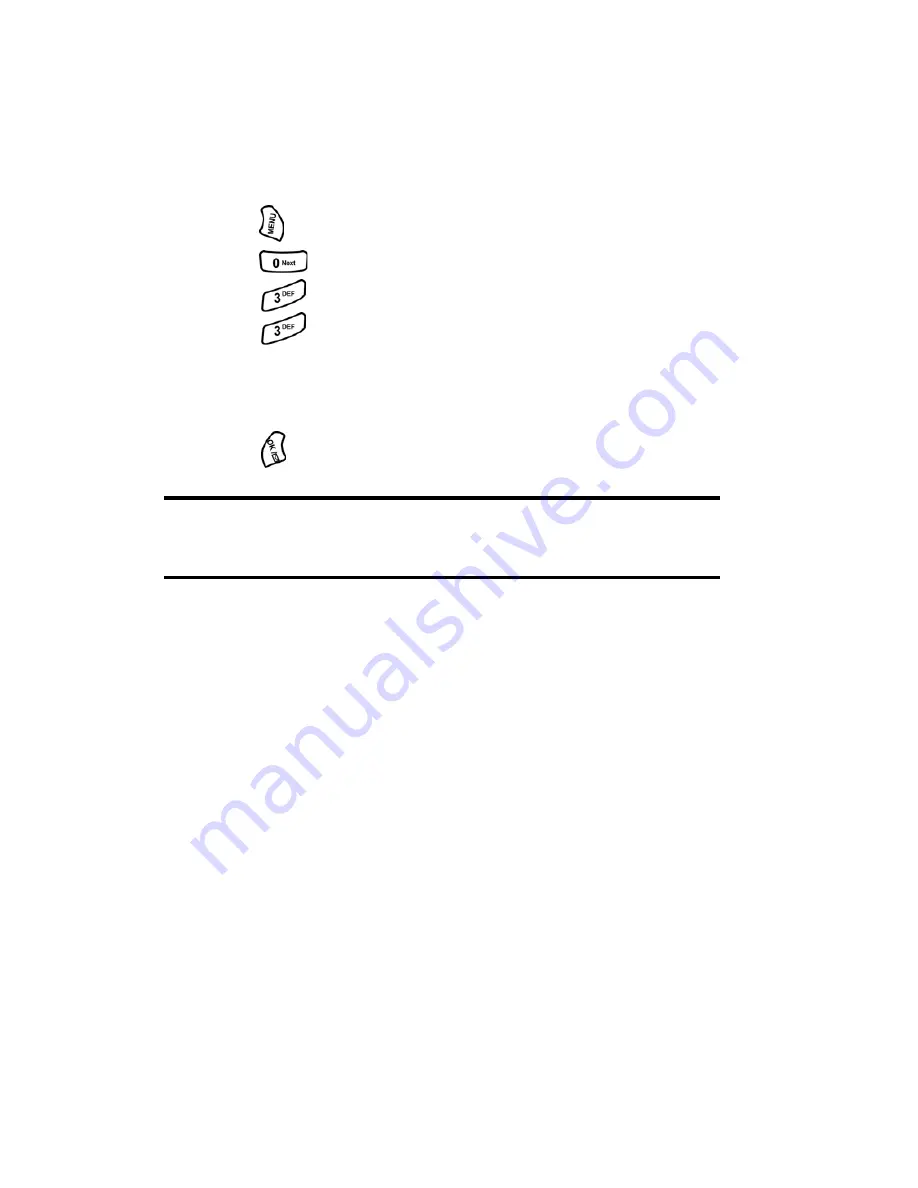
Section 3: Using PCS Service Features
3B: PCS Vision
93
Net Guard
When first connecting to the Internet, the Net Guard will appear to
confirm that you want to connect. It helps you avoid accidental
connections.
To change your Net Guard settings:
1.
Press
for
Main Menu
.
2.
Press
for
Settings
.
3.
Press
for
Wireless Web
.
4.
Press
for
Net Guard
.
5.
Press the navigation key up or down to highlight:
䊳
On
to make the Net Guard appear when connecting to the Internet.
䊳
Off
to avoid the Net Guard when connecting to the Internet.
6.
Press
to select.
Note:
When On, the Net Guard will appear only once per session. The
Net Guard does not appear if the phone is merely re-connecting due to a
time-out.
Browsing the Web
Browsing the Web is easy once you've learned a few basics. Here are some
tips for browsing the Web with PCS Vision:
Softkeys
When browsing the Web, the bottom line of your phone's display contains
one or more softkeys. These are shortcut controls for navigating around
the Web, and they correspond to the buttons directly below the phone’s
display screen. Depending on what Web sites you visit, the labels on the
softkeys may change to indicate their function.
Содержание A500 - SPH Cell Phone
Страница 1: ...LMA500_080602_F1 Online User s Guide Dual Band Tri Mode PCS Phone Model SPH A500 ...
Страница 9: ...Section 1 Getting Started 8 Section 1 Getting Started ...
Страница 14: ...Section 2 Understanding Your Phone 13 Section 2 Understanding Your Phone ...
Страница 16: ...Section 2 Understanding Your Phone 2A Your PCS Phone The Basics 15 Front View of Phone ...
Страница 83: ...Section 3 Using PCS Service Features 82 Section 3 Using PCS Service Features ...
Страница 117: ...Section 4 Safety Guidelines and Warranty Information 116 Section 4 Safety Guidelines and Warranty Information ...
















































