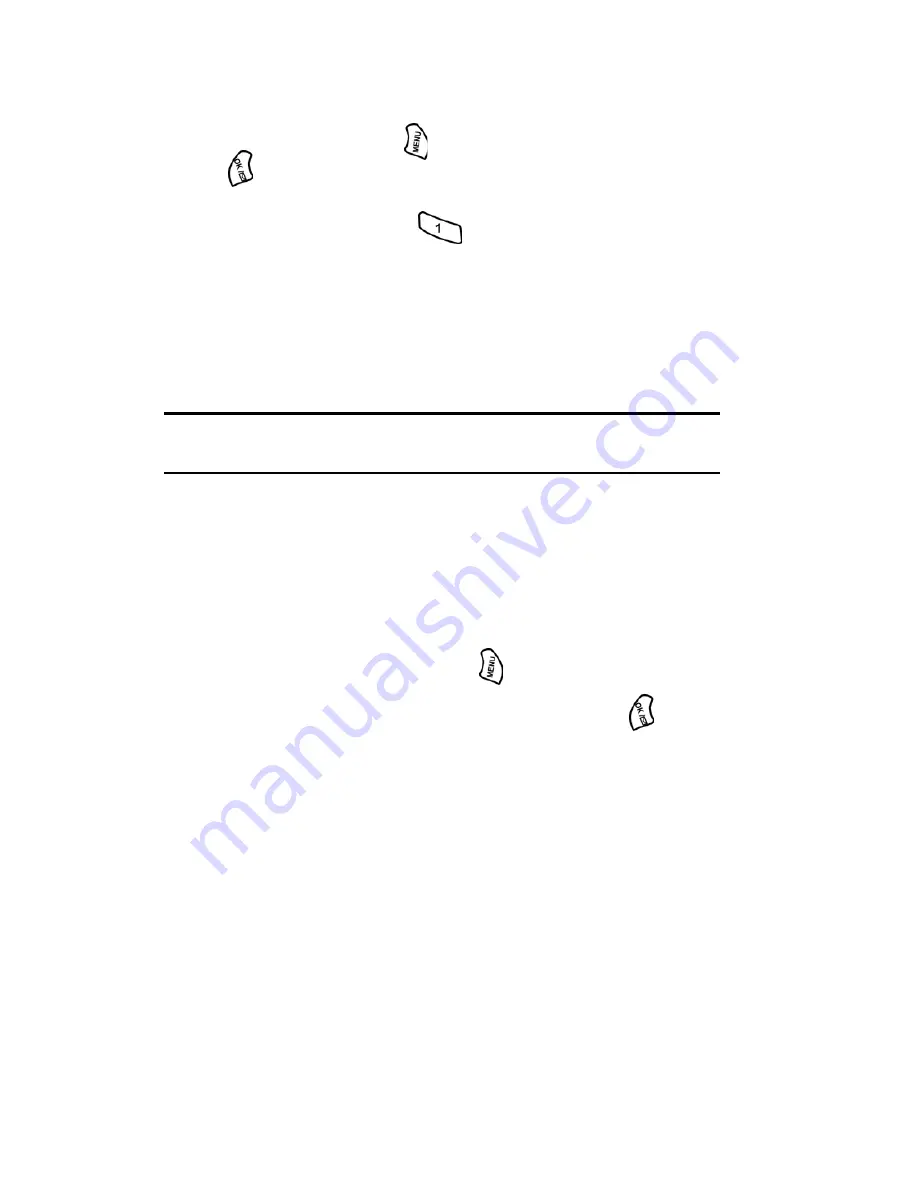
Section 2: Understanding Your Phone
2G: Using the Internal Phone Book
60
Internal Phone Book Entry Options
When you display an Internal Phone Book entry, the following options
are displayed when you press
. To select an option, highlight it and
press
or press the corresponding number on the keypad.
䊳
Talk
to dial the phone number. (If you are roaming and have
Call Guard activated, press
to complete the call.) See "To
Place Roaming Calls With Call Guard On:" on page 45)
䊳
Edit
allows you to modify or add information to the entry.
䊳
Prepend
allows you to add a series of numbers before the phone
number is dialed.
䊳
Erase
allows you to permanently delete the entry.
Tip:
You can view the next entry by pressing the navigation key right or
view the previous entry by pressing the navigation key left.
Selecting a Character Input Mode
Your PCS Phone provides convenient ways to enter words, letters,
punctuation and numbers whenever you are prompted to enter text (for
example, when adding an Internal Phone Book entry).
To change the character input mode:
1.
Before you start entering text, press
.
2.
To select a character input mode, highlight it and press
.
䊳
T9 (English)
to enter characters using T9 Text Input.
䊳
Alpha
to enter characters by tapping the keypad.
䊳
Symbol
to enter symbols.
䊳
Number
to enter numbers.
The following only display when you are creating an email or entering a
URL.
䊳
www.
automatically enters “www.”
䊳
.com
automatically enters “.com”.
䊳
.net
automatically enters “.net”.
Содержание A500 - SPH Cell Phone
Страница 1: ...LMA500_080602_F1 Online User s Guide Dual Band Tri Mode PCS Phone Model SPH A500 ...
Страница 9: ...Section 1 Getting Started 8 Section 1 Getting Started ...
Страница 14: ...Section 2 Understanding Your Phone 13 Section 2 Understanding Your Phone ...
Страница 16: ...Section 2 Understanding Your Phone 2A Your PCS Phone The Basics 15 Front View of Phone ...
Страница 83: ...Section 3 Using PCS Service Features 82 Section 3 Using PCS Service Features ...
Страница 117: ...Section 4 Safety Guidelines and Warranty Information 116 Section 4 Safety Guidelines and Warranty Information ...
















































