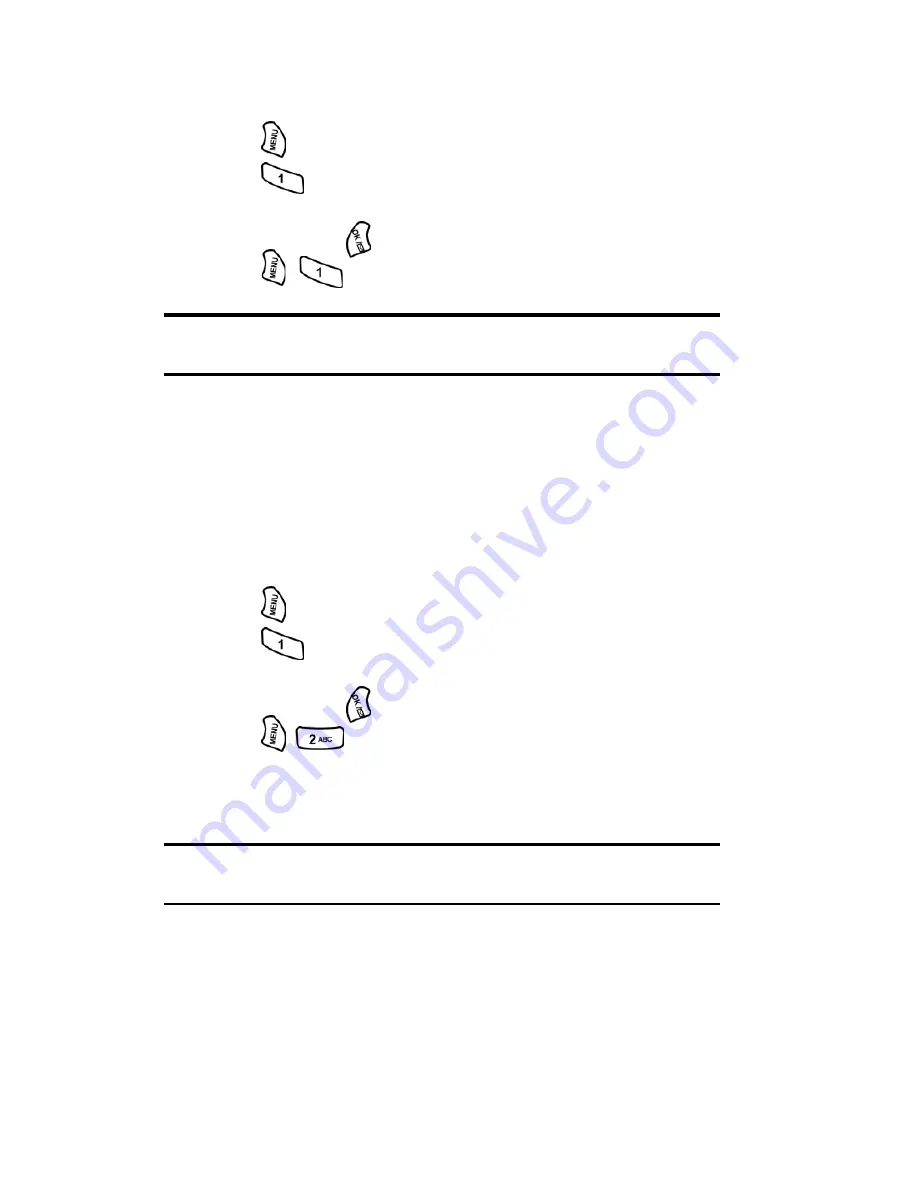
Section 2: Understanding Your Phone
2F: Managing Call History
57
Making a Call From Call History
To place a call from Call History:
1.
Press
for
Main Menu
.
2.
Press
for
Call History
.
3.
Highlight the desired entry in the Missed, Outgoing, or Incoming call
history and press
.
4.
Press
to dial the number.
Note:
You cannot make calls from Call History to entries identified as
Unknown or Restricted.
Saving a Phone Number From Call History
Your PCS Phone can store up to 250 Internal Phone Book entries. Phone
Book entries can store up to a total of six phone numbers, one email
address, one URL address, and their birthday. Each entry’s name can
contain up to 12 characters.
To save a phone number from Call History:
1.
Press
for
Main Menu
.
2.
Press
for
Call History
.
3.
Highlight the desired entry in the Missed, Outgoing, or Incoming call
history and press
.
4.
Press
to save the number.
After you have saved the number, the new Internal Phone Book entry is
displayed. (See “"Internal Phone Book Entry Options" on page 60.)
Note:
You cannot save phone numbers already in your Internal Phone
Book or from calls identified as Private, Unknown, or Blocked ID.
Содержание A500 - SPH Cell Phone
Страница 1: ...LMA500_080602_F1 Online User s Guide Dual Band Tri Mode PCS Phone Model SPH A500 ...
Страница 9: ...Section 1 Getting Started 8 Section 1 Getting Started ...
Страница 14: ...Section 2 Understanding Your Phone 13 Section 2 Understanding Your Phone ...
Страница 16: ...Section 2 Understanding Your Phone 2A Your PCS Phone The Basics 15 Front View of Phone ...
Страница 83: ...Section 3 Using PCS Service Features 82 Section 3 Using PCS Service Features ...
Страница 117: ...Section 4 Safety Guidelines and Warranty Information 116 Section 4 Safety Guidelines and Warranty Information ...
















































