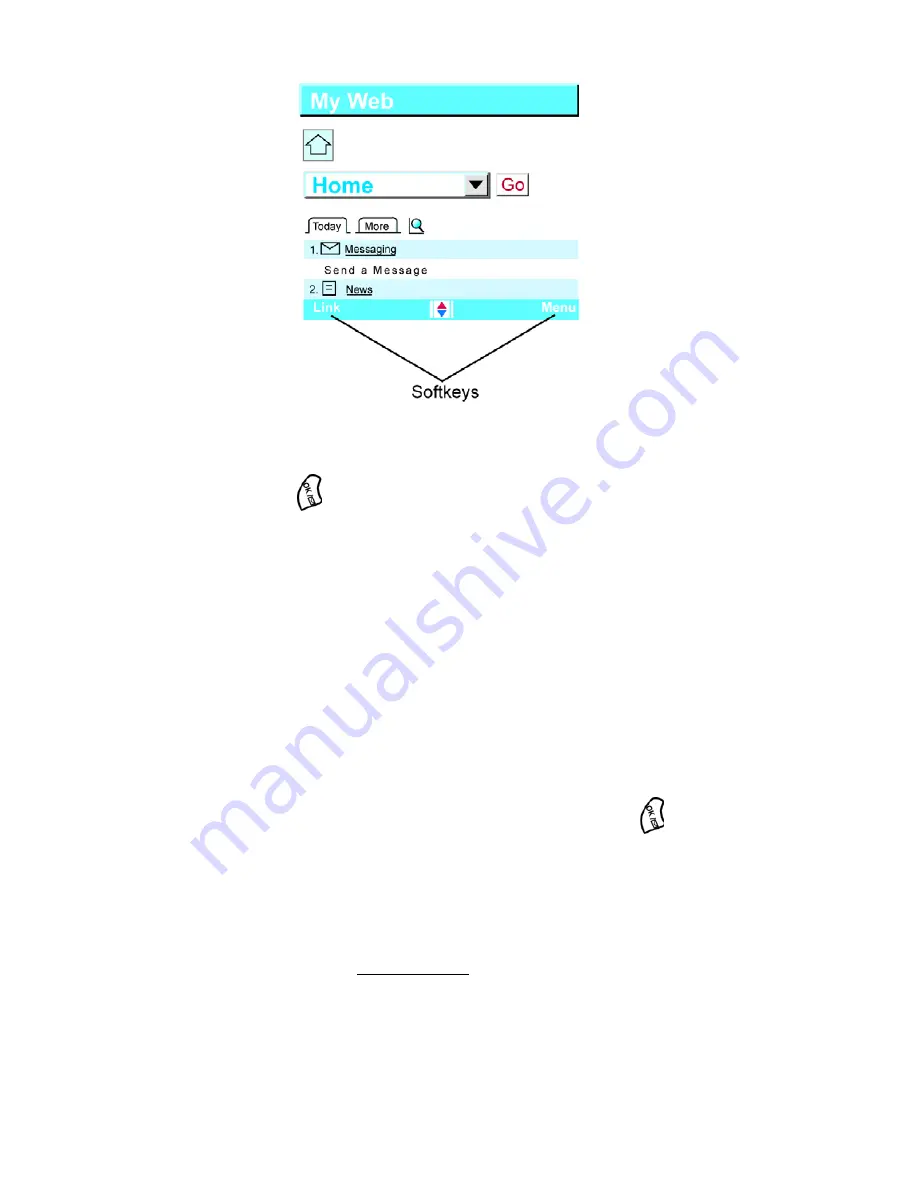
Section 3: Using PCS Service Features
3B: PCS Vision
94
To select a softkey:
䊳
Press the navigation key left or right to highlight the desired softkey,
then press
.
Scrolling
As with other parts of your phone's menu, you'll have to scroll up and
down to see everything on some Web sites.
䊳
Press the navigation key to scroll line by line, or press the volume key
to scroll one page at a time.
Selecting
Once you've learned how to use softkeys, you can start navigating
Web sites.
䊳
Select on-screen items by using the navigation key to highlight the
desired item, then activate the desired softkey by pressing
.
You'll find that the left softkey is used primarily for selecting items. This
softkey is often labeled “OK.”
䊳
If the items on a page are numbered, you can use your keypad
(number keys) to select an item.
Links, which appear as underlined text, allow you to jump to different
Web pages, select special functions or even place phone calls.
䊳
Select links by highlighting the link and then selecting the softkey.
Look at the softkey labels to determine which softkey you want.
Содержание A500 - SPH Cell Phone
Страница 1: ...LMA500_080602_F1 Online User s Guide Dual Band Tri Mode PCS Phone Model SPH A500 ...
Страница 9: ...Section 1 Getting Started 8 Section 1 Getting Started ...
Страница 14: ...Section 2 Understanding Your Phone 13 Section 2 Understanding Your Phone ...
Страница 16: ...Section 2 Understanding Your Phone 2A Your PCS Phone The Basics 15 Front View of Phone ...
Страница 83: ...Section 3 Using PCS Service Features 82 Section 3 Using PCS Service Features ...
Страница 117: ...Section 4 Safety Guidelines and Warranty Information 116 Section 4 Safety Guidelines and Warranty Information ...






























