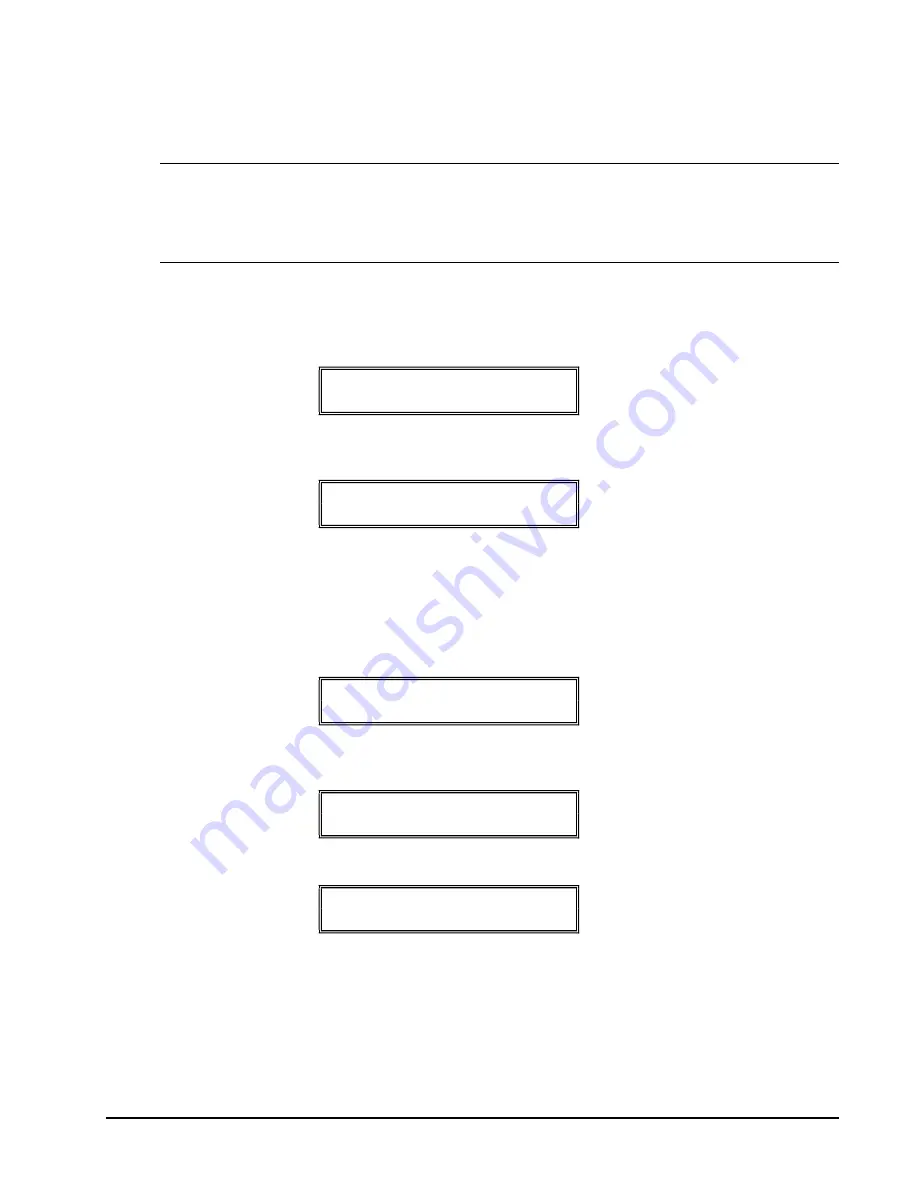
116 • Program Mode Programming
Sam4s ER-260EJ/256EJ OP Manual v1.20
Delete PLU
Note: Before a PLU can be deleted, all report information must be cleared. It may be necessary
to run a Z1 and Z2 PLU Report, and if the PLU is an inventory item, you must change the stock
to zero.
If PLU’s had been added to the database by using the NOT FOUND PLU function, RESET N.F
PLU must be issued. See page 66 for details.
Delete One PLU
1.
From the
PLU PROGRAMMING
screen, use the
CHARGE1
and the
CHARGE2
keys to select “2.DELETE” and press
CASH
or press
2
and
CASH
to
display the
DELETE PLU
screen:
DELETE
1.ONE PLU
2.
Select “1.ONE PLU” (or press
1)
and press
CASH
to delete an individual PLU. The
PLU NUMBER
screen displays:
ENTER PLU #
0
3.
Enter the number of the PLU you wish to delete and press
CASH
. The
DELETE
message will print.
Delete PLU Range
1.
From the
PLU PROGRAMMING
screen, use the
CHARGE1
and the
CHARGE2
keys to select “2.DELETE” (or press
2
to view the option directly).
Press
CASH
to display the
DELETE PLU
screen:
DELETE
1.ONE PLU
2.
Select “2.RANGE PLU” (or press
2
) and
CASH
to delete a range of PLU’s. The
PLU NUMBER
screen displays: Enter the number of FROM PLU# in the range you
wish to delete. Press
CASH
.
ENTER FROM PLU#
0
3.
Enter the number of TO PLU# in the range you wish to delete.
ENTER TO PLU#
1
4.
Press
CASH
to delete the PLU. The DELETE message will print.
5.
Continue to delete another PLU’s or press
CLEAR
key until return to PROGRAM
MODE menu.
Содержание ER-260EJ
Страница 10: ......
Страница 78: ......
Страница 183: ...Sam4s ER 260EJ 256EJ OP Manual v1 20 Integrated Payment Appendix 183...
Страница 184: ...184 Integrated Payment Appendix Sam4s ER 260EJ 256EJ OP Manual v1 20 Configurations...






























