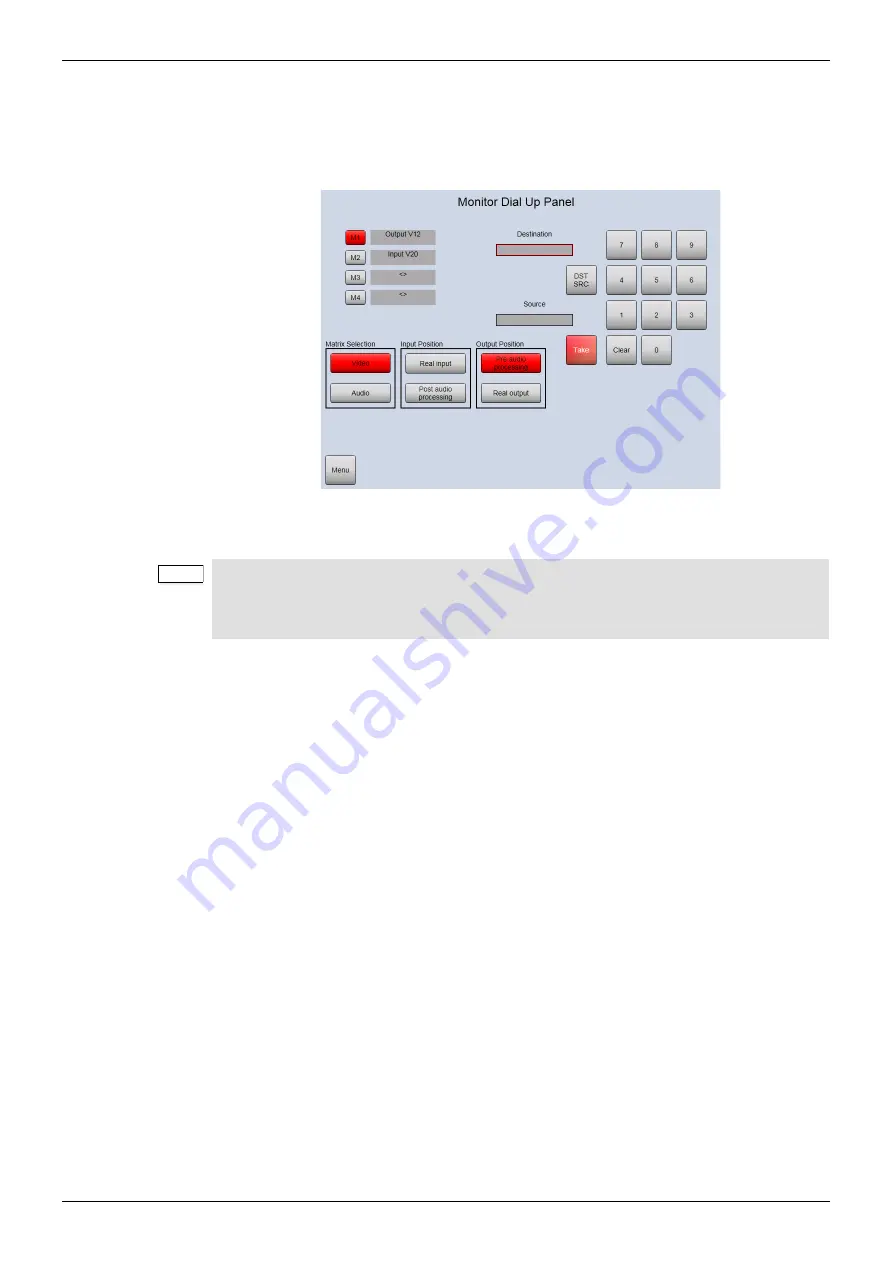
Sirius 800 Series User Manual
Miscellaneous
Door PC 5.6
Iss 5 Rev 7
Page 77
© 2017 SAM
5.6.3 Dial Up Monitor
Touch the Dial Up Monitor button on the main menu screen to display the Monitor Dial Up
panel. The monitor dial up panel is used to route any video or audio signal to any one of the
four monitor outputs on the Input/Output monitoring rear panel (see Section 13).
Routing a signal to a monitoring output:
1.
Touch the button for the monitoring output that the signal will be routed to (button
M1
to
M4
on the door PC screen). The monitor output button will change to red to indicate
that it has been selected.
2.
If the selected monitor output is already set to output a signal the current settings for
that output are displayed as red buttons on the door PC (see Figure 43).
3.
These settings can now be changed if required (see steps 7. or 8.) or a new
input/output signal can be selected (see step 4.).
4.
From the Matrix Selection box touch the
Video
or
Audio
button to set the signal type
to be routed to the output monitor (see the note on page 77).
5.
Touch the
DST
/
SRC
button to toggle between the Destination and Source text boxes
as required (highlighted with a Red box around the selected text box).
6.
Enter the signal channel number in the selected text box (Destination or Source) by
touching keypad numbers and then touch the
Take
button to route the signal to the
selected monitor output.
If you make a mistake touch the
Clear
button and then enter the channel number
correctly.
Figure 43 Monitor Dial Up Panel
Note:
Each monitoring output must be configured to output either a video signal (including
embedded audio) or discrete audio signal (see Table 55 on page 228 for details). This
means that you must know how each monitoring output is configured so that you route the
correct signal type to each monitoring output.






























