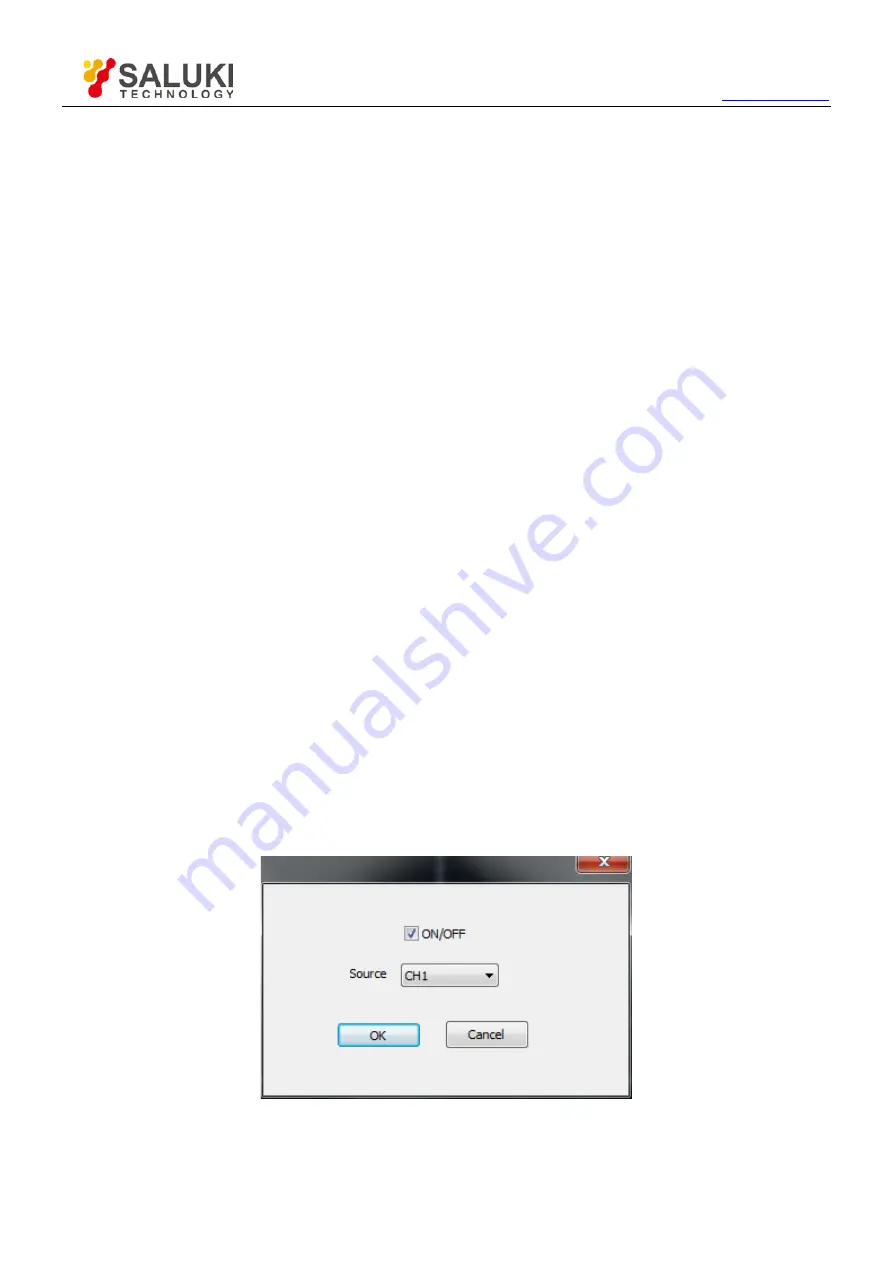
Tel: 886.2.2175 2930 Email: [email protected]
48
Cycle Mean: The arithmetic mean over the first cycle in the waveform
Positive OverShoot: Positive Overshoot = (Max - Top)/Amp x 100 %, Measured over the entire waveform
Negative OverShoot: Negative Overshoot = (Base - Min)/Amp x 100 %, Measured over the entire waveform.
3)
Horizontal
Period: Time to take for the first signal cycle to complete in the waveform
Frequency: Reciprocal of the period of the first cycle to complete in the waveform
Rise Time: Time taken from lower threshold to upper threshold
Fall Time: Time taken from upper threshold to lower threshold
+Duty Cycle: Positive Duty Cycle = (Positive Pulse Width)/Period x 100%, Measured of the first cycle in
waveform.
-Duty Cycle: Negative Duty Cycle = (Negative Pulse Width)/Period x 100%, Measured of the first waveform.
+Pulse Width: Measured of the first positive pulse in the waveform. The time between the 50% amplitude points
-Pulse Width: Measured of the first negative pulse in the waveform. The time between the 50% amplitude
points
4)
Clear Item
Clear all measure items on display screen.
5)
Edit Item
Click “Measure->Edit Item”. User can select Maximum 8 measure options to measure.
Note: The results of the automatic measurements will be displayed on the bottom of the screen. Maximum 8 results
could be displayed at the same time. When there is no room, the next new measurement result will make the
previous results moving left, out of screen.
6)
DVM
Click “Measure->DVM”, the DVM dialog will be showed.
Turn on/off the DVM measure column, and it will be displayed on top right corner on the screen. Also you can drag it
to any location.
















































