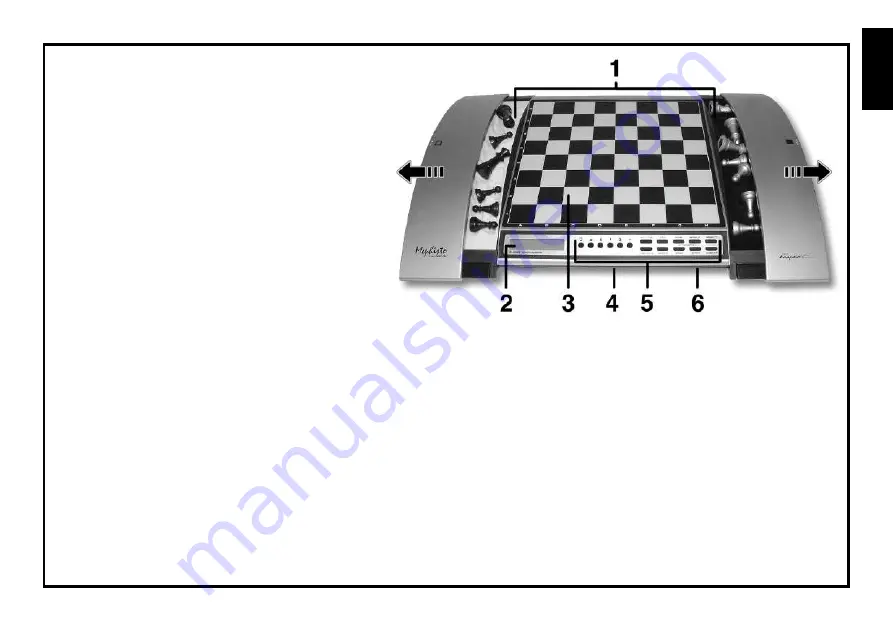
3
ENGLISH
KEYS AND FEATURES
1. PIECE STORAGE AREAS:
Slide open sides of unit to reveal
compartments for piece storage.
2. DISPLAY WINDOW:
Used to show moves and move
information during a game. Also used for level and option
selection, piece verification, position set-up, and more.
3. SENSORY CHESSBOARD:
Each square contains a
sensor that registers piece movement. Certain squares
can also be used within Level Mode and Option Mode
to select levels and options.
4. BATTERY COMPARTMENT:
In base of unit. Uses
three “AA” (AM3/R6) alkaline batteries.
5. GAME KEYS
• PIECE SYMBOL KEYS:
Used in Verify and Position
Modes. Also used for pawn promotions.
• GO/STOP:
Press to turn the unit on and off.
• INFO:
Press to enter Info Mode; within Info Mode, press to
cycle through the main info groups. Press during your move
to request a hint.
• LEVEL:
Press to enter Level Mode; within Level Mode, press
to skip over eight levels at a time.
• WHITE/
<
and
BLACK/
>
KEYS:
Press to change levels
one at a time in Level Mode, and press to cycle through
options in Option Mode and Info Mode. Also used to select
the color in Position Mode.
• TAKE BACK:
Press to take back an individual move (a move
for either side). You can take back up to a maximum of 30
individual moves.
• OPTION:
Press to enter Option Mode; within Option Mode,
press to cycle through the main option groups.
• CLEAR:
Press simultaneously with
ENTER
to reset for a
new game
.
Press to exit Option, Verify, and Position Modes.
Press to clear Info Displays and cancel Clear Board requests
in Position Mode. Press to cancel Level Mode if you decide
not to make changes (unless you have used board squares
to change levels; then
CLEAR
will enter the new level, just
like
ENTER
).
• ENTER:
Press together with
CLEAR
to reset for a new
game. Press to change sides with the computer; press while
the computer is thinking to force it to move. Press to turn
option settings on and off, and to exit Level Mode with your
new level selected. Press to clear the board in Position
Mode, and then press again to confirm.
• POSITION:
Press to enter Position Mode.
6. ACL (Reset):
In base of unit. Used to eliminate static discharge
after inserting new batteries.




































