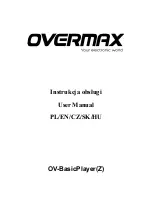Summary of Contents for PICADE 3D
Page 1: ......
Page 2: ...TableofContents 1 BOM 2 PreflightCheck 3 Preparations 4 Assembly 5 OptionalFeatures 6 Software...
Page 6: ...1 9 5 8...
Page 8: ...11 12 13 14 15...
Page 13: ...Go on with the Back Panel with two Inserts for the Cover...
Page 14: ...The Joystick_Button Part gets a total of 5 Inserts...