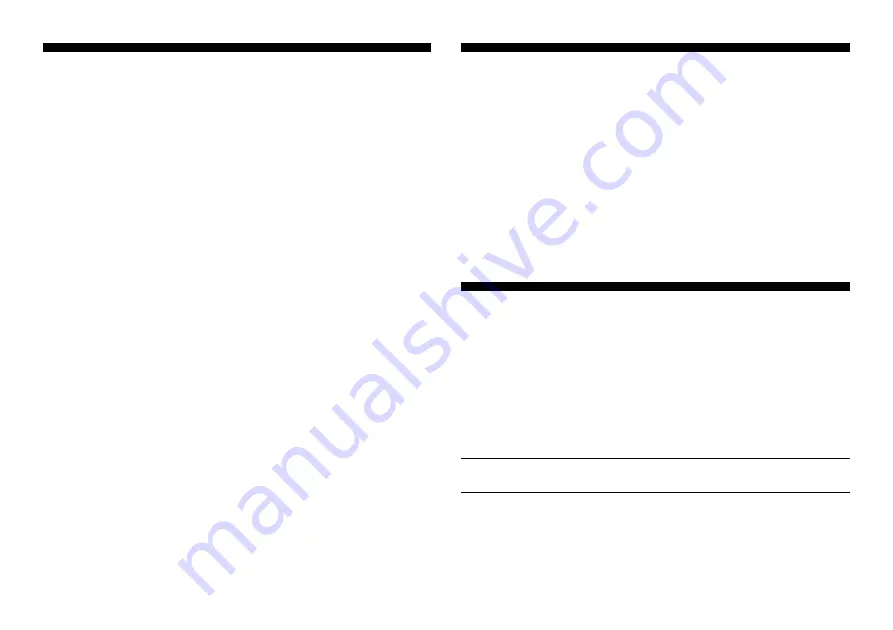
4
QUICK START
KEYS AND FEATURES
INTRODUCTION
1. LET’S GET STARTED!
1.1 First, Install the Batteries
1.2 Ready to Play? Here’s How to
Move!
1.3 Now It’s the Computer’s Turn
1.4 Change Your Mind? Take Back
1.5 Game Over? Why Not Play Again
1.6 Too Easy/Hard? Change the
Level
2. MORE FEATURES TO EXPLORE
2.1 Whose Move? Check the Display
2.2 Special Chess Moves
2.3 Illegal Moves
2.4 Check, Mate, and Draw
2.5 Interrupting the Computer’s
Search
2.6 Changing Sides with the
Computer
2.7 Built-In Openings
2.8 Thinking on the Opponent’s Time
2.9 Game Memory
3. THE PLAYING LEVELS
Setting a Playing Level
3.1 Normal Playing Levels
(Squares A1-G2)
3.2 Infinite Level (Square H2)
3.3 Tournament Levels
(Squares A3-H3)
3.4 Blitz Levels (Squares A4-H4)
3.5 Beginner Levels
(Squares A5-H5)
3.6 Mate Search Levels
(Squares A6-H6)
3.7 Training Levels
(Squares A7-H8)
4. INFO MODE: WATCH AND
LEARN
Using Info Mode
4.1 Principal Variation
4.2 Search Information
4.3 Chess Clock Information
4.4 Move Count/Game Moves
4.5 Want a Hint? Just Ask!
5. OPTIONS FOR FUN AND
VARIETY
Selecting Game Options
5.1 Operation Mode Options
5.2 Playing Mode Options
5.3 Rotating Display Options
6. VERIFYING/SETTING UP
POSITIONS
6.1 Verifying Positions
6.2 Changing and Setting Up
Positions
7. TECHNICAL DETAILS
7.1 The
ACL
Function
7.2 Care and Maintenance
7.3 Technical Specifications
TROUBLESHOOTING GUIDE
TABLE OF CONTENTS
INTRODUCTION
Ready to enter the exciting world of computer chess? You’ve come to
the right place! Your new computer offers so many game options,
playing levels, and special features—you’ll never look at chess the
same way again. The
Quick Start at the front of the manual will get you
playing right away, and you’ll find more details on basic game operation
in Section 1. Once you learn the basics, be sure to go on and explore
the rest of this manual, even if you normally don’t like to read instruction
booklets. You’ll discover that this chess computer has all kinds of other
interesting and fun-filled features that will delight you—we guarantee it!
Your new computer knows and follows all the rules of chess—you
can be sure that it will never cheat. For those of you who haven’t played
before, we have included a short overview of the rules to get you
started. For more detailed information, why not visit your local library,
where you’re sure to find lots of interesting chess books.
1. LET’S GET STARTED!
1.1
First, Install the Batteries
Your computer runs on three “AA” (Type AM3/R6) batteries. Insert the
batteries into the compartment in the base of the unit, making sure to
observe the correct polarity. Use fresh alkaline batteries for longer
battery life.
Turn the computer on by pressing
GO/STOP
, and a beep will signal
that the game is ready to play. If the computer fails to respond (static
discharge may cause it to lock up), use a paper clip or another sharp
object to press down into the hole marked
ACL
in the base of the unit
for at least one second. This will reset the computer.
Tip: To conserve energy and extend battery life, turn on the Auto
Power Down option (see Section 5.1).
1.2
Ready to Play? Here’s How to Move!
Okay, now it’s time to start a game! It’s easy—just follow these steps:
a. Press
GO/STOP
to turn the computer on, if you haven’t already
done so.
b. Press the
CLEAR
and
ENTER
keys together to reset the unit for



















