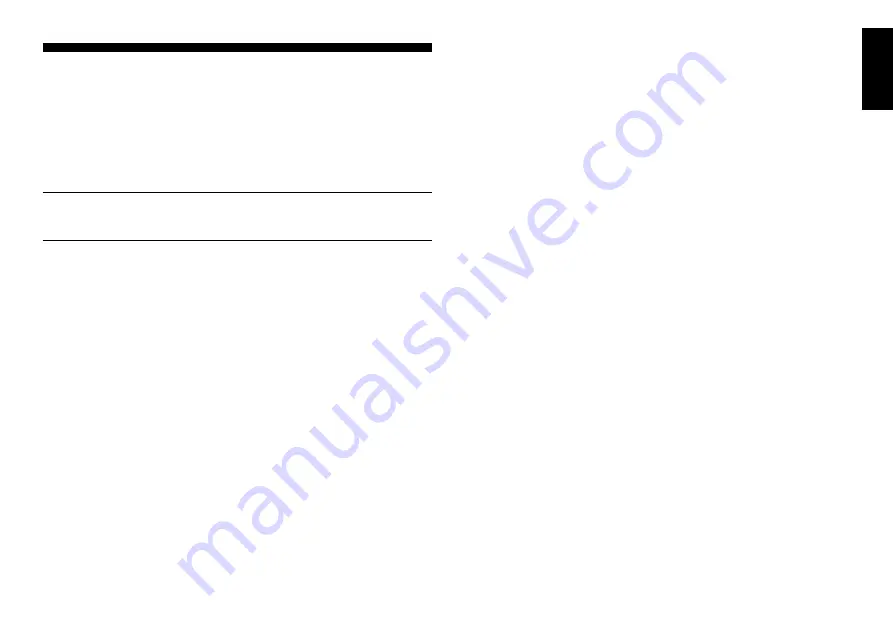
13
ENGLISH
5. OPTIONS FOR FUN AND VARIETY
In addition to all the features you’ve learned about so far, your chess
computer also offers many other exciting game options! All of these
options are user-selectable at any time during a game. They are described
individually in this section, and summarized in the Option Mode Chart.
Selecting Game Options
There are two methods of setting options, as described below—by
using the game keys or pressing board squares.
See
“THE BASICS OF OPTION MODE: HERE’S HOW”
for a
chart summarizing how to use Option Mode, and an overview of
all the options.
The Game Options are divided into three groups:
Operation Mode,
Playing Mode, and Rotating Display Mode. Pressing
OPTION
cycles
from one group to another. Each group contains eight different options,
and the
BLACK/
>
and
WHITE/
<
keys are used to cycle through the
options within each of the groups. For each option, a plus (
+
) in the
display indicates the displayed option is ON, and a minus (
–
) means the
option is OFF. Press
ENTER
to turn each option on or off as it is
displayed. Remember that pressing
OPTION
cycles through the three
main groups, so you can switch to any of the groups at any time. After
you have made all your option selections from any or all of the option
groups, press
CLEAR
to return to normal game play.
Another method of selecting game options is by
pressing the option
squares.
As shown in the Options Chart, Squares A1-H1, A2-H2, and
A3-H3 can be used to turn options on and off. First, press
OPTION
to
enter Option Mode; then take a chess piece and press the desired
square to access any option, using the chart as a guide. You’ll see that
pressing a square repeatedly turns that option on and off again, with
plus (
+
) for ON and minus (
–
) for OFF. Once you have made all your
selections, press
CLEAR
to return to your game.
When the computer is first powered on, certain default options are
set. Options which are automatically in effect at the first startup are
shown in the chart with a plus, and options which are off are shown
with a minus. Whenever you reset the computer for a new game, most
of your selected options are carried over to your next game. Some
exceptions are Auto Answer, which is automatically set back to ON
when you start a new game, and Play White from the Top, which is
automatically set back to OFF.
5.1 Operation Mode Options
(Squares A1-H1)
These options affect how you operate your computer.
Press OPTION once to select the Operation Mode Options
. Then
use the
BLACK/
>
and
WHITE/
<
keys to select options within this
group, and press
ENTER
to turn options on (
+
) or off (
–
).
Or,
simply
press the option squares to turn options on or off.
a. Auto Answer Mode
(Square A1)
On:
+AUt
Off:
-AUt
Normally, the computer automatically answers with a countermove
whenever you enter a move. If you turn Auto Answer off, however, you
can enter any number of moves one by one, without allowing the
computer to answer. You’ll see that there are many great ways to use
this feature.
• Play through master games. Press
ENTER
to see what the com-
puter would do in any position!
• Keep records of your own chess games. When a game is over, play
to any position to see how other moves or different strategies might
have affected the outcome.
• Study opening lines by entering them manually.
• Play against a friend, with the computer acting as referee. It will
monitor your game, checking all moves for legality and keeping
track of time for both sides!
When playing against another person, if either side should need help,
press
INFO
to see a suggested move. To see what the computer would
do in a certain position, press
ENTER
and the computer will make the
next move. After it has made its move, Auto Answer remains off, and
you may continue your game. Also, note that this option will automati-
cally go back to its default setting of ON whenever you use
CLEAR
and
ENTER
simultaneously to start a new game.
b. Sound with Keypress
(Square B1)
On:
+SNd
Off:
-SNd
This option lets you turn off the sound that accompanies each
keypress. You will still hear beeps when the computer moves or when
an illegal move or keypress is made.




















