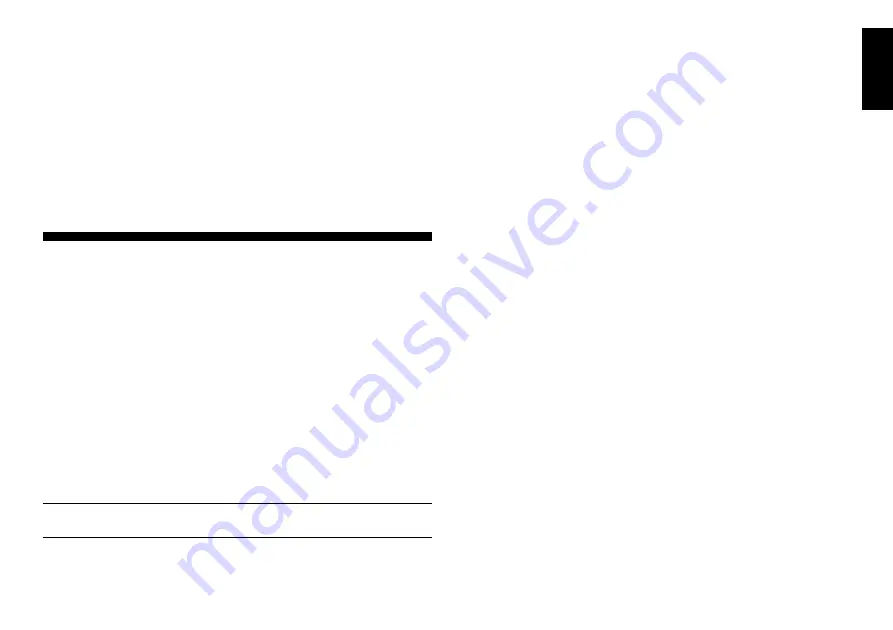
11
ENGLISH
E7 ..........
PLY: 5
E8 ..........
PLY:13
F7 ..........
PLY: 6
F8 ..........
PLY:14
G7 .........
PLY: 7
G8 .........
PLY:15
H7 ..........
PLY: 8
H8 ..........
PLY:16
On the Training Levels, the computer’s search depth is limited to a
certain number of moves, as shown above. As you cycle through the
levels, the computer displays
PLY:
# for each level. A “ply” is an indi-
vidual move (a move for either side), and “#” is the number representing
the search depth. For example, on Level A7, the computer searches to
a depth of one ply (
PLY:1
), and thus looks ahead only one individual
move. On this level, therefore, it will often overlook a mate in one. This
produces weaker play, giving beginners a better chance of beating the
computer.
4. INFO MODE: WATCH AND LEARN
Imagine this:
You’re playing chess against a friend, and it’s his move.
You’d love to know what move he’s thinking about, and you’d really like
to get his opinion of the board position. But, of course, you won’t ask—
because that’s just not done. Well, guess what—when you play against
this chess computer, you can ask anything you want,
and you’ll get all
the answers! In fact, you can get an incredible amount of information
about the computer’s thought process. On request, it will show you the
move it’s thinking of, the line of play it expects after that move, its
evaluation of the current board position, how deeply it is searching, and
more. As you can imagine, studying this information can help you learn
so much more about chess.
Using Info Mode
How do you access all this game information? By using Info Mode at
any time! If you do this while the computer is thinking, you’ll see the
information displays change as the computer considers different moves
and searches deeper!
See
“INFO MODE AT A GLANCE!”
for a chart summarizing all
the Info Mode displays.
Game information is divided into four groups, and pressing
INFO
cycles from one group to another. The
BLACK/
>
and
WHITE/
<
keys
can be used to cycle through the displays within each of the groups.
Press
CLEAR
to exit Info Mode and go back to showing the normal
chess clock.
After learning about Info Mode, take a look at Section 5.3 for a
description of the Rotating Display feature. Selecting this feature makes
the computer automatically cycle through the requested information in
one-second intervals every time it thinks about its move—you can
actually watch the computer “think out loud”!
Whenever requested
information is not available, the display will show dashes (– – – – –).
4.1 Principal Variation
Press INFO the first time
to get information on the principal varia-
tion (the predicted line of play, or the sequence of moves the computer
thinks will be made). The first display you will see is the move the
computer is currently thinking of making. The principal variation is
shown to a maximum depth of four individual moves. Press
BLACK/
>
repeatedly to scroll forward through all the moves:
• Move 1 (predicted line of play)
• Move 2 (predicted line of play)
• Move 3 (predicted line of play)
• Move 4 (predicted line of play)
Press
WHITE/
<
to scroll backward and see previous displays again.
Press
CLEAR
to return to the normal clock display.
Since the first move of the predicted line of play is the move the
computer assumes you will make, you can also consider this move as a
hint! So—whenever you need help, press
INFO
on your turn.
4.2 Search Information
Press INFO a second time
to get information on the computer’s
search! Press
BLACK/
>
repeatedly to scroll forward through these
four displays:
• Evaluation of the current position (based on a pawn being worth
1.0 points; a positive number indicates White is ahead)
• Two numbers: The first is the current search depth, or the number
of individual moves the computer is looking ahead; the second is
the number of moves the computer has examined so far
• The move currently being considered
• The search speed, or number of positions (nodes) being searched
every second
Press
WHITE/
<
to scroll backward and see previous displays again.
Press
CLEAR
to return to the normal clock display.




















