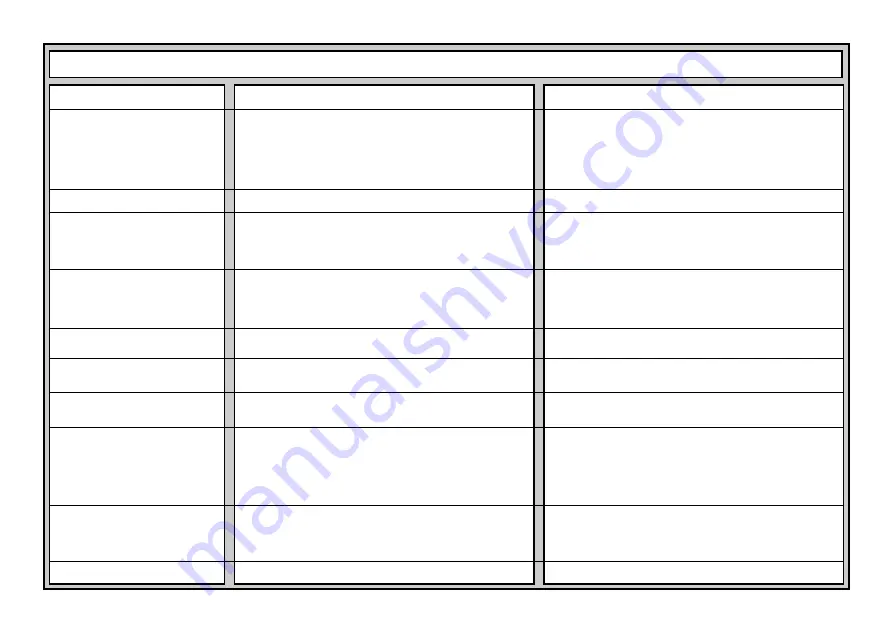
20
SYMPTOMS
The computer doesn’t react,
behaves erratically, or “freezes”
during a game.
Display is difficult to read.
The computer will not make a
move.
The computer will not accept your
move.
An error message shows when a
square is pressed.
You can’t exit Position Mode with
CLEAR
—you only get beeps.
The display is showing
_
.
The computer seems to be making
illegal moves.
The computer is making instant or
irrational moves.
The computer is silent.
POSSIBLE CAUSES
• Batteries are not installed correctly.
• Batteries are weak or bad.
• Static discharge or an electrical disturbance has caused a
lock-up.
• Batteries are weak or bad.
• The Auto Answer option may be turned off.
• The computer is thinking for a long time on a high level.
• Is it your turn? Is your King in check? Will your move put
your King into check? Are you trying to castle incorrectly?
Are you moving to an illegal square?
• The computer is thinking (its color symbol is flashing).
• You have not entered the computer’s last move correctly
(wrong
from
or
to
square).
• You have set up an illegal position. A King may be in check,
too many pawns may be on the board, etc.
• You are in Position Mode, and have pressed
ENTER
to clear
the board.
• The computer has made a special move, such as en
passant, castling, or a pawn promotion.
• Your board position is incorrect.
• Batteries are running out.
• The computer may be on a low level where it moves quickly
and plays weaker than normal, due to limited search depth.
• Batteries are running out.
• The Silent Mode option may be activated.
ACTION TO TAKE
• Reinstall the batteries, observing the correct polarity.
• Replace the batteries.
• Press into the hole marked
ACL
to reset the computer (see
Section 7.1).
• Replace the batteries with fresh alkalines.
• The computer only responds automatically if Auto Answer is
on (see Section 5.1).
• To interrupt the computer, press
ENTER
.
• Review the rules. Verify the position to make sure it is
correct (see Section 6.1).
• To interrupt the computer, press
ENTER
.
• Check the display, and press the correct square to complete
the computer’s move.
• Check the position, and make changes (see Section 6.2).
Press
CLEAR
again to exit Position Mode.
• To clear the board, press
ENTER
once more; to cancel,
press
CLEAR
(see Section 6.2).
• Review the rules. Verify the position (see Section 6.1).
• Verify the position (see Section 6.1).
• Replace the batteries with fresh alkalines.
• Press
LEVEL
to check the level (see Section 3). Change to
another level, if desired.
• Replace the batteries with fresh alkalines.
• Check the option settings (see Section 5.1).
TROUBLESHOOTING GUIDE

































