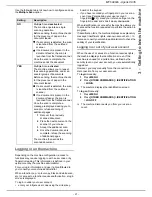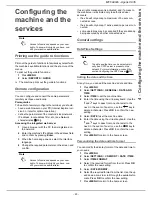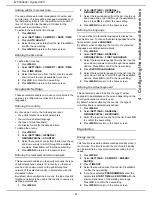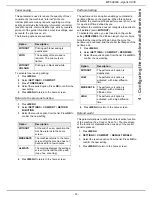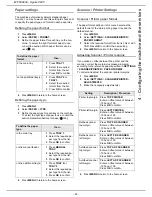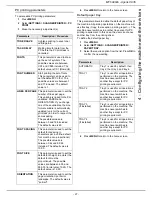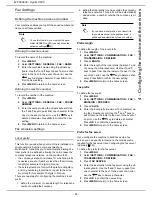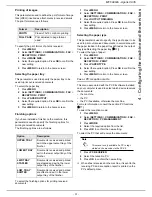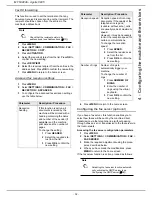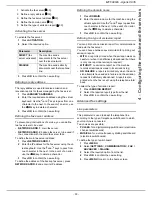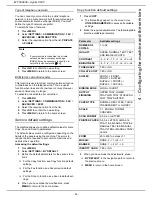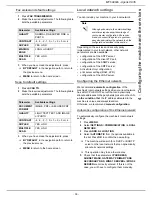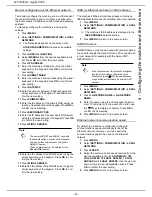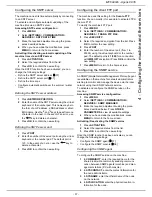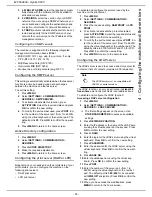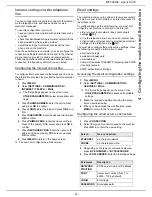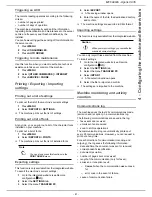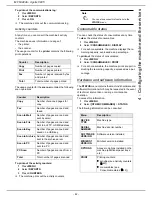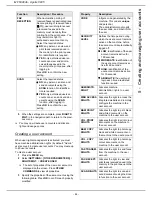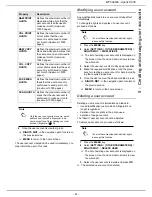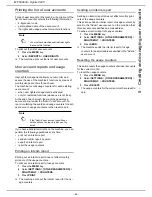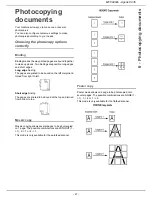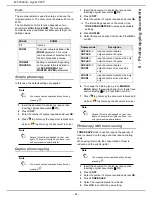- 34 -
MF 6990dn - Agoris C935
4 -
Configuring the machine and the services
Type of telephone network
You can connect your machine to a public telephone
network or to a private network built for example using a
private automatic branch exchange (PABX). You must
define the type of network you prefer.
To select the type of network:
1
Press
MENU
.
2
Select
SETTINGS
>
COMMUNICATION
>
FAX
>
ADVANCED
>
NETWORK TYPE
.
3
Select the required option from the list,
PRIVATE
or
PUBLIC
.
4
Press
OK
to confirm the new setting.
5
Press
MENU
to return to the home screen.
ECM (error correction mode)
This function is used to correct communication errors due
to disturbance on the telephone line. This is a useful
function when lines are of a low level or noisy. However,
emission times may be longer.
To activate or deactivate error correction:
1
Press
MENU
.
2
Select
SETTINGS
>
COMMUNICATION
>
FAX
>
ADVANCED
>
ECM
.
3
Select the required option from the list.
4
Press
OK
to confirm the new setting.
5
Press
MENU
to return to the home screen.
Service default settings
The machine allows you to define default values for some
Copy, Fax and Scan to parameters.
The default values must be configured depending on the
habits of the people using the machine. The aim is to
reduce the time required to set common functions and
optimize their operation.
Accessing the default settings
1
Press
MENU
.
2
Select
SETTINGS
>
BY DEFAULT
.
3
Define the default parameters for the various func-
tions:
>
For the Copy function, see Copy function default
settings.
>
For the Fax function, see Fax emission default
settings.
>
For the Scan to function, see Scan to default set-
tings.
4
When you have made the modifications, press
MENU
to return to the home screen.
Copy function default settings
1
Press
COPY
.
>
The first settings appear on the screen. Use
OTHER PARAMETERS
to access all available
settings.
2
Make the required adjustments. The following table
lists the available parameters.
3
When you have made the adjustments, press:
>
BY DEFAULT
in the navigation path to return to
the previous menu.
>
MENU
to return to the home screen.
Note
If your machine is connected to a private
network, behind a company exchange
(PABX), it may be necessary to specify a lo-
cal prefix (see Local prefix [
28]).
Parameter
Available settings
NUMBER OF
COPIES
1 to 99
QUALITY
SPEED, NORMAL, TEXT, TEXT
AND IMAGE or PHOTO
CONTRAST
-4, -3, -2, -1, 0, +1, +2, +3 or +4
BRIGHTNESS
-4, -3, -2, -1, 0, +1, +2, +3 or +4
TONER SAVE
YES or NO
COLLATE COPY
YES or NO
DUPLEX
FRONT -> FRONT,
FRONT -> DUPLEX,
DUPLEX -> FRONT or
DUPLEX -> DUPLEX
BINDING EDGE
LONG or SHORT
OUTPUT
FINISHING
UPPER TRAY,LOWER
TRAY,LWR TRAY STAPLED or
LOW. TRAY SHIFTED
PAPER TYPE
NORMAL, RECYCLED, THICK,
TRANSPARENT or GLOSSY
SCALE
1:1, ZOOM or FORMAT
CONVERS.
SCAN FORMAT
A5, A4, or LETTER
PRINTED PAPER
A5, A4, LETTER, LEGAL-14,
TRAY1/A4, MANUAL TRAY/A4,
MANUAL TRAY/A5, MANUAL
TRAY/LTER or MANUAL TRAY/
LEG14
ZOOM
25 to 400% in steps of 1
MOSAIC
NONE, 2 -> 1 or 4 -> 1
BANNER
NONE, 1 -> 4 or 1 -> 9
IDENTITY CARD
YES or NO
Содержание MF 6990dn - Agoris C935
Страница 1: ...TELECOM User Manual MF 6990dn Agoris C935...