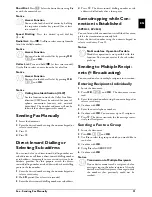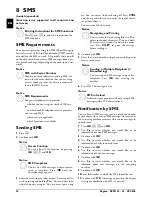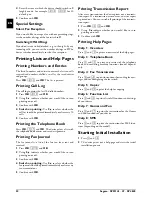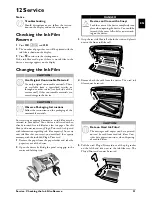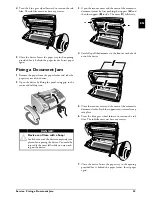28
Sagem · SPFX 43 · 47 · SP 4840
EN
10 Settings
Cursor Navigation 1
Entering the Date and Time
1
Press
OK
,
91
and
OK
.
2
Enter the time, e.g.
14
00
for 2 pm.
3
Enter the date (two digits for each field), for example
08
06
27
for June 8th, 2027.
4
Confirm with
OK
.
Time and Date After a Short Power Failure
Selecting the Language
1
Press
OK
,
92
and
OK
.
2
Use
[
to select the desired display language.
3
Confirm with
OK
.
Selecting the Country
Setting the Country Correctly
Reset When Setting the Country
1
Press
OK
,
93
and
OK
.
2
Use
[
to select the country in which you are operat-
ing the device.
3
Confirm with
OK
.
4
Using
[
select
SURE: YES
.
5
Confirm with
OK
.
Entering Number
Page Header
Your name and number are added together with date, time
and page number at the top edge of each fax transmission
(= header).
1
Press
OK
,
94
and
OK
.
2
Enter your number. Using
#
or
*
you can enter a
plus sign.
3
Confirm with
OK
.
Entering Name
1
Press
OK
,
95
and
OK
.
2
Enter the name using the letter keypad. Enter capital
letters by pressing and holding
+
key. You can delete
individual characters using
\
. You can enter space
using
½
. Press
CTRL
and the respective letter key to
enter the special character printed above it.
3
Confirm with
OK
.
Setting the Contrast
Setting the Contrast
For copying and printing of fax messages, you can select
different contrast levels.
1
Press
OK
,
44
and
OK
.
2
Using
[
, select the desired contrast:
CONTR.:LIGHT
—For brighter copies and fax trans-
mission
CONTR.:NEUTRAL
—For all types of originals (for
example white text on black background or documents
with coloured background)
CONTR.:OPTIMISED
(Factory settings)—Opti-
mized adaptation for text and photo printing
CONTR.:DARK
—For darker copies and fax transmis-
sion (for example documents with faint printing)
3
Confirm with
OK
.
Modifying the Basic Settings
Notice
Navigating in the Editor
You can move the cursor using
[
. Use
C
to
delete individual characters. Press
j
to close the
menu and return to the starting mode.
Notice
Time and Date After a Short Power
Failure
You must check the time and date after a short
power failure. Confirm with
OK
.
CAUTION!
Setting the Country Correctly!
You must set the country in which you are oper-
ating the device. Otherwise your device is not
adapted to the telephone network. If your coun-
try is not included in the list, you must select a
different setting and use the correct telephone
cable for the country. Consult your retailer.
CAUTION!
Settings will be Deleted!
When you select a new country, all settings are
reset to the factory defaults for that country.
Saved data remains intact. Check the number
entered for the header.
Notice
Navigating in the Editor
You can move the cursor using
[
. Use
C
to
delete individual characters.
Notice
Modifying the Basic Settings
The changed settings are stored as new default
settings. If you select a special function for a
one-time process, take care to restore the default
settings or factory settings after that.
Содержание Phonefax 4840
Страница 1: ...User Manual...
Страница 43: ...Appendix Declaration of Conformity DoC 43 EN...