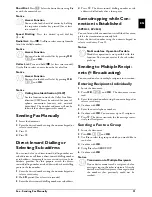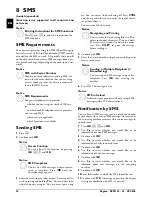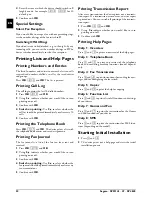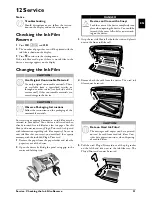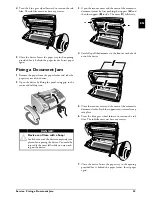30
Sagem · SPFX 43 · 47 · SP 4840
EN
4
Enter the time at which the device should switch to
˜
(night) mode, for example
22
00
for 10
o'clock p.m.
5
Confirm with
OK
.
Special Settings
Silent Fax Reception
If you would like to accept a fax without preceding rings,
set the number of rings of the fax switch to
0
.
Switching Off All Rings
All Rings Off
If you don't want to be disturbed, e.g. in the night, by any
incoming calls, you can set the number of rings to
0
. The
device switches immediately to silent fax reception.
Printing Lists and Help Pages
Printing Numbers and Entries
List of Numbers
The list of numbers and entries contains the last ten calls
received and numbers dialled as well as the saved entries
and groups.
Press
OK
,
23
and
OK
. The list is printed.
Printing Call Log
Call Log
The call log contains the last 50 dialled numbers.
1
Press
OK
,
41
and
OK
.
2
Using
[
indicate whether you would like to turn
printing on or off.
3
Confirm with
OK
.
4 Switch on printing:
Use
[
, to select whether the
call list should be printed immediately or after every 50
calls.
5
Confirm with
OK
.
Printing the Telephone Book
Press
OK
,
17
and
OK
. The device prints a list with
the telephone book entries and saved assignments.
Printing Fax Journal
Fax Journal
The fax journal is a list of the last ten faxes sent and
received.
1
Press
OK
,
35
and
OK
.
2
Using
[
indicate whether you would like to turn
printing on or off.
3
Confirm with
OK
.
4 Switch on printing:
Use
[
, to select whether the
fax journal should be printed immediately or after every
ten transmissions.
5
Confirm with
OK
.
Printing Transmission Report
Printing Transmission Report
After every transmission, the device prints out a transmis-
sion report. If a transmission error occurs, an error report
is printed out. You can switch off printing of the transmis-
sion report.
1
Press
OK
,
36
and
OK
.
2
Using
[
indicate whether you would like to turn
printing on or off.
3
Confirm with
OK
.
Printing Help Pages
Help 1 · Overview
Press
î
and
1
to print an overview of the help pages.
Help 3 · Telephone Book
Press
î
and
3
to print an overview of the telephone
book and answering machine functions (model depend-
ent).
Help 4 · Fax Transmission
Press
î
and
4
to print instructions for sending fax mes-
sages and for configuring the fax switch.
Help 5 · Copier
Press
î
and
5
to print the help for copying.
Help 6 · Function List
Press
î
and
6
to print a list of all functions and settings
of your device.
Help 7 · Games and Fun
Press
î
and
7
to print the instructions for the Games
and Fun functions of your device.
Help 8 · SMS
Press
î
and
8
to print the instructions for SMS func-
tions (depending on the model).
Starting Initial Installation
1
Press
î
and
2
.
2
The device prints out a help page and starts the initial
installation process.
Содержание Phonefax 4840
Страница 1: ...User Manual...
Страница 43: ...Appendix Declaration of Conformity DoC 43 EN...