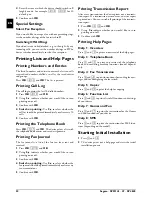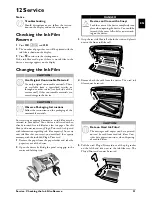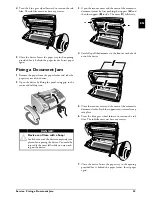SAGEM COMMUNICATIONS
Printing Terminals
Headquarters : Le Ponant de Paris
27, rue Leblanc · 75015 Paris · FRANCE
Tél. : +33 1 58 11 77 00 · Fax : +33 1 58 11 77 77
www.sagem-communications.com
Limited company · Capital 167.038.185 Euros · 440 294 510 RCS PARIS
Sagem is a registered brand of SAFRAN Group
SPFX 43 · 47 · SP 4840
UK
253056241-B
Customer Information
Introduction 1
As part of our continuing quest for total customer satisfac-
tion, all of our products are made with ease-of-use and reli-
ability in mind.
Introduction 2
In your user manual you will find all the information
required to use your machine. If, after consulting your user
manual, you still require assistance, you should contact our
Call Centre. Our personnel are highly trained specialists
who can ensure that you receive the maximum benefit
from your product.
Introduction 3
We can assist your more quickly if you do not call us from
the machine, rather an external telephone. Keep a printout
of the settings as well as the serial number of the machine
handy. The serial number can be found on the type label.
United Kingdom
Telephone: 08 45 - 090 03 16
Fax: 02 07 - 519 50 24
Spaltenumbruch
Introduction 1
You can order original accessories from our homepage
or—in some countries (see below)—per telephone on our
toll-free number.
Introduction 2
Use only original consumable materials. The warrantee
does not cover damages to the device resulting from other
consumables.
United Kingdom
Telephone: 0800 - 358 08 07
E-Mail: [email protected]
Internet
Internet: www.sagem-communications.com
We hope that you will have lots of joy using your new
product.
Содержание Phonefax 4840
Страница 1: ...User Manual...
Страница 43: ...Appendix Declaration of Conformity DoC 43 EN...