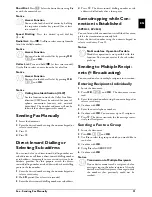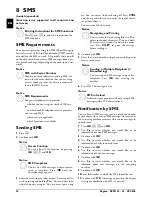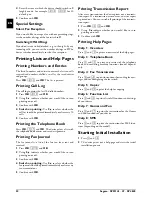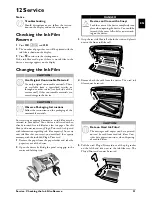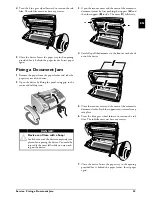Telephone Lines and Additional Devices · Configuring Telephone Lines and Services
31
EN
11 Telephone Lines and Additional Devices
Configuring Telephone Lines
and Services
PABX Systems
PABX Systems
Private branch exchanges (PABX) are typical in many
offices and some households. You must dial an outside line
access code in order to get a connection to the public tele-
phone network (PSTN) from a PABX.
Additional Telephone No Extension
1
Press
OK
,
96
and
OK
.
2
In some countries you can set the dialling process to
pulse dialling or tone dialling (DTMF tones). Use
[
to select the desired dialling process.
3
Confirm with
OK
.
4
Use
[
to set whether you operate your device on an
extension.
5
Confirm with
OK
.
6 Configuring an extension:
Enter the outside line
access code with which you reach the public telephone
network. This is usually
0
.
7
Confirm with
OK
.
8
When finished, the device tests the telephone line.
Confirm with
OK
.
9
Your device checks whether it can establish a connec-
tion with the public telephone network. If it cannot
establish the connection, you are once again asked for
input.
DSL Connection
DSL Connection
In the event that you use a DSL modem: Connect the
device to the slot intended for analogue telephones/fax
machines! For additional information, please consult the
operating manual of your DSL system. Ask your telephone
or internet service provider if necessary.
ISDN Connection
ISDN Connection
Your device is an analogue fax device (Group 3). It is not
an ISDN device (Group 4), and therefore it cannot be
operated directly on an ISDN connection. In order to do
this, you need either an analogue adapter or a connection
for analogue terminals. Details for ISDN connections can
be found in the instructions provided with the terminal
adapter or the dial-up router.
Voice Mailbox
You cannot simultaneously use the answering machine
facility of your telephone service provider (= voice-mail
box) and receive faxes on your devices. Get the mail-box
function for your telephone connection deactivated or set
the number of rings for the fax switch to lower than
5
on
your device (also see Chapter Setting the Fax Switch, page
29). When the fax switch accepts the call, the mail-box of
the service provider does not step in. Enquire with your
telephone company.
Connecting Additional
Devices
Additional Devices
You can operate additional devices on a telephone line,
such as cordless telephones, answering machines, modems
or charge counters.
SMS Reception with Additional Telephone
Notice
Additional Telephone No Extension
An additional telephone connected to the device
on a telephone socket is not considered an exten-
sion.
Notice
Selecting the Dialling Process
Only use pulse dialling if tone dialling is not
yet activated for your telephone line.
Notice
Incorrect Outside Line Access Code
In rare cases, the outside line access code may
be a different number or a two-digit number.
For older telephone systems, the outside line
access code can be R (= Flash). Press
R
to
enter this outside line access code. If the con-
nection to the public telephone network is
not possible, contact your telephone system
supplier.
Notice
SMS Reception with Additional Tele-
phone
If you are using cordless telephone with SMS
function on the same connection, then the spe-
cific device at which you will receive and SMS
message will depend on the specific manufac-
turer. Only one of the devices will receive the
SMS message. Try to turn off the SMS reception
on your cordless telephone.
Содержание Phonefax 4840
Страница 1: ...User Manual...
Страница 43: ...Appendix Declaration of Conformity DoC 43 EN...