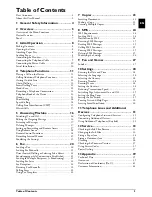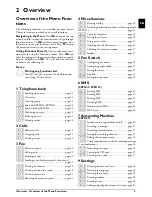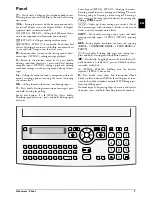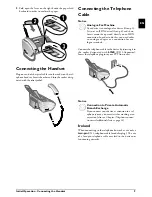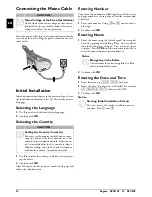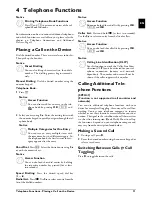Overview · Overview of the Menu Functions
5
EN
2 Overview
Overview of the Menu Func-
tions
The following functions are available on your device.
There are two ways in which you can call functions:
Menu Navigation
Navigating in the Menu:
Press
OK
or one of the two
arrow keys
[
, to open the function menu. Page through
[
menu entries. Use
OK
to select a menu function. Press
C
to return to the previous menu level. Press
j
to close
the menu and return to the starting mode.
Direct Loading
Calling Functions Directly:
You can call a menu func-
tion directly using the function number. Press
OK
and
enter the appropriate function number using the numeric
keypad. Confirm with
OK
. You will find the function
number in the following list.
Help 6 · Function List
1 Telephone book
11 Looking Up an Entry (PPF 6xx · SPFX 4x)
11
Looking up an entry...............................page 11
12 New Entry (SPFX)
12
New entry ..............................................page 13
13 Creating Group
13
Creating group.......................................page 13
14 Short Dial (Type 3)
14
Short dial (SPFX¦43, SPFX¦47)...............page 14
14 Speed dialling (SP 4840)
14
Speed dialling (SP¦4840) ........................page 14
15 Changing Entries
15
Modifying an entry ................................page 13
16 Deleting Entries
16
Deleting entries......................................page 13
17 Printing Entries
17
Printing entries ......................................page 30
2 Calls
21 Received Calls (PPF 6xx · SPFX 4x)
21
Received calls .........................................page 11
22 Outgoing Calls (PPF 6xx · SPFX 4x)
22
Outgoing calls........................................page 11
23 Printing Entries
23
Printing entries ......................................page 30
3 Fax
31 Polling
31
Polled reception .....................................page 22
32 Polling Send
32
Polling send ...........................................page 22
33 Sending Fax Later
33
Sending fax later ....................................page 22
34 Broadcasting
34
Sending to multiple recipients (= broadcast)
.......................................................................page 21
35 Printing Fax Journal
35
Printing fax journal ................................page 30
36 Printing Transmission Report
36
Printing transmission report...................page 30
37 Print Reduced in Size
37
Print reduced in size...............................page 29
38 Reducing Transmission Speed
38
Reducing transmission speed..................page 29
4 Miscellaneous
41 Printing Call Log
41
Printing call log..................................... page 30
42 Switching Notification Tone for Call Waiting On/Off (Type 2)
42
Switching notification tone for call waiting on/off
(SPFX¦47) ........................................................... page 12
43 Using Fax Templates
43
Using fax templates ............................... page 22
44 Setting the Contrast
44
Setting the contrast................................ page 28
45 Using Service Codes
45
Using service codes................................ page 37
46 Checking the Ink Film Reserve
46
Checking the ink film reserve ................ page 33
47 Checking the Firmware Version
47
Checking the firmware version .............. page 37
48 Sudoku
48
Sudoku.................................................. page 27
5 Fax Switch
51 Configuring Day Mode
51
Configuring day mode .......................... page 29
52 Configuring Night Mode
52
Configuring night mode........................ page 29
53 Setting the Timer
53
Setting the timer.................................... page 29
54 Easylink
54
Easylink................................................. page 32
55 Setting the Ring Tones
55
Setting the ring tones ............................ page 29
6 SMS
(Type 3)
(SPFX¦43, SPFX¦47)
61 Sending SMS (SPFX 43/47)
61
Sending SMS ........................................ page 24
62 Reading SMS (PPF 675 · 676 · 6xx · SPFX 43/47)
62
Reading SMS ........................................ page 25
63 Printing SMS
63
Printing SMS ........................................ page 25
64 Deleting SMS (PPF 675 · 676 · 6xx · SPFX 43/47)
64
Deleting SMS........................................ page 25
65 Notification by SMS
65
Notification by SMS ............................. page 24
66 SMS Access
66
SMS access ............................................ page 26
7 Answering Machine
(Type 2)
(SPFX¦47)
71 Switches Answering Machine On/Off (PPF 675 · 676 · 6xx · SPFX 47)
71
Switches answering machine on/off ....... page 16
72 Listening to Messages (PPF 675 · 676 · 6xx · SPFX 47)
72
Listening to messages............................. page 17
73 Recording Internal Memos (PPF 675 · 676 · 6xx · SPFX 47)
73
Recording internal memos..................... page 19
74 Setting the Recording Duration
74
Setting the recording duration............... page 19
75 Editing the Outgoing Message (PPF 675 · 676 · 6xx · SPFX 47)
75
Editing the announcement .................... page 16
76 Using Announcement without Recording Message
76
Using announcement without recording message
(= external memo)............................................... page 16
77 Forwarding Messages
77
Forwarding messages ............................. page 18
78 Entering the VIP Code
78
Entering the VIP code........................... page 19
79 Entering Access Code
79
Entering access code .............................. page 17
9 Settings
91 Entering the Date and Time
91
Entering the date and time .................... page 28
92 Selecting the Language
92
Selecting the language ........................... page 28
93 Selecting the Country
93
Selecting the country............................. page 28
94 Entering Number
94
Entering number................................... page 28
95 Entering Name (SPFX)
95
Entering name....................................... page 28
96 Configuring Telephone Lines and Services
96
Configuring telephone lines and services page 31
Notice
Printing the Functions List
Press
î
and
6
to print a list of all functions
and settings of your device.
Содержание Phonefax 4840
Страница 1: ...User Manual...
Страница 43: ...Appendix Declaration of Conformity DoC 43 EN...