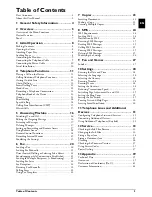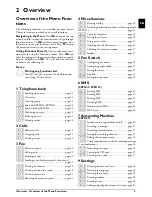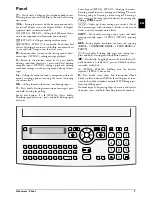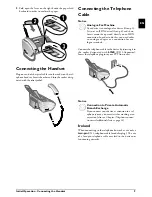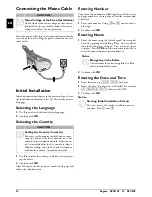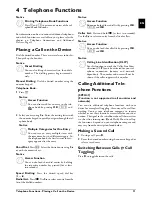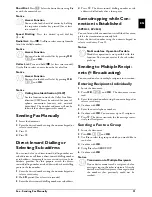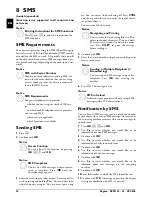Telephone Functions · Placing a Call on the Device
11
EN
4 Telephone Functions
Help 3 · Telephone Functions
Connecting Additional Telephones
For information on how to connect additional telephones
and which functions are available to you, please refer the
chapter on Telephone Connections and Additional
Devices, Page 31.
Placing a Call on the Device
Dial the desired number. There are several ways to do this:
Then pick up the handset.
Direct Dialling
Manual Dialling:
Dial the desired number using the
numeric keypad.
Telephone Book:
1
Press
m
.
2
Select an entry using
[
. Enter the starting letters with
the numeric keypad to quickly navigate through the tel-
ephone book.
Short Dial:
Press
Ý
. Select the desired entry using
[
or with the numeric keys.
Recalling Short Dial Number
Speed Dialling:
Press the desired speed dial key
(
ë
).
Redial List
Redial List:
Press
@
. Use
[
to select an entry from the
list of the dialled numbers.
Outgoing Calls
Caller List:
Press and hold
@
(at least two seconds).
Use the
[
to select an entry from the list of callers.
Calls Received
CLIP Prerequisite
Calling Additional Tele-
phone Functions
Type 2 (großer Core)
(SPFX¦47)
Function is not supported in all countries and networks
(Function is not supported in all countries and
networks)
Additional Telephone Functions
You can use additional telephone functions with your
device for example call toggling, three-way call or call for-
warding. Contact your telephone company to inquire
whether or not these functions are available for your con-
nection. The signal to the switchboard to call these services
is a short line interruption (Hook Flash). How to call up
the functions, depends on your telephone company and
may vary from the description found below.
Making a Second Call
1
During a call, press
R
.
2
Enter the desired number using the numeric keypad or
select a saved entry.
Switching Between Calls (= Call
Toggling)
Switching Between Calls
Press
R
, to toggle between the calls.
Notice
Printing Telephone Book Functions
Press
î
and
3
to print an overview of the tel-
ephone book functions.
Notice
Direct Dialling
You can also lift up the receiver first, then dial a
number. The dialling process begins immedi-
ately.
Notice
Access Function
You can also search for an entry in the tele-
phone book by pressing
OK
,
11
and
OK
.
Notice
Multiple Categories for One Entry
You can save an entry multiple times with
the same name but in a different category. In
the telephone book, the first letter of the cat-
egory appears after the entry.
Notice
Access Function
You can also load short dial entries by holding
the respective number key pressed (for at least
two seconds).
Notice
Access Function
You can also load the redial list by pressing
OK
,
22
and
OK
.
Notice
Access Function
You can also load the caller list by pressing
OK
,
21
and
OK
.
Notice
Calling Line Identification (CLIP)
For this function to work, the Caller Line Iden-
tification (CLIP) must be activated for your tel-
ephone connection (country and network
dependent). The number and name will not be
shown if the caller suppresses his number.
Содержание Phonefax 4840
Страница 1: ...User Manual...
Страница 43: ...Appendix Declaration of Conformity DoC 43 EN...