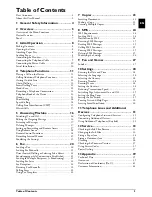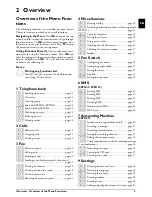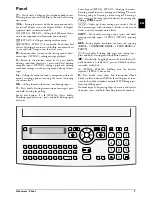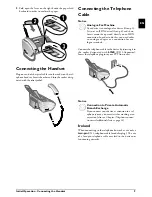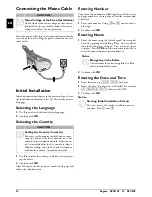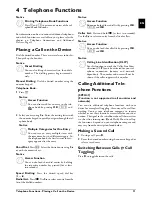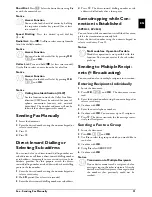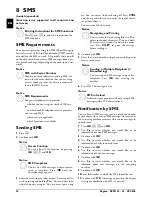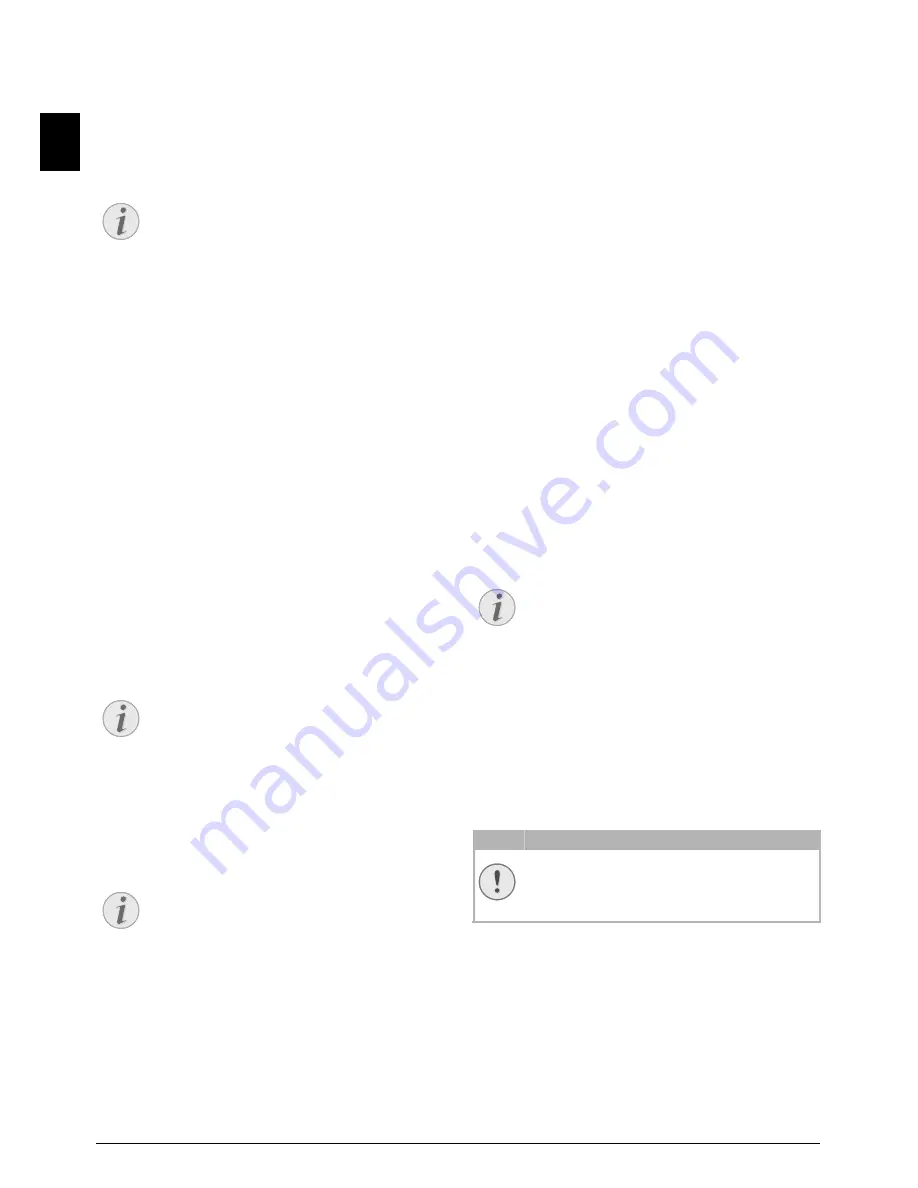
12
Sagem · SPFX 43 · 47 · SP 4840
EN
Receiving a Second Call
Call Waiting
During a call, you can be informed about another call by a
notification tone (= call waiting) if your telephone com-
pany offers this service. The notification tone for call wait-
ing on the device is switched off in the factory.
Receiving a Second Call
During a call, press
R
to accept the new call.
CLIP Prerequisite
Switching Notification Tone for
Call Waiting On/Off
1
Press
OK
,
42
and
OK
.
2
Use
[
, to select whether you would like to turn the
call waiting on or off.
3
Confirm with
OK
.
Getting Outside Line
PABX Systems
Private branch exchanges (PABX) are typical in many
offices and some households. You must dial an outside line
access code in order to get a connection to the public tele-
phone network (PSTN) from a PABX.
Inserting Outside Line Access Code
Enter the outside line access code with which you reach the
public telephone network before you enter the desired
number or select a stored entry. The outside line access
code is usually
0
.
Incorrect Outside Line Access Code
Setting Up an Extension
Chain Dialling
You can combine and edit manually entered digits and
saved entries, before the dialling process starts. If you have
saved, for example, the telephone number prefix of an
inexpensive telephone service provider (call-by-call) as a
telephone book entry, select this entry and manually enter
the subsequent telephone number or select another saved
entry.
Insert Dialling Pause
It may be necessary to insert a dial pause in telephone
number, for example, for a direct-inward dialling number,
a sub-address or in a long distance number. Hold
R
pressed (for at least two seconds).
–
appears on the display.
The second part of the number is dialled only after a short
pause.
Hands-Free
Type 2 (großer Core)
(SPFX¦47)
1
Press
l
to dial without lifting up the handset. You will
hear a dial tone from the loudspeaker.
2
Enter the desired number using the numeric keypad or
select a saved entry. The dialling process begins imme-
diately. At this stage, any numbers that have been
incorrectly entered can no longer be changed.
Handset Near the Device
Recording a Telephone Con-
versation
Type 2 (großer Core)
(SPFX¦47)
Recording a Telephone Conversation
You can record a telephone conversation. After recording,
the
ä
key flashes, and you can hear the recording
like a message on the answering machine.
Recording a Telephone Conversation
Recording a Telephone Conversation
1
During a call, press
b
. The recording begins.
2
Press
b
again to end the recording.
Notice
Calling Line Identification (CLIP)
For this function to work, the Caller Line Iden-
tification (CLIP) must be activated for your tel-
ephone connection (country and network
dependent). The number and name will not be
shown if the caller suppresses his number.
Notice
Incorrect Outside Line Access Code
In rare cases, the outside line access code may be
a different number or a two-digit number. For
older telephone systems, the outside line access
code can be R (= Flash). Press
R
to enter this
outside line access code. If the connection to the
public telephone network is not possible, con-
tact your telephone system supplier.
Notice
Connection to Private Automatic
Branch Exchange
If you operate your device permanently at an
extension, store the outside line access code with
the 96 function (see page 31).
Notice
Hands-Free
Put the handset near the device with the micro-
phone facing up in order to achieve an optimum
communication.
CAUTION!
Recording a Telephone Conversation!
You must inform your caller when recording a
telephone conversation.
Содержание Phonefax 4840
Страница 1: ...User Manual...
Страница 43: ...Appendix Declaration of Conformity DoC 43 EN...