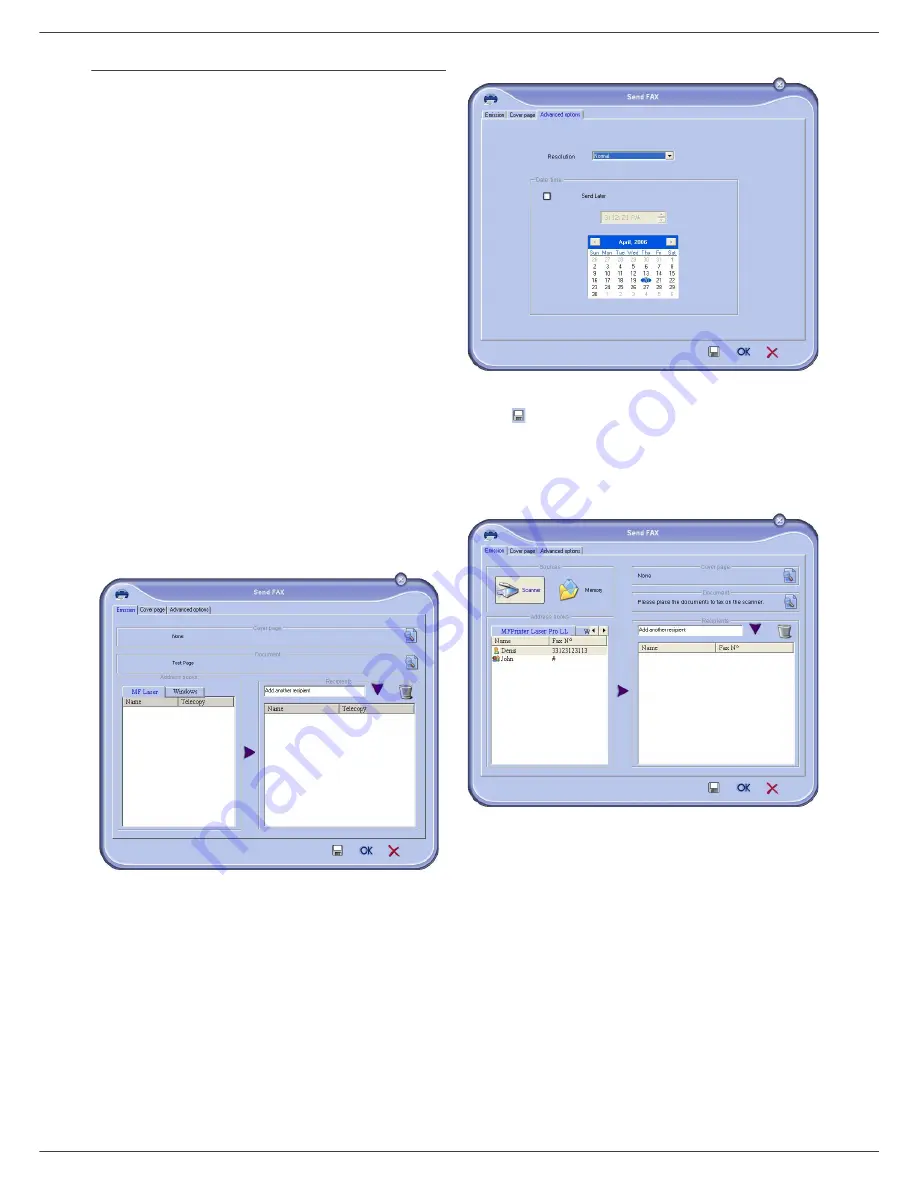
Fax 4440 / MF 4461
- 52 -
10 - PC Features (Model MF 4461)
Creating a cover page template
Creating a cover page creates a template which fields (fax
number, comment, subject and so on) will be
automatically filled by the Fax Application depending on
the information provided for each recipient of a document.
To create this cover page template, there are two major
steps:
•
First step
: Create a background image with the logos and the
layout that you wish.
•
Second step
: Add the field that you want to be displayed in
the cover page: fax number, comment, subject and so on. As
mentioned before, these fields will be filled by Fax application
at emission time.
For the first step
,
there are two methods to create the
background image
.
You can either
• Option (
A
): Draw this background image in your preferred
application (such as Word, Excel,...),
OR
• Option (
B
): Scan a sheet of paper containing the layout of the
cover page.
Details about Option A and B:
• Option (
A
): Open the application that you want to use to edit
the background (Word, Wordpad...). Draw the background
image then print this document in the printer named
"Companion Suite Fax". At that point the MFSendFax dialog is
displayed:
Add any recipient to the recipient list, click on the tab
A
DVANCED
O
PTIONS
, select resolution
F
INE
as shown below
:
Finally click on the button
S
AVE
AS
DRAFT
in the lower right
corner (
). The background image is created in the directory
C:\Program Files\Companion Suite Pro
LM\Documents\FAX\Temporary and has the file extension .fax
• Option (
B
): Launch
MFM
ANAGER
, select
N
EW
F
AX
, select the
scanner source as shown below :
Add any recipient to the recipient list, click on the tab
A
DVANCED

























