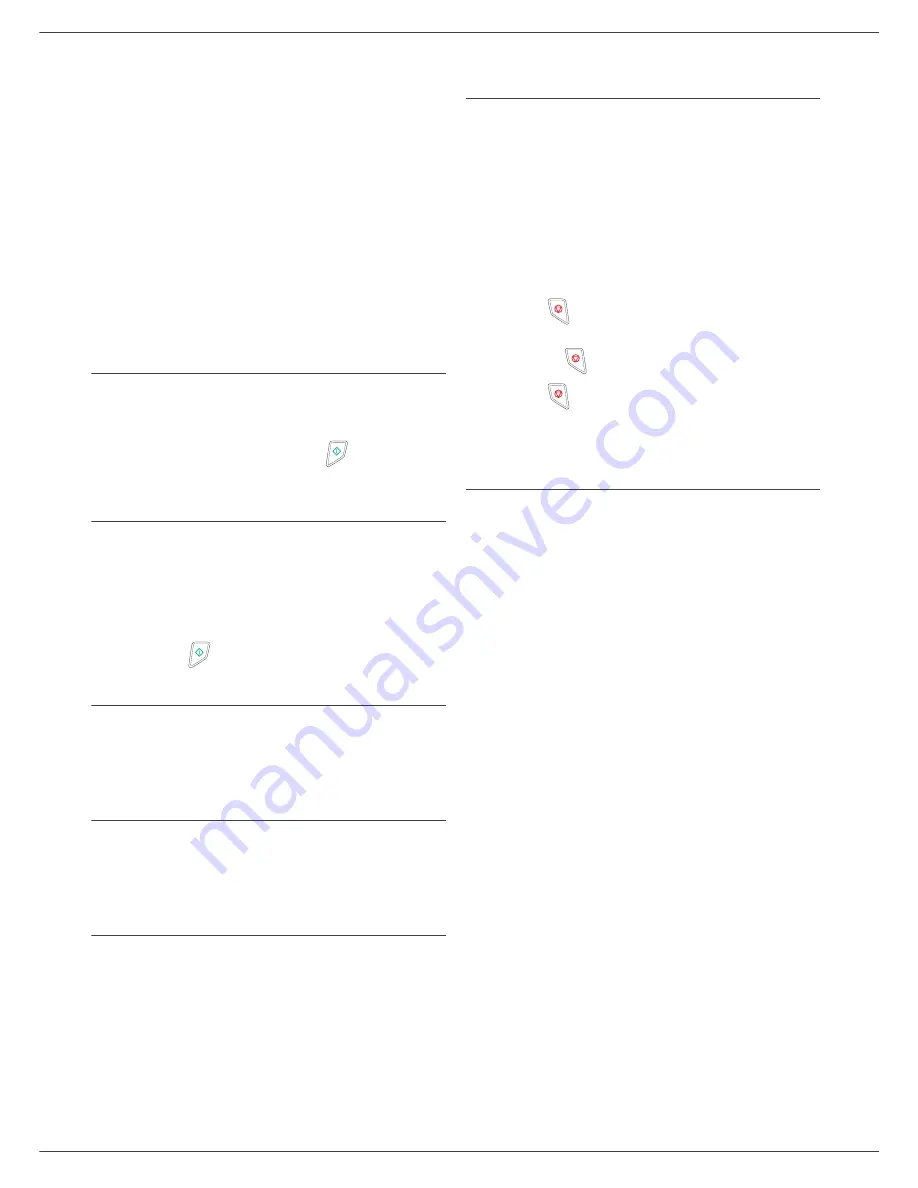
Fax 4440 / MF 4461
- 21 -
4 - Fax
queue,
•
Print a document
in storage, waiting to be transmitted
or in deposit,
•
Print the waiting queue
, in order to get the status of
each document in the queue, by either:
- queue order number,
- document name or number,
- scheduled transmission time (fax),
- operation type regarding the document: transmission
from memory, delayed transmission, deposit,
- number of pages of the document,
- document size (percentage of space stored in
memory)
•
Cancel
a transmission request in the waiting queue.
Performing immediate transmission from
the waiting queue
61
- COMMANDS / PERFORM
1
Select the document in the waiting queue and
confirm your choice with
OK
or
to immediately
perform the selected transmission.
Consulting or modifying the waiting queue
62
- COMMANDS / MODIFY
1
In the waiting queue select the required document
and confirm your choice with
OK
.
2
You may now modify the parameters of the given
document then confirm your modifications by
pressing .
Deleting a transmission on hold
63
- COMMANDS / CANCEL
1
In the waiting queue select the desired document
and confirm your choice with
OK
.
Printing a document in waiting or in deposit
64
- COMMANDS / PRINT
1
In the waiting queue select the desired document
and confirm your choice with
OK
.
Printing the waiting queue
65
- COMMANDS / PRINT LIST
A document called ** COMMAND LIST ** is printed.
Cancelling a transmission in
progress
Cancelling a transmission in progress is possible
whatever the type of transmission but varies depending
on whether the transmission is a single call number or a
multi-call number.
• For a single call number from the memory, the
document is erased from the memory.
• For a multi-call number, only the call number in
progress at the time of the cancellation is erased from
the transmission queue.
To cancel transmission in progress:
1
Press .
A message will ask you to confirm cancellation by
pressing
a second time.
2
Press
to confirm cancellation in progress.
If your machine is set to print a transmission report, it will
print that the communication was cancelled by the user.
MailBoxes (MBX Fax)
There are 32 mailboxes (MBX), enabling you to transmit
documents in complete confidence using an access code
(named MBX code), to all subscribers equipped with a fax
compatible to yours.
MBX 00 is public. It is handled directly by the terminal to
record the messages of the fax TAD as soon as this is put
into service.
MBX’s 01 to 31 are private. Each is password-protected.
They can be used to receive documents confidentially.
The use and access to MBX 01 - 31 are conditioned by
the initialisation, defined by a MBX code (if needed) and
a mnenonic (its S.I.D.).
Later you may:
• modify the features of an MBX,
• print the contents of an MBX, only possible if the MBX
contains one or more documents (with a star next to
the MBX). When the contents of an MBX have been
printed it becomes empty,
• delete an MBX, only if the MBX is initialised and
empty,
• print the the list of your fax machine’s MBX’s.
You may receive and send through an MBX in complete
confidentiality.
When depositing a document into your MBX, the access
code is not needed. All documents deposited in a MBX
are added to the ones already present.
In polling, the MBX’s are only accessible with an MBX
code.
You may perform MBX deposits or polls by:
• depositing a document in a fax MBX,
• transmitting to deposit a document in a remote fax
MBX,
• performing document poll from a remote fax.
















































