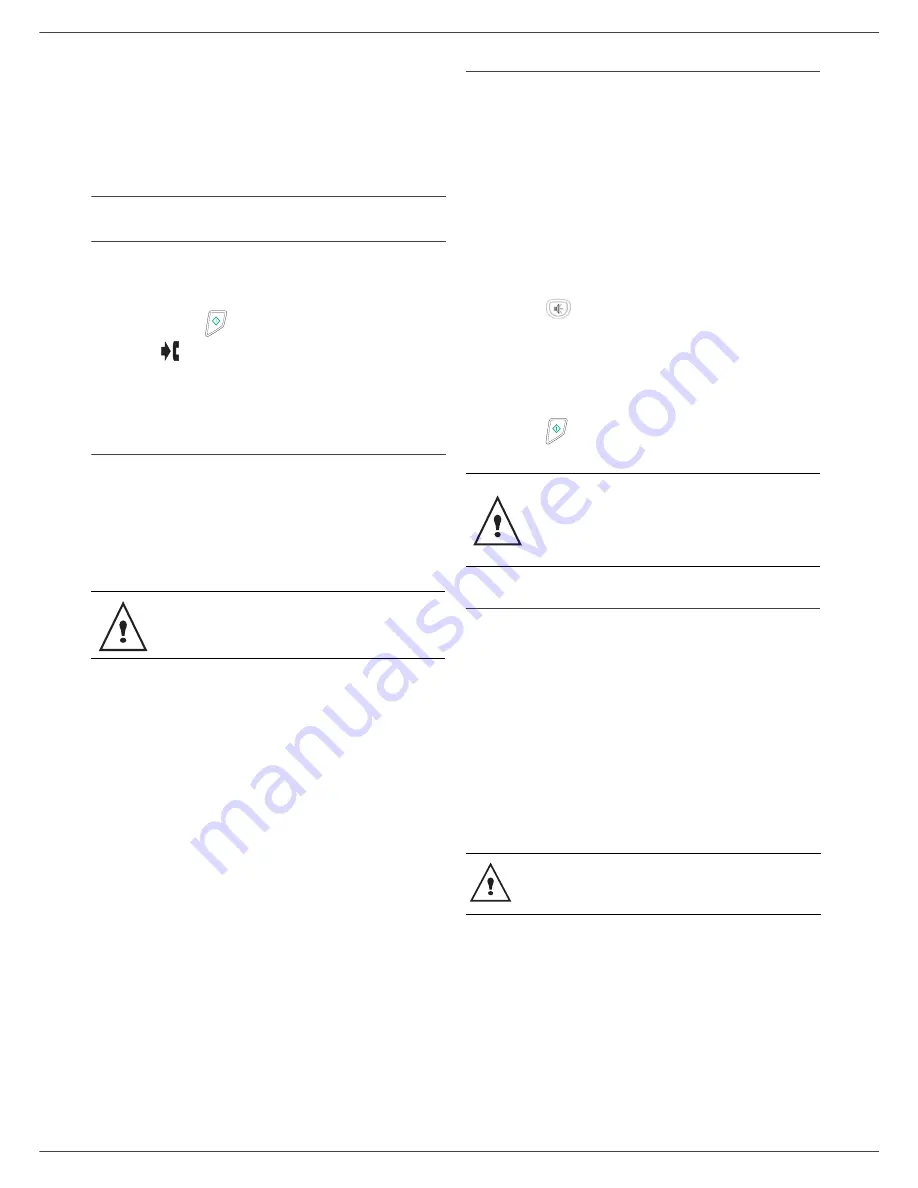
Fax 4440 / MF 4461
- 18 -
4 - Fax
Fax
This chapter describes all the fax processing and
configuration functions.
You will also find a section describing fax mailboxes.
Fax transmission
Immediate transmission
1
Place the document to be copied in the automatic
document feeder, face printed on the top.
2
Enter the fax number or choose your dialling mode
then press
.
The
icon flashes during the call phase, it stays
lit when both faxes are in communication.
3
At the end of transmission the initial screen is
displayed.
Delayed transmission
This function allows you to transmit a document at a later
time.
To program a postponed transmission you need to
identify the subscriber number, transmission time, feeder
type and number of pages.
To delay the transmission time of your document :
1
Place the document to be copied in the automatic
document feeder, face printed on the top.
2
Select
31 -
FAX / TRANSMISSION
.
3
Enter the subscriber number you wish to program
at a different time or choose your dialling mode and
confirm with
OK
.
4
Next to the current time, enter the new time and
confirm with
OK
.
5
Adjust the contrast and confirm with
OK
.
6
Select the feed type,
FEEDER
or
MEMORY
and
confirm with
OK.
7
You may enter the number of pages before
transmission and confirm with
OK
.
Your document is stored and will be sent at the new time.
Transmission with auto redial
This function allows you to monitor the dialling operation
during a fax transmission. In this case, the maximum
transmission rate will be 14400 bps.
This function allows for example:
• to hear if the subscriber’s fax is engaged and if so,
choose the moment when the line is clear to start the
document transmission.
• to control the communication progress in case of
uncertain numbers, etc.
To take the line manually:
1
Place the document in the fax feeder.
2
Press .
3
If necessary, set the sound level with navigator
or keys.
4
If not already done, enter the subscriber number.
As soon as you hear the remote fax tone, the line is
clear and you can start the transmission.
5
Press
to start the document transmission.
Fax reception
Fax reception depends on the parameter settings of your
machine.
The following parameters let you customize the printing of
received faxes :
-
Reception Mode
, page
27
;
-
Reception without paper
, page
27
;
-
Number of copies
, page
27
;
-
Fax or PC reception (Model MF 4461)
, page
27
;
-
Received faxes reduction mode
, page
27
;
-
Technical Parameters
, page
28
.
The following tables gives which tray is used to print
received fax depending on the default tray and the paper
format in both trays.
When sending in "Deferred Send" mode,
make sure that the document is located in the
right direction.
If your machine is set in order to print a
transmission report (
Transmission report
,
page
26
), the reduced copy of the document
first page will not be printed and it notifies you
that the communication is manual.
The printing is not possible on A5 paper
format.
















































