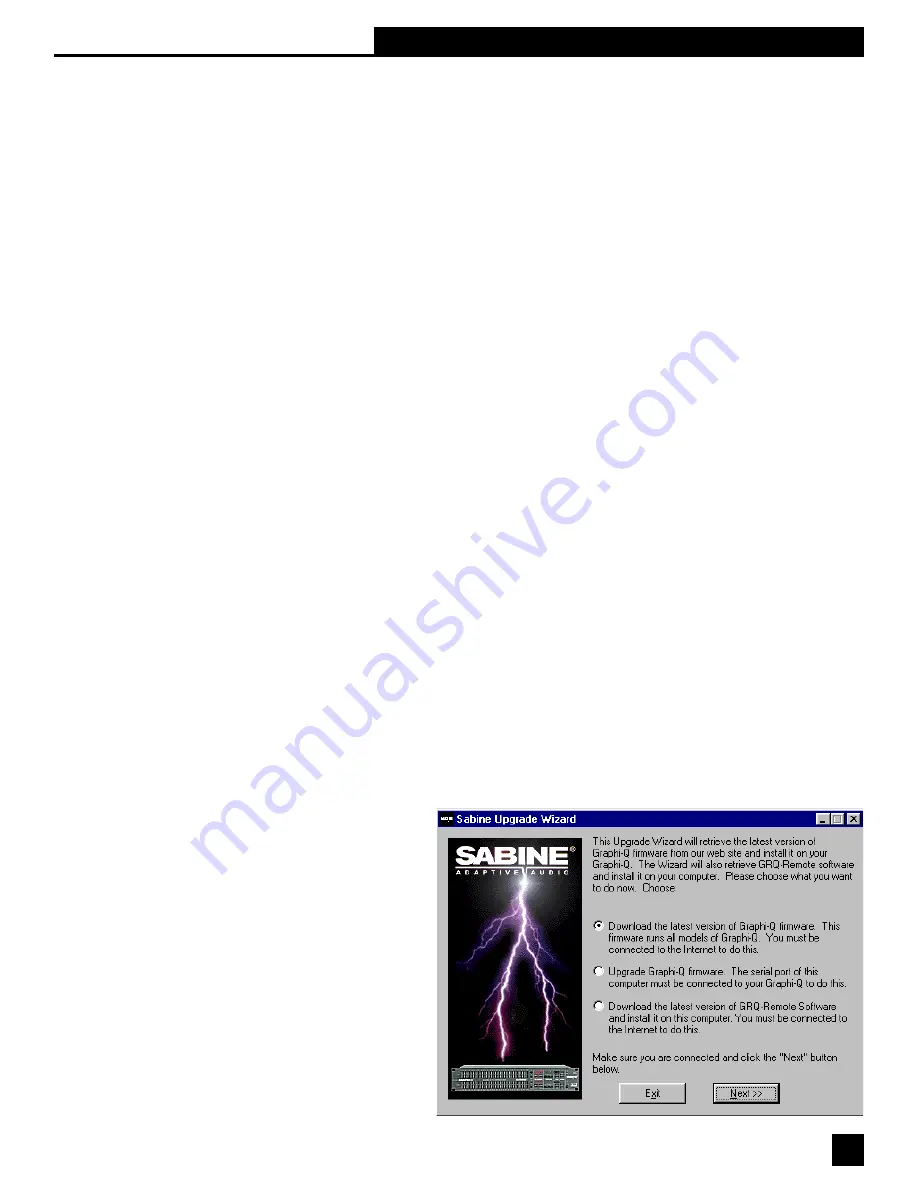
!'
Section Eight: Upgrading GRAPHI-Q Firmware Via Flash RAM
8.9. NAVIGATING WITH MULTIPLE UNITS
Here’s a quick guide to moving around rapidly from unit to unit when you are working with one computer and
several GRAPHI-Qs.
SWITCHING CONTROL FROM ONE UNIT TO ANOTHER. This can be accomplished with either the pulldown
menu, “Select GRAPHI-Q,” or by the keyboard shortcut Cntr/A= unit #1, Cntr/B=unit #2, etc. The unit currently
under control will be displayed in the center top of the Curve Display on the main screen. You may switch from
controlling one unit to another with the Cntr key shortcut, no matter what screen (main or parameter screen) you
are currently working in. This allows quick adjustments of the same parameters across all units in your serial
chain.
8.10. UPGRADING GRAPHI-Q FIRMWARE AND SOFTWARE
One more great feature of the GRAPHI-Q is its easy upgradability. Each units firmware (think of it as the
operating system) is stored in on-board FLASH RAM, which means you can upgrade the system by connecting
your computer to the Internet and loading in the latest firmware. In addition, you may download upgrades to the
Remote Control software for the GRAPHI-Q.
This means your GRAPHI-Q can be updated easily and at no charge, right from your own home or office. This
guarantees the GRAPHI-Q is a “future-proof” product and will offer state-of-the-art performance for years to
come.
You can determine your GRAPHI-Q’s current firmware version by one of three methods:
1.
For front panel models (GRQ-3101 or GRQ-3102), the firmware version will flash briefly in the digital delay
display immediately following power-up of your unit.
2.
For all models, the current firmware version will be stated in the "About" screen of the Remote Control
software (unit connected and powered up).
NOTE: If you have a slave unit (GRQ-3101S or 3102S) that will not connect to a computer for remote control,
and you are not certain of the unit’s firmware version, contact the Sabine factory with the serial number of the
unit. We can tell you the firmware contained when it left the factory.
When upgrading your GRAPHI-Q’s software or firmware, make sure you are upgrading to the latest released
version of each. At the time of this writing, the current release for firmware and software is version 3.10. As
new features develop and upgrades are made, we will post these on our website and make them available for
downloading.
Earlier release versions include, for firmware, versions 1.10 and 2.10, and, for software, versions 1.16 and 2.10.
Software and firmware versions must have the same number to the left of the decimal point in order to work
together. Incompatibility problems may arise if you mix the wrong versions of firmware and software.
8.10.1 How to Upgrade Your Firmware
On the CD ROM you received with your
GRAPHI-Q you will find the program called
Sabine Upgrade Wizard. Install this pro-
gram on your computer by running the
setup.exe file in the Upgrade Wizard direc-
tory. Alternatively, you may download the
latest Upgrade Wizard program from the
Sabine website (www.SabineUSA.com).
The program will place an icon on your
desktop called “Upgrader.” Before you run
this program, you need to connect to the
internet using your usual connection pro-
gram and internet service provider.
See the following page for step-by-step
instructions on how to use the Sabine
Upgrade Wizard.






























