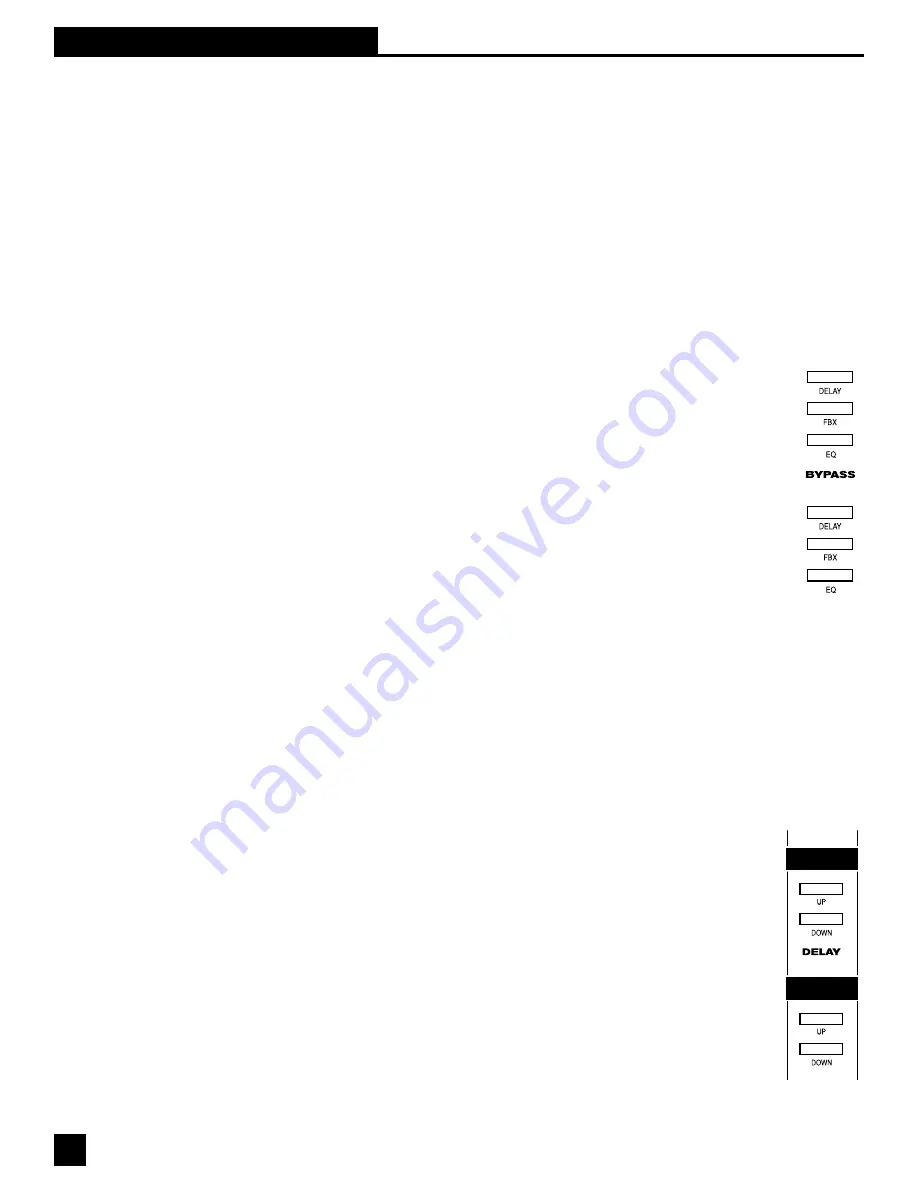
Section Six: Using GRAPHI-Q Controls
6.5. DIGITAL DELAY CONTROLS
6.5.1. Front Panel Control
DIGITAL DELAY controls are located to the right of the COMPRESSOR controls. You may delay the
output of the GRAPHI-Q audio signal by up to 999.96 mSec (essentially one second) by using the up/
down increment buttons just below the display showing the amount of delay in mSec. Delay adjustments
may be made with 20-microsecond precision.
For the GRQ-3101 model, the digital delay adjustments from the front panel will affect ONLY the Output
B signal. Output A will remain undelayed. You may of course alter the delay setting for either output
using the GRQ Remote Software (see Section Eight). Note: For a complete discussion on using delays
in sound systems (and we mean complete), see Section 9.4.
6.6. BYPASS
6.6.1. Front Panel Control
BYPASS controls are located at the far right of the GRAPHI-Q front panel. Separate push
button controls allow independent bypass switching for graphic EQ, FBX, and digital delay
settings. For two-channel GRAPHI-Qs, separate bypass controls are available for each
channel as well. When any feature is bypassed, the LED within the switch will illuminate.
Turning off power to the GRAPHI-Q will place the entire unit in hardwire bypass. Please note
that a sudden bypass of FBX filters may result in a sudden burst of no-longer-filtered
feedback. It ain’t pretty when this happens, so proceed cautiously.
6.7. CHANGING FRONT PANEL DEFAULT SETTINGS ADJUSTABLE ONLY BY SOFTWARE
GRAPHI-Q models GRQ-3101 and GRQ-3102 allow adjustment of most, but not all parameters from the
front panel. Aside from control of parametric filters, which can only be adjusted using the GRQ-Remote
software (see Section 6.3.3), the few parameters which cannot be front panel controlled include:
1.
Compressor attack, release, knee, and (for GRQ-3102) True Stereo/Dual Mono option
2.
Limiter threshold
3.
All global parameters (graphic EQ filter width, maximum FBX depth, and FBX sensitivity and
persistence)
These controls can be adjusted using the GRQ-Remote software as well. In addition,
factory default settings made for front panel operation can be changed while the units are
connected to the software. These changes will remain in place for all front panel operation,
regardless of whether a computer is connected or not, until the defaults are changed again
from the software.
To change compressor/limiter defaults, you must be using the GRQ-software and in Front
Panel Mode (Preset #1). Select “Front Panel Defaults” (F8 key) from the MAIN MENU,
and change the parameters to the values you desire.
To change Global Parameter settings, choose “Global Parameters” (F5 key) from the MAIN
MENU, or “Global” from within the FBX/Parametric screen. You may change any value
within the indicated ranges, and you new settings will be used as new defaults for current
and subsequent front panel operation.






























