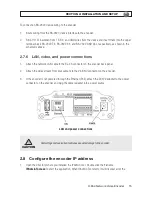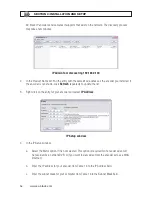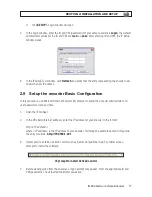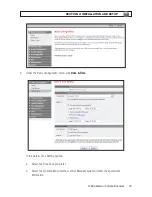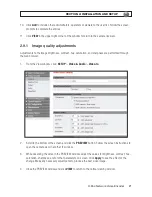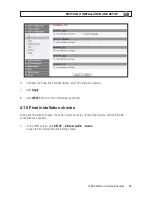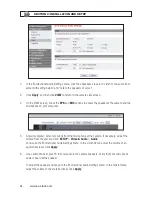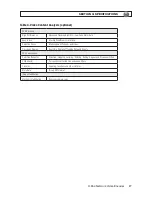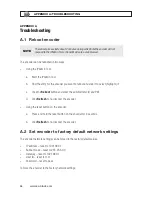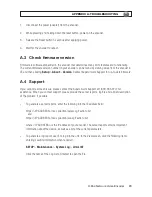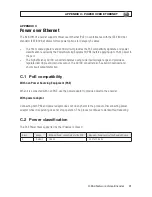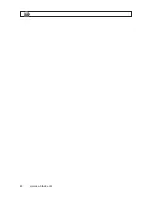29
H.264 Network Video Encoder
APPENDIX A: TROUBLESHOOTING
1. Disconnect the power (adapter) from the encoder.
2. While pressing and holding down the reset button, power on the encoder.
3. Release the Reset button 5 seconds after applying power.
4. Wait for the encoder to reboot.
A.3 Check firmware version
Firmware is software embedded in the encoder that determines many of its features and functionality.
The current firmware version number in your encoder can be found by viewing video from the encoder in
IE, and then clicking
Setup
>
About
>
Version
. Contact Supercircuits Support for up-to-date firmware.
A.4 Support
If you cannot resolve an issue, please contact the Supercircuits Support at 1.800.335.9777 for
assistance. When you contact support, please provide the server reports, log file and a brief description
of the problem, if possible.
•
To generate a server reports, enter the following into the IE address field:
https://<IP ADDRESS>/nvc-cgi/admin/param.cgi?action=list
- and -
https://<IP ADDRESS>/nvc-cgi/admin/vca.cgi?action=list
where <IP ADDRESS> is the IP address of your encoder. The server report contains important
information about the device, as well as a list of the current parameters.
•
To generate a log report, use IE to log into the unit. In the View screen, click the following items,
entering security information when required:
SETUP
>
Maintenance
>
System Log
>
LOG LIST
Click the name of the Log List of interest to open the file.
Содержание BLK-IPE101
Страница 32: ...30 www sc black com APPENDIX B DIMENSIONS APPENDIX B Dimensions...
Страница 34: ...32 www sc black com...