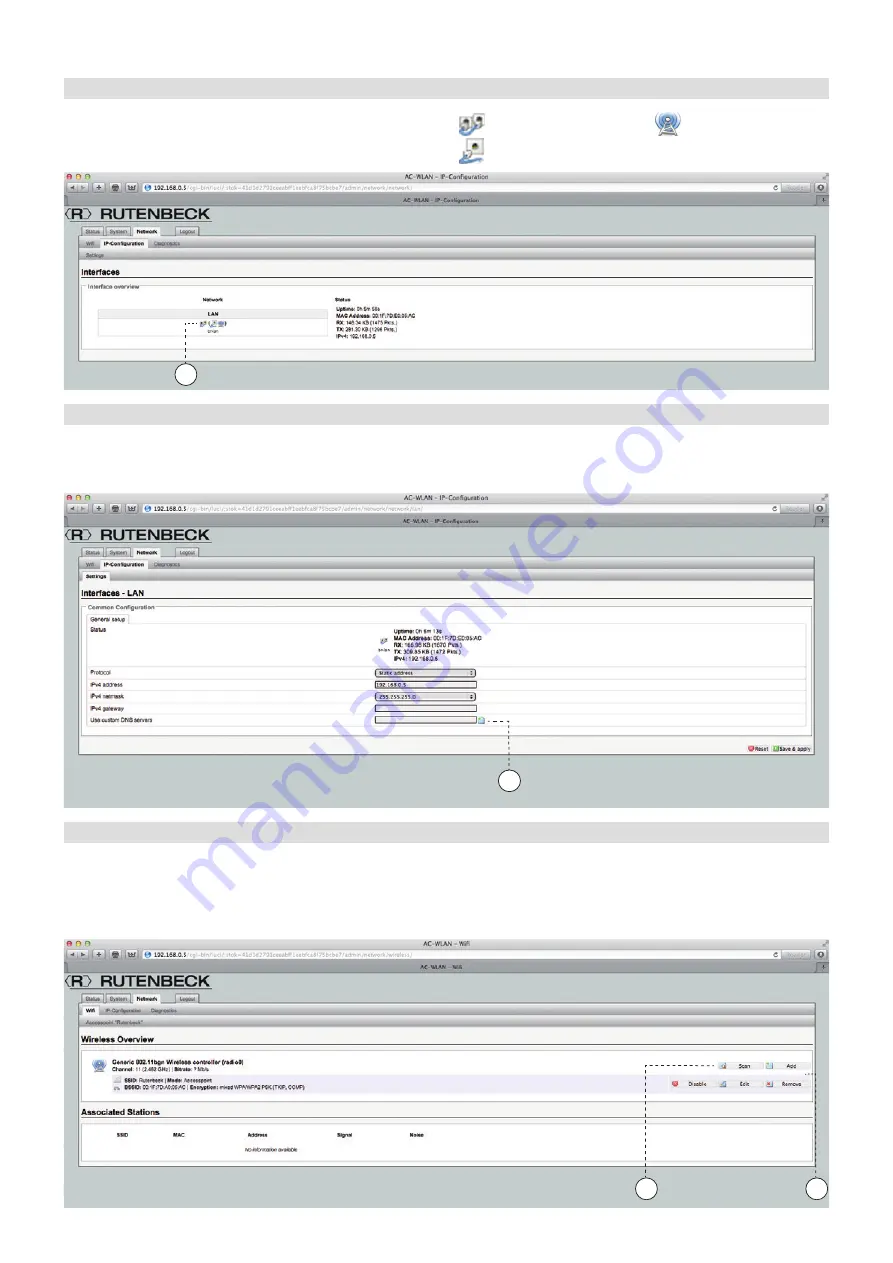
Configuration – Network 9
Configuration – Network
Configuration – Network
Network – IP Settings
This menu displays status informa-
tion for the LAN settings of your
AC WLAN. The runtime, MAC
address, send and receive data
rates, and the IP address are dis-
played here. The symbols in the
field on the left (E) have the follow-
ing meanings:
Interface: Copper/POF
Interface: Front connec-
tion
Interface: Wireless
Network – IP Settings – Settings
In addition to status information
(see “Network – IP Settings” on
page 9), you also select the pro-
tocol (static address or DHCP
client), change the IP address and
network mask of your AC WLAN,
and enter the gateway address
and DNS server of your router.
Clicking on the symbol (F) allows
you to enter additional DNS
servers.
Network – WLAN
In the WLAN status section, you
will find an overview of the WLAN
settings of your AC WLAN. The
wireless standard, channel, bit
rate, SSID, mode, BSSID, encryp-
tion, signal strength in percent,
stations registered with their
SSIDs, MAC address, IP address,
and the signal and noise levels are
displayed here.
The “Scan” button (G) displays
an overview of the neighboring
networks. The other four fields (H)
are for use in the repeater mode.
In the repeater mode, the device
forwards the data from one WLAN
to another WLAN. These networks
can be specified and managed as
follows:
E
G
H
F








































