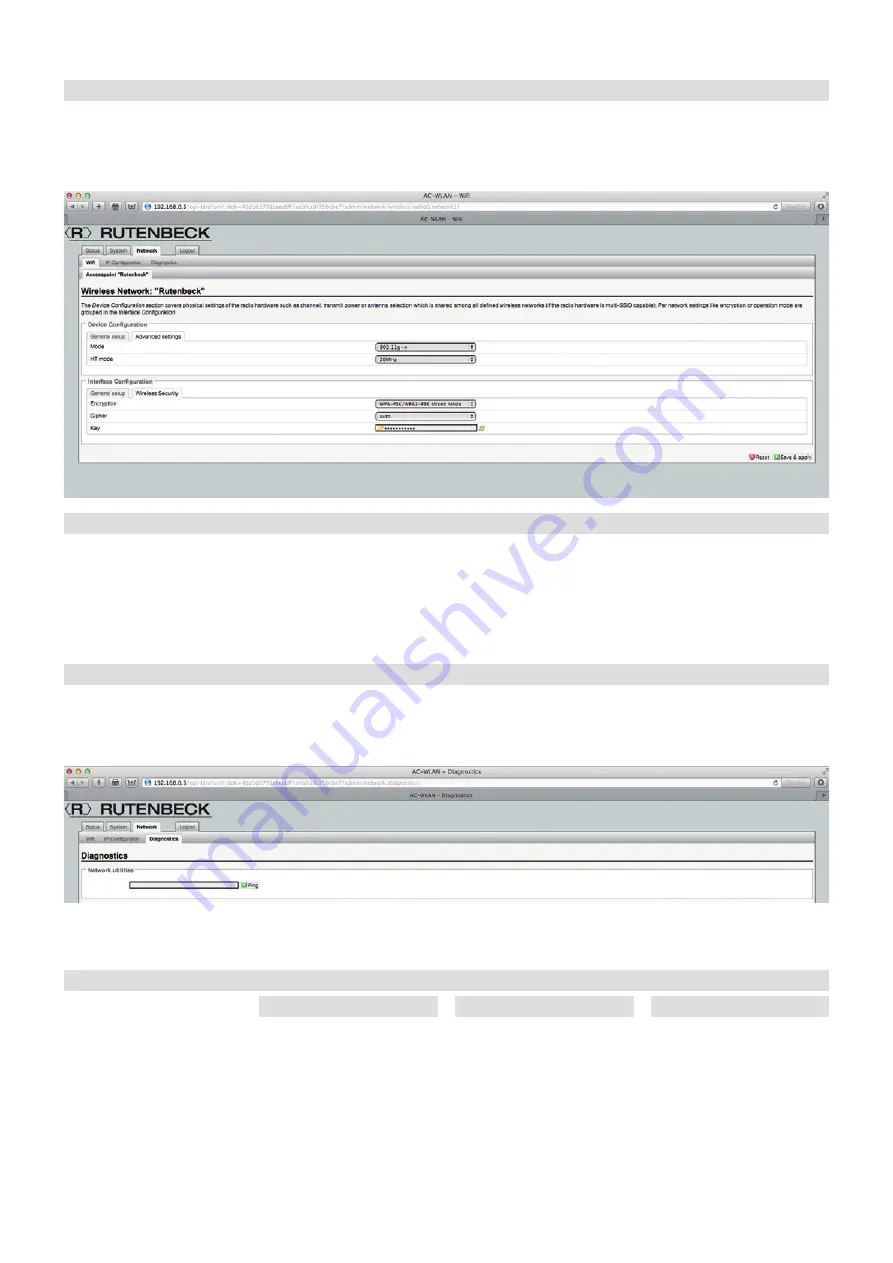
Konfiguration – Netzwerk
11
Configuration – Network
Configuration – Network
Network – WLAN Settings – Device Configuration – Advanced Settings
Additional settings can be spe-
cified in the device configuration
as well as in the interface confi-
guration:
·
Mode
The factory settings allow devic-
es according to the IEEE 802.11
b/g/n standards to log in. If you
want to restrict access, then
you can specify special wireless
standards.
·
HT Mode
(only for the
802.11g+n mode)
You can select HT 20/40 when
using the 802.11n standard.
Check which bandwidth pro-
vides you with the best results.
Interface Configuration – WLAN Encryption
WLAN encryption protects the
network against attacks from
unauthorized users.
·
Encryption
The method specified in the
factory settings is considered
the most secure, but this
method is not supported by
some older devices (avoid using
WEP!).
·
Cipher
The encryption method, set to
“auto” in the factory settings
·
Key
When you assign a key, you
only allow authorized users to
have access to your network.
You must change the default
key!
When selecting the key, apply
the same criteria as when
selecting a password. When
using WLAN encryption meth-
ods like WPA and WPA2, for
example, the password should
be at least 20 characters long
for security reasons.
All settings specified can now be
confirmed and saved using “Save
& Apply”.
Network – Diagnoses
You can test the network and
Internet connections with this tool.
Enter an Internet address (can be
an internal or external address)
and click on “Ping”.
Information stating if the data was
sent and if the destination
address sent a reply back is then
displayed.
Configuration – System – Backups/Updates
Backup/Software Update
For backup purposes, you can
save your custom settings to a
PC or you can reset to the factory
settings. You can also install new
firmware here.
Backup/Restore
Select a file folder on your PC for
the backup by saving your current
settings. Click on “Save”. Click on
“Load” to reset to the factory set-
tings. If you want to install several
AC WLANs with the exact same
configuration, then you can save
the settings of one device as a
backup and then load the configu-
ration into the other devices.
Install New Firmware
You can download the most
recent firmware available from our
home page. Proceed as follows
to do this:
1 Save the file to your PC.
2 If you want to keep the current
settings, then confirm this.
3 Select the saved file.
4 Click on “Install”.
Registration
Register your MAC address (see
the ratings plate) at
http://www.rutenbeck.de/service/
You will then be informed of new
updates promptly and will also
receive a 1 year extension to your
warranty (based on the date of
purchase).






















