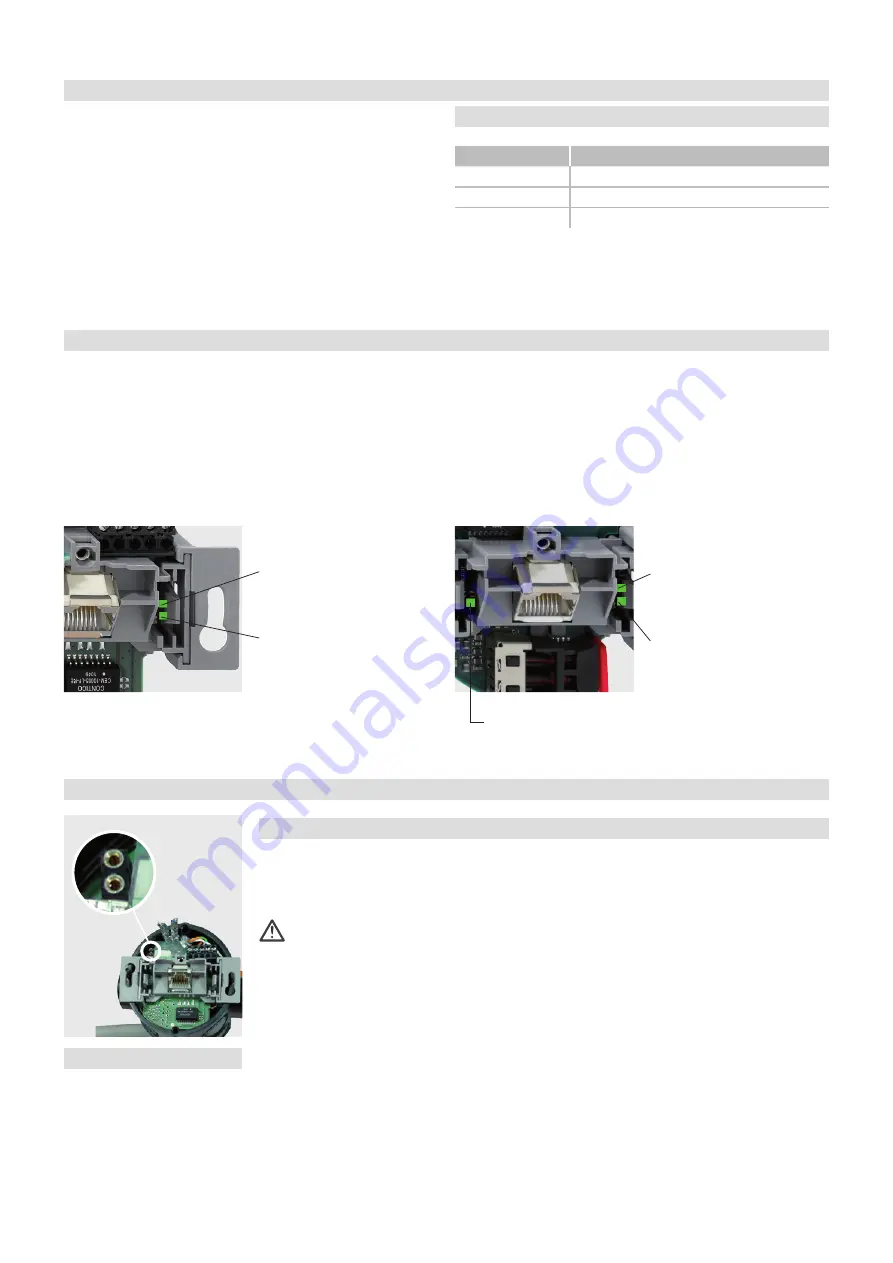
14 Function
Function
Function
Controlling the AC WLAN via UDP
The WLAN interface of the device
can be switched on and off via
UDP commands. You enable
the UDP functionality by entering
the desired port in the “System”
menu. No port is specified in the
factory settings. After that, con-
firm the data you have entered by
clicking on the “Save and Apply”
button.
Notes:
You must execute a
restart of the AC WLAN in order
for the UDP port entered to take
effect. To restart the system,
click on “Restart” and then on
“Perform Restart” in the window
that then appears. The restart will
take about one minute. The UDP
functionality is then available after
restarting.
You can also switch it off via
WLAN (smart phone), but you
cannot switch it back on again
over the WLAN.
UDP Commands
Note that the commands are
case-sensitive and make sure to
enter the proper number of space
characters.
The AC WLAN confirms the UDP
command sent by returning the
current status.
Meaning of the LED‘s
The status of the LED’s can also
be used to perform detailed error
analyses and when starting for the
first time. The LED’s can be seen
when the cover of the upper mod-
ule of the AC WLAN is removed.
They indicate the activity on the
corresponding ports – i. e. on the
screw terminal, RJ socket, and
POF connection.
AC WLAN UAE Up
Link/Act
External Ethernet port
(screw terminal)
Link/Act
Local Ethernet port
(RJ socket)
AC WLAN UAE/POF 1xUp
Link/Act
POF connection
Link/Act
Internal connection to the
POF port
Link/Act
Local Ethernet port
(RJ socket)
Reset Functions
Reset
· During operation, place a jump-
er (for example a paper clip) for
at least 5 seconds and at most
30 seconds as shown (Figure,
Detail X).
· The system restarts with the
factory settings.
Resetting to the factory settings / loading the in case of a malfunction
If you do not have access to your
AC WLAN any more, then pro-
ceed as follows to reset it to the
factory settings:
The network card of the
PC must have an address
in the same IP range!
· Switch off the power of the AC
WLAN.
· Insert a jumper as shown (Fig-
ure, Detail X).
· Switch the power on again.
· Wait for 5 seconds.
· Go to “Windows – Start –
Run…” and enter “cmd” there.
· Confirm with “OK”.
· Enter “tftp -i 192.168.1.1 put
acw-rkxxxx.bin” (see below for
the meaning).
Meaning of the data entered:
C:\
Switch to the root
directory
tftp
Start the TFTP cli-
ent (included with
the operating sys-
tem)
-i
Transfer a binary file
192.168.1.1
Address of the
TFTP server in the
AC WLAN
put
Send data
acw-rk-
xxxx.bin
Filename
(xxxx is
a version num-
ber like 1002, for
example)
, must be
located in the root
directory.
· The system returns a status
message regarding the success
of the data transmission.
Commands
Meaning
WLAN ON
Switch on the WLAN interface
WLAN OFF
Switch off the WLAN interface
WLAN ?
Query the status
Detail X






















