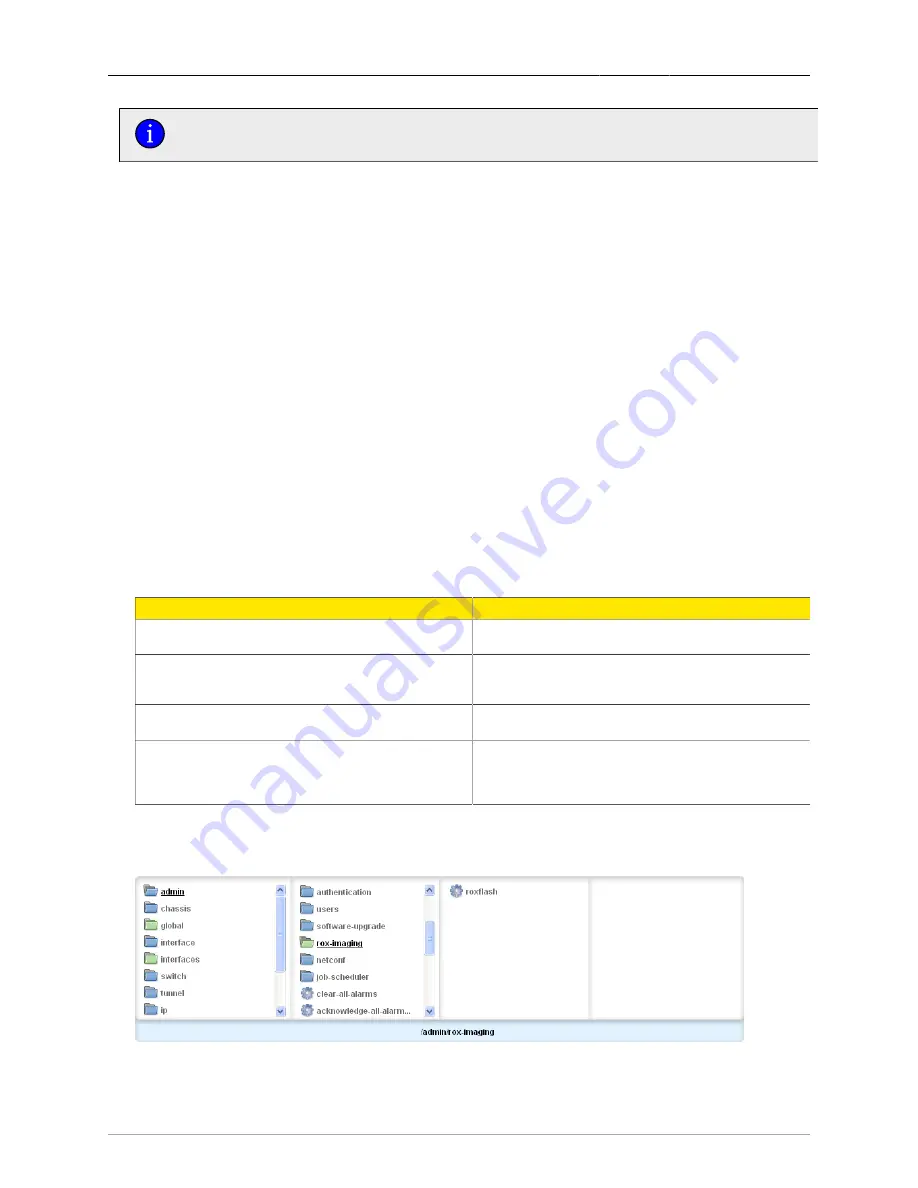
2. System Administration
ROX™ v2.2 User Guide
50
RuggedBackbone™ RX1500
Any configuration changes made since the last software upgrade will not be reflected after
rebooting to the "rolled-back" software installation.
2.6. ROXflash Cross-Partition Imaging Tool - Software
Downgrade
ROX™ supports two system partitions. One is always active and the other is inactive. ROXflash allows
you to flash any ROX™ software version to the inactive partition.
To obtain a flash image, contact your RuggedCom sales representative. Place the flash image in a
location on your network accessible to the ROX™. On the ROXflash form, enter the URL for the flash
image and flash it to the inactive partition. The flash image will be active after the next reboot.
2.6.1. Uses
Use ROXflash for downgrading to an earlier version of the ROX software. For example, your
organization has certified a specific version of the ROX software, and all ROX™ units must run the
certified version. Due to an equipment issue, you need to install a new ROX™ unit that comes with a
later version of the software. In this example, use ROXflash to install the earlier version of the software
on the new unit.
Use ROXflash only to install earlier versions of the ROX software. Software upgrades to later versions
should be performed using the Software Upgrade function.
Table 2.1, “Differences Between ROXflash and Software Upgrade Functions”
outlines some of the
key differences between the ROXflash and Software Upgrade functions. For more information on the
Software Upgrade function, see
Section 2.5, “Software Upgrade”
ROXflash
Software Upgrade
Used primarily for downgrades.
Used only for upgrades; does not support
downgrades (except for rollbacks).
Uses a flash image ordered from a
RuggedCom Sales Representative.
Uses an archive of ROX™ software packages
hosted on an upgrade server. The archive is
available on RuggedCom.com for download.
Downgrades to any software version supplied in an image.
Rolls back only to the last version
stored on the alternate partition.
Does not transfer system configurations and
files to the next software version. ROXflash
returns the unit to its factory default settings.
Configurations must be reloaded after rebooting.
Transfers configurations and files to the
upgraded software version; reverts to the
previous configurations in a rolled back version.
Table 2.1. Differences Between ROXflash and Software Upgrade Functions
2.6.2. ROXflash Configuration
Figure 2.30. ROX-Imaging menu
















































