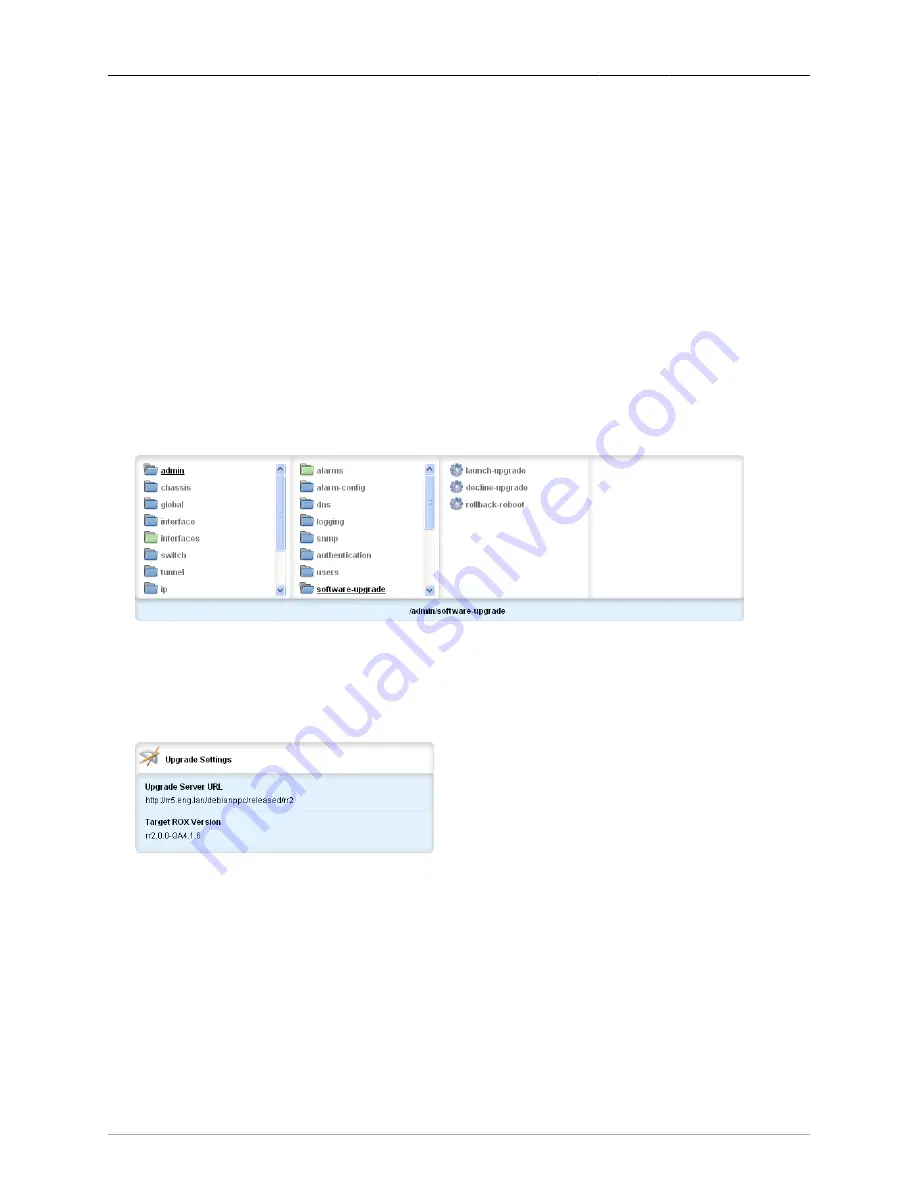
2. System Administration
ROX™ v2.2 User Guide
47
RuggedBackbone™ RX1500
2.5. Software Upgrade
ROX™ supports two system partitions. One is always active and the other is inactive. ROX™ always
applies software upgrades to the inactive partition, providing the following advantages:
1.
The current system is unaffected and can operate normally while the upgrade is in progress
2.
The current partition remains intact, allowing you to roll back to the original system if needed
After a successful upgrade, the next reboot boots the upgraded partition.
The following applies to software upgrades:
• All system configurations and all user files (featurekeys, configuration files etc.) are carried over to
the upgraded partition.
• All configurations are locked during an upgrade and until the upgraded partition is booted. This
prevents post-upgrade configuration changes that are not carried over to the upgraded partition.
• Completed upgrades can be declined before the next reboot.
• If major system failures are detected upon booting the upgraded partition, the system will
automatically roll back to the previous partition.
Figure 2.24. Software-Upgrade menu
The Software-Upgrade menu is accessible from the main menu under admin. The path to this menu
is admin/software-upgrade. This menu links to functions that will enable the user to upgrade software,
launch the upgraded software, decline new upgrades, and rollback and reboot. The Upgrade Monitoring
form and Upgrade Settings form appear on the same screen as the Software-Upgrade menu.
Figure 2.25. Upgrade Settings
In edit mode, define an upgrade server on the Upgrade Settings form by setting the Server URL and
Target ROX Version parameters. The Upgrade Server URL is the location of the ROX™ software
repository. Target ROX Version is the version of ROX to which you are upgrading. For information on
setting up an upgrade server, see
Appendix C, Setting Up An Upgrade Server
.
Upgrade Server URL
Synopsis: string
repository-url
Target ROX Version
Synopsis: string






























