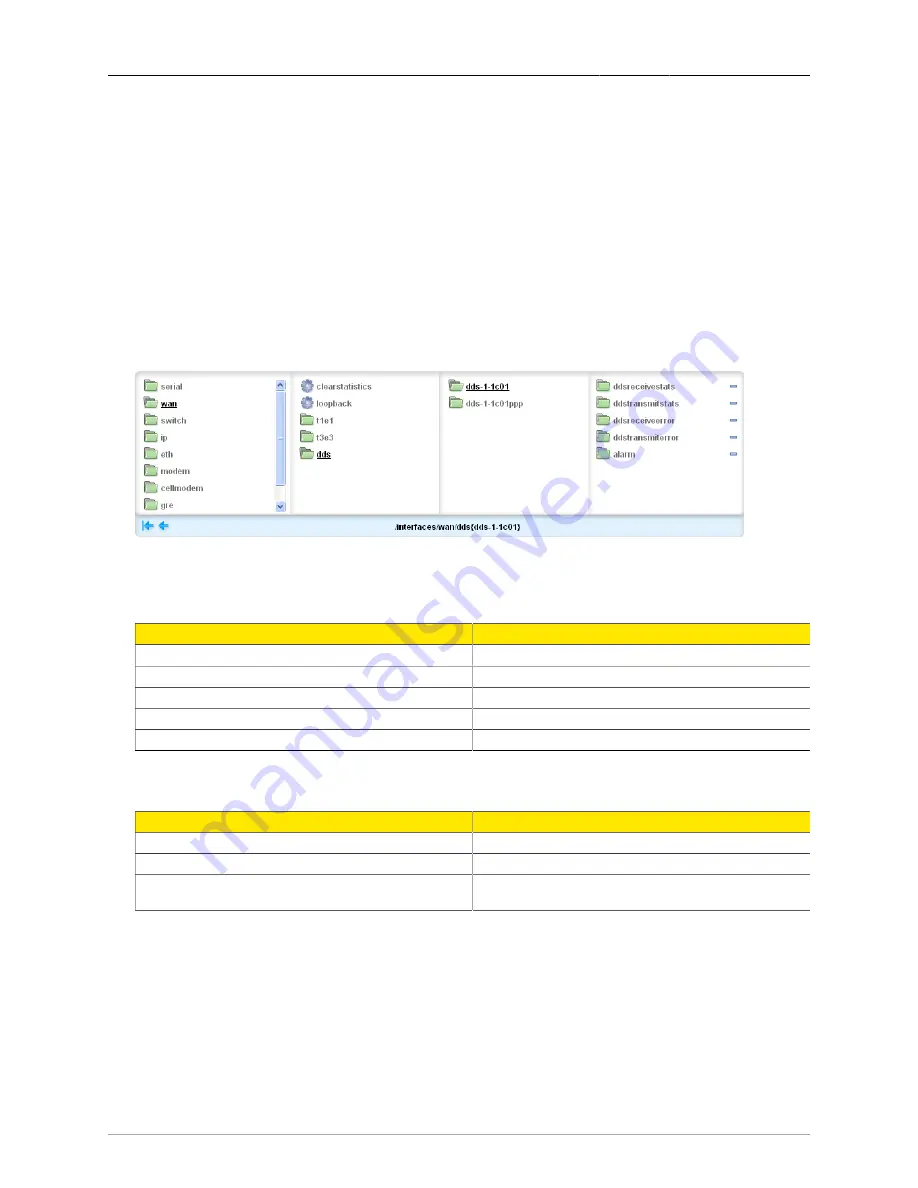
23. WAN
ROX™ v2.2 User Guide
266
RuggedBackbone™ RX1500
Type
The loopback type.
Nloops
The number of loops.
Duration
The number of seconds required to run the test.
• On the Trigger Action form, click Perform.
23.4.2. Viewing and Clearing DDS Statistics
DDS statistics are available when at least one logical interface is configured.
The main DDS statistics menu is available at /interfaces/wan/dds.
Figure 23.42. DDS Statistics menu
You can view DDS statistics by physical and logical connection. To view DDS physical connection
statistics, navigate to:
Path
DDS Physical Connection Statistics
/interfaces/wan/dds{dds physical connection}/ddsreceivestats
Displays DDS physical connection receive statistics.
/interfaces/wan/dds{dds physical connection}/ddstransmitstats
Displays DDS physical connection transmit statistics.
/interfaces/wan/dds{dds physical connection}/ddsreceiveerror
Displays DDS physical connection receive error statistics.
/interfaces/wan/dds{dds physical connection}/ddstransmiterror
Displays DDS physical connection transmit error statistics.
/interfaces/wan/dds{dds physical connection}/alarm
Displays DDS physical connection alarm statistics.
Table 23.1. Paths to DDS Physical Connection Statistics Forms
To view DDS logical connection statistics, navigate to:
Path
DDS Logical Connection Statistics
/interfaces/wan/dds{dds logical connection}/receive
Displays DDS logical connection receive statistics.
/interfaces/wan/dds{dds logical connection}/transmit
Displays DDS logical connection transmit statistics.
/interfaces/wan/dds{dds logical
connection}/protocolstats/ppp-stats
Displays DDS PPP protocol statistics.
Table 23.2. Paths to DDS Logical Connection Statistics Forms
23.4.2.1. Clearing DDS Statistics
To clear DDS statistics:
• Navigate to /interfaces/wan/clearstatistics.
• On the Clear Interface Statistics form, set the clear statistics parameters.






























