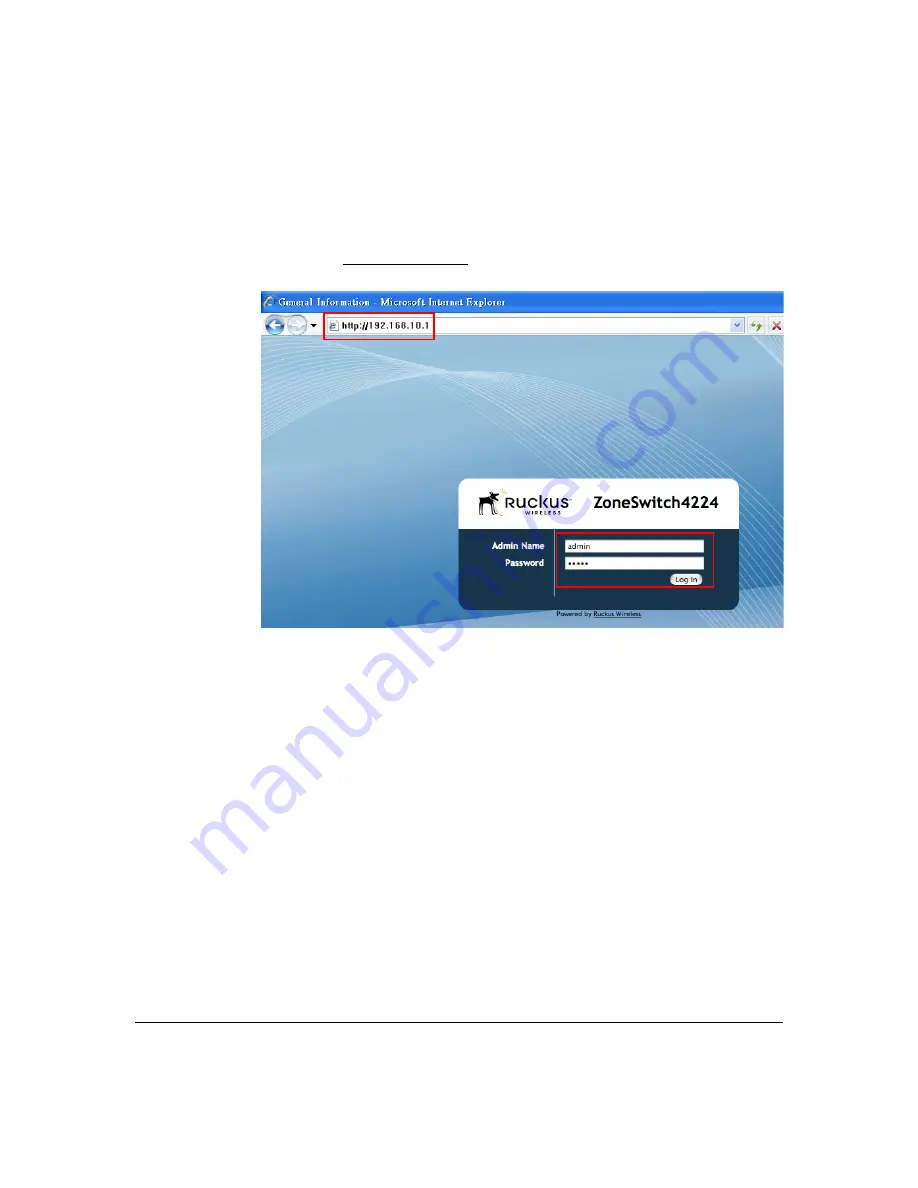
44
Accessing the Switch
Overview
1.
On your Admin PC, connect one end of a Network cable to any RJ-45 port on the front
panel of the ZS4124/4224 and connect the other end to your computer. Open your
compatible web browser and in the address bar, type the switch’s default IP address
as follows:
http://192.168.10.1
2.
Press the enter / return key and the ZS4124/4224 GUI will load.
3.
Enter the default Admin name and Password at the login screen.
Admin Name:
admin
Password:
admin
4.
You are now ready to configure a new network, change passwords or change IP address
to match your network settings. See GUI Chapter for more details.
5.
You may now connect devices such as computers, access points or a server to any port.
You may also connect uplink devices on SFP ports 21 to 24.
Содержание ZoneSwitch 4124
Страница 2: ......
Страница 64: ...50 Accessing the Switch Overview...
Страница 164: ...150 Graphical User Interface RMON Events Log RMON Events Log The Events Log menu item displays event logs...
Страница 168: ...154 Graphical User Interface POE...
Страница 170: ...156 Command Line Interface RMON Commands 364 POE Commands 374 Configuration File Example 378...
Страница 395: ...381 Safety and CE Regulations Safety and CE Regulations In this Chapter Safety Notices 382 Compliance Statements 383...
Страница 398: ...384 Safety and CE Regulations...
Страница 409: ...395 Index Workspace 53 Z ZoneSwitch 4124 4 ZoneSwitch 4224 7...
Страница 410: ...396 Index...






























