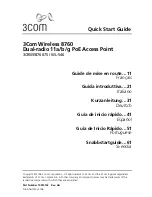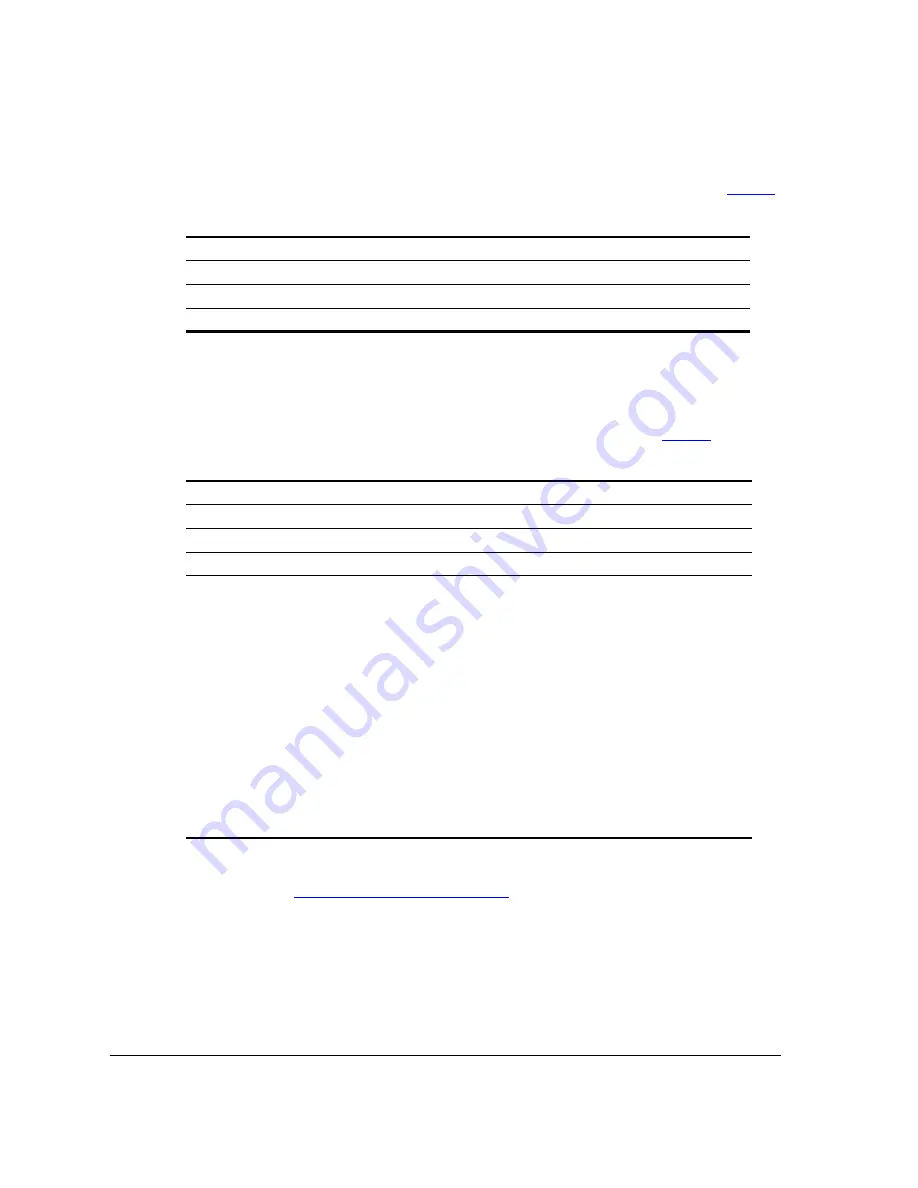
30
Configuring the Access Point
Configuring for Standalone Operation or for Management by FlexMaster
For your reference, the default wireless settings on the Access Point are listed in
Table 3
.
Configure Common Wireless Settings
1.
On the left menu of the Web interface, click
Configuration
>
Radio {2.4/5} G
. The
Common page appears.
2.
Verify that the common wireless settings are configured as listed in
Table 4
.
3.
If you made any changes to the
Common
tab, click
Update Settings
.
4.
Continue to
“Configure Wireless # Settings”
below.
Figure 25.
The Configuration > Radio 2.4 > Common tab
Table 3.
Default wireless settings
Setting
Default Value
SSID (network name)
Wireless 1 to Wireless 8 (8 WLANs)
Encryption (security)
Disabled on all WLANs
Default management IP address
192.168.0.1
Table 4.
Common wireless configuration
Setting
Recommended Value
Wireless Mode
Auto-select
Channel
SmartSelect
Channel Width
20MHz or 40MHz
Country Code
• If you purchased the Access Point in the United
States, this value is fixed to
United States
at the
factory and is not user configurable.
• If you purchased the Access Point outside the
United States, verify that the value is set to your
country or region. Selecting the correct country
code ensures that the Access Point uses only the
radio channels allowed in your country or region.
NOTE: The two radios on ZoneFlex 7762-S AP are
always configured with the same country code setting.
If you change the country code for Radio 2.4G, for
example, the same change will be automatically
applied to Radio 5G.
Содержание ZoneFlex 7762-S
Страница 2: ......
Страница 6: ...iv...
Страница 37: ...31 Configuring the Access Point Configuring for Standalone Operation or for Management by FlexMaster...
Страница 70: ...64 What to Do Next Read Related Documentation...