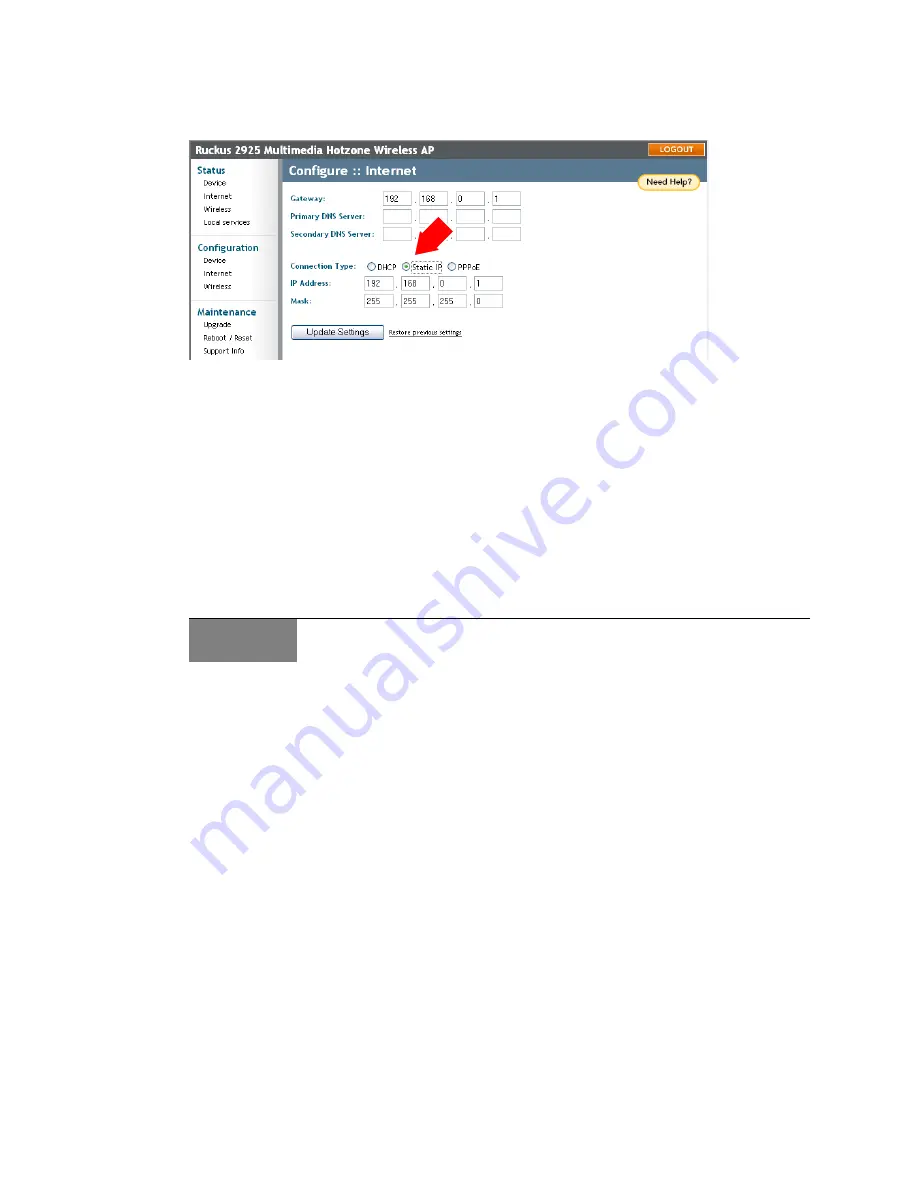
Ruckus Wireless ZoneFlex 2925/2942 User Guide | After the Installation (Post-Installation Setup)
24
2
Verify that the
Connection Type
is “Static IP”.
3
When the Static IP options appear, you can make the following changes:
Gateway
This is the gateway IP address of the Internet interface.
Primary DNS Server
This is the primary Domain Name System (DNS) server IP
address.
Secondary DNS Server
This is the secondary Domain Name System (DNS) server IP
address.
4
Click
Update Settings
to save and apply the changes.
Changing the Connection Type
To change the connection type (DHCP, PPPoE or Static IP), follow these steps:
1
After logging into the Web User interface, click
Internet
under Configuration.
2
When the Configure::Internet options appear (as shown previously), click the button
by the
Connection Type
to be applied to this AP.
Typically, connection options relate to your ISP’s delivery method:
• in certain uncommon instances, a static IP address is provided
• for cable modem access,
DHCP
is used
• For DSL access,
PPPoE
is used
3
If you need to change to PPPoE or Static IP (from DHCP), fill in the related fields
according to your ISP-provided information.
4
Click
Update Settings
to save and apply the changes.
FIGURE 3-6
ALERT
Perform this task only with guidance from your ISP. The required entries for static IP or
PPPoE should be available, if your AP connection type is changed to either of those types.






























