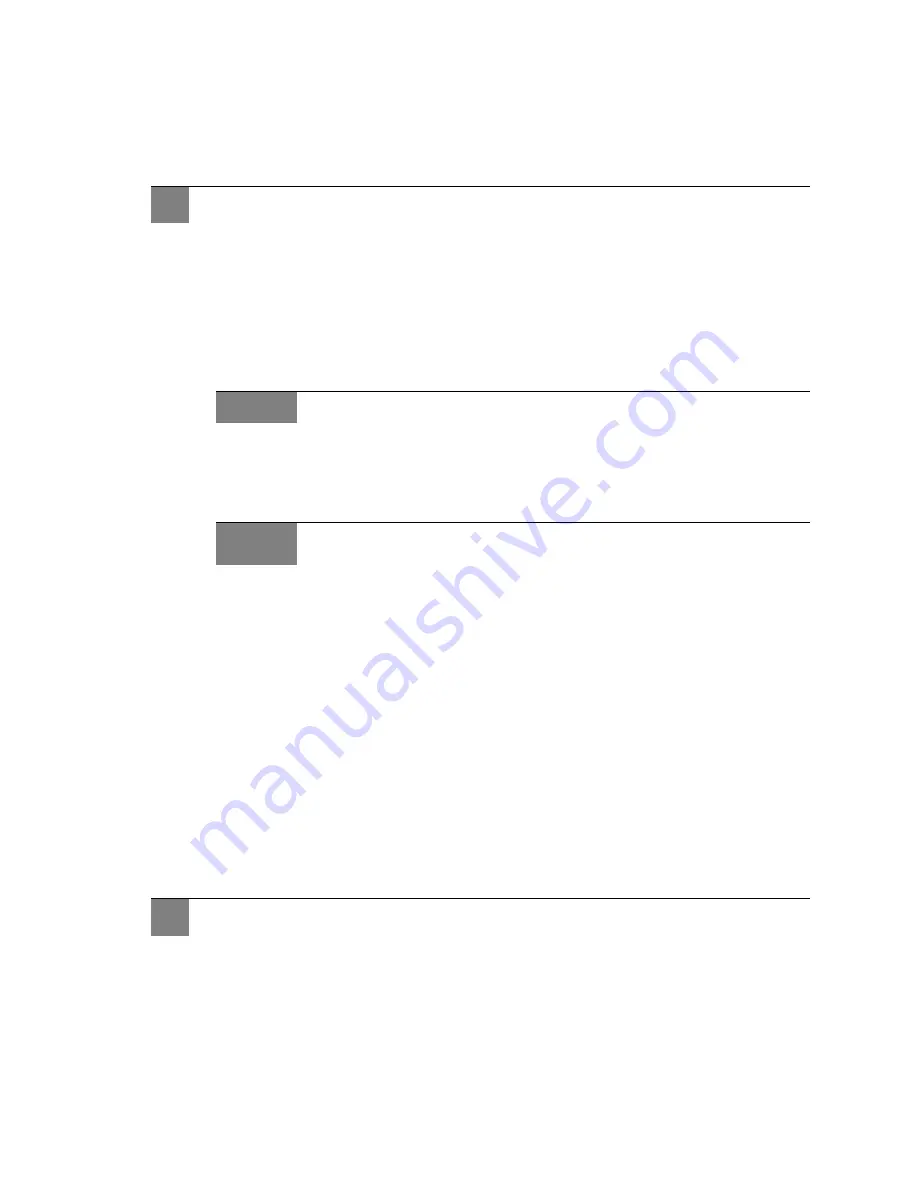
Ruckus Wireless ZoneFlex 2925/2942 User Guide | Installation, Setup, and Placement of the AP
11
4
Using the AC adapter included in the package, connect the AP to a convenient (and
protected) power source. After a minute, verify that the AP’s Power LED is a steady
green.
1
On your Windows 2000 or XP PC, open the Network Connections (or Network and Dial-
up Connections) control panel according to how the Start menu is set up:
• Start-> Settings-> Network Connections
• Start-> Control Panel-> Network Connections
2
When the Network Connections window appears, right-click the icon for “Local Area
Connection” and choose
Properties
.
3
When the Local Area Connection Properties dialog box appears, select
Internet Proto-
col (TCP/IP)
from the scrolling list, and click
Properties
.
The TCP/IP Properties dialog box appears.
4
Select
Use the following IP address
(if it’s not already active) and make the following
entries:
IP Address
192.168.0.22 (or any address in the 192.168.0.x net-
work—with the exception of 192.168.0.1, which is
already used by the AP)
Subnet mask
255.255.255.0
Default gateway
192.168.0.1
Preferred DNS server
192.168.0.1
• You can leave the
Alternate DNS server
field empty.
5
Click
OK
to save your changes and exit first the TCP/IP Properties dialog box, then the
Local Area Connection Properties dialog box.
Your changes are put into effect immediately.
As specified earlier, the AP should be directly connected to your PC/laptop (through one of
the LAN ports), and have been powered up, ready for setup.
1
Verify that the AP’s Power LED is a steady green.
2
On the PC, open a web browser window.
3
In the browser, type the following IP address to connect to the AP:
2
Preparing your PC for AP Setup
ALERT
Make sure you don’t open the Properties dialog box for the wireless network.
NOTE
IMPORTANT!
—Write down all of the currently active settings so you can restore your com-
puter to its current configuration when this process is complete.
3
Logging into the AP






























