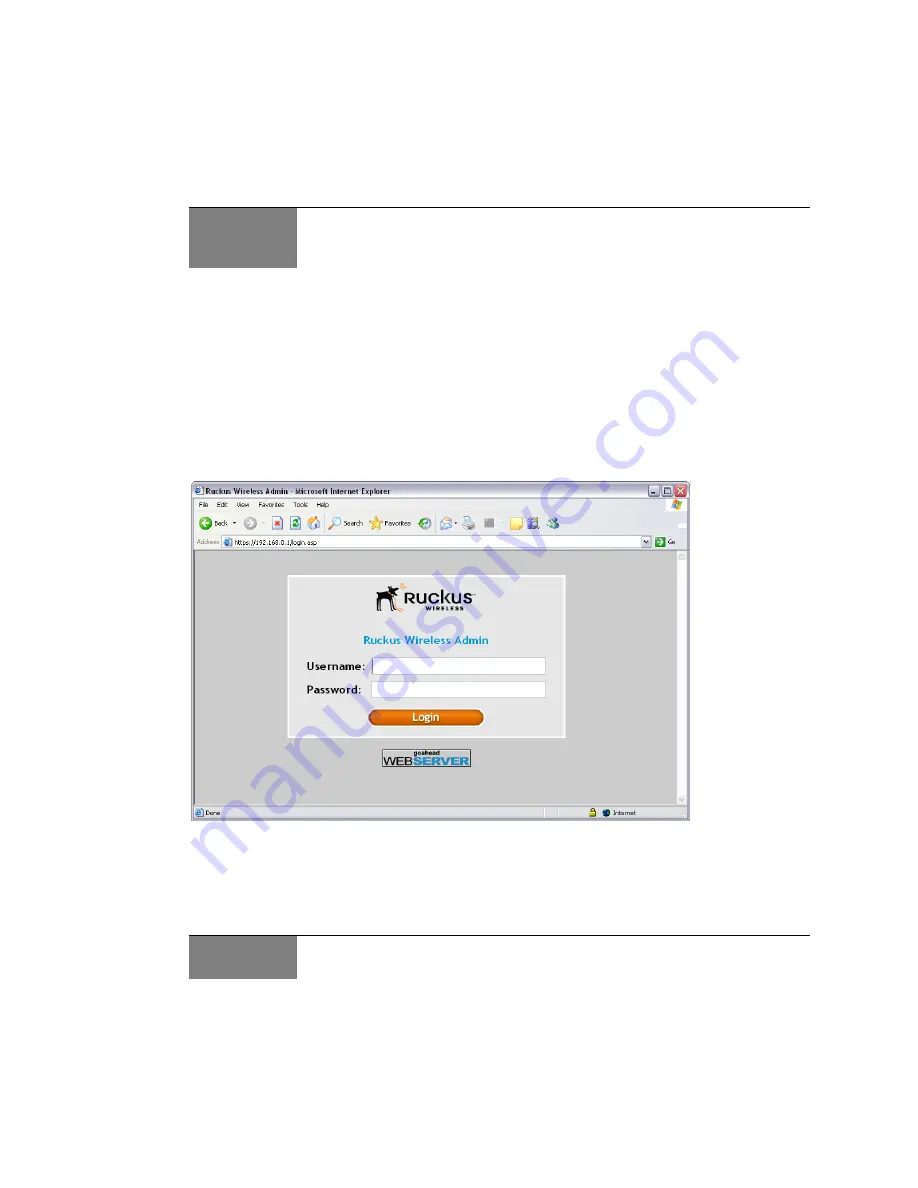
Ruckus Wireless ZoneFlex 2925/2942 User Guide | After the Installation (Post-Installation Setup)
19
Opening the Web User Interface
If you need to manage your AP, you do it with the features of the Ruckus Wireless Web User
interface (which you already used to set up the AP for use).
To open the Web User interface:
1
On the PC, open a web browser window.
2
Type the IP address of the AP in the browser window, then press Enter to initiate the
connection.
• Be sure to enter it in this format:
https://<ip_address>
3
If a Windows security alert dialog box appears, click
OK/Yes
to proceed.
The Ruckus Wireless Admin login page appears.
4
If you represent a “hotspot operator”, enter the following:
Username
super
Password
sp-admin
5
Click
Login
.
The Web User interface appears.
ALERT
The following procedure assumes that you know the static IP address of the AP (now in
use), or you have some means of determining the dynamic IP address in use by the AP. The
PC you use for AP administration should be on the MGMT VLAN.
FIGURE 3-1
ALERT
The login information will change, once you complete the process detailed in
“Changing the
Administrator Login Settings”
on page 21






























