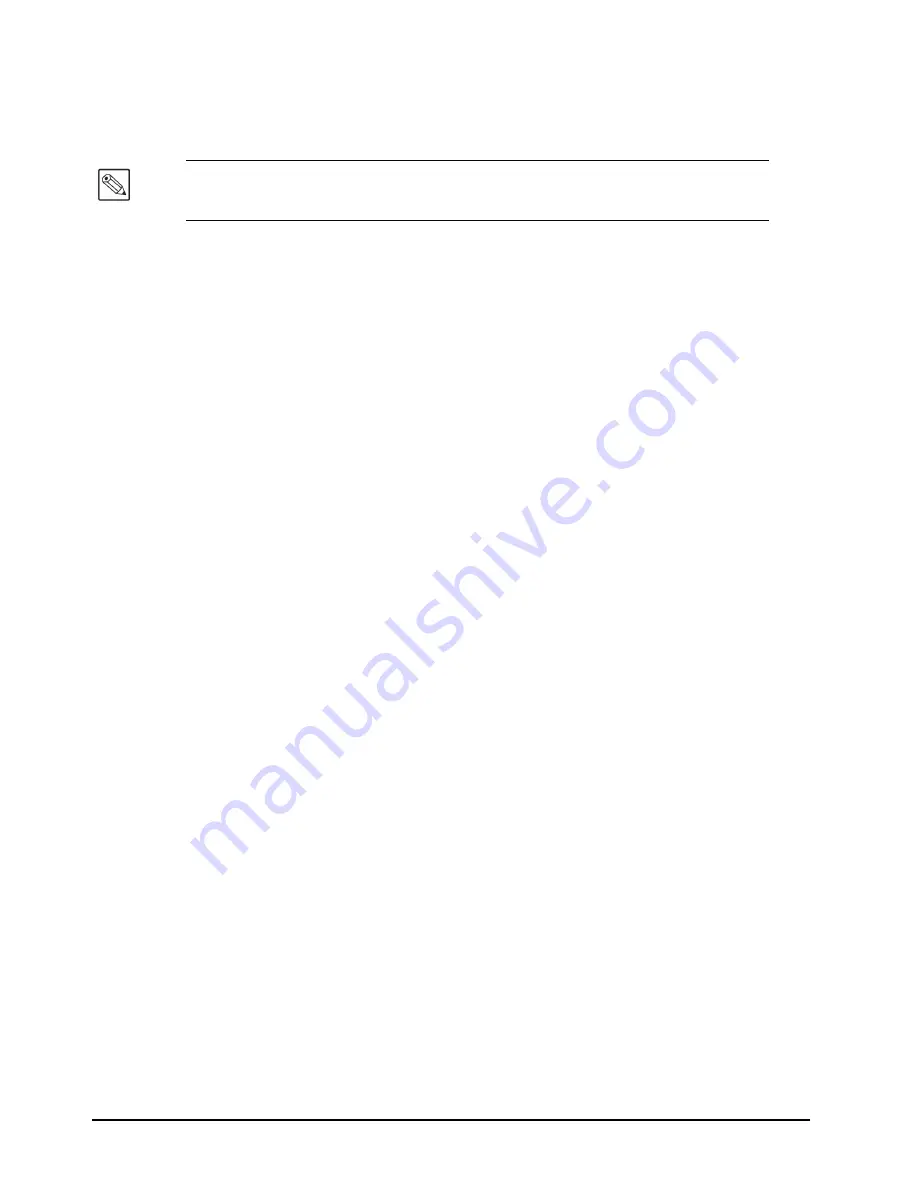
4–4 • Transparent Module
TES9 Software User Manual (Iss. 04)
Port Selection
Select one of the available LAN ports, or serial ports from the Port drop-down box. Data sources
used by other modules do not appear in the drop-down box.
Send Field Indicator
When this check box is checked, the Transparent module sends field indicator characters out the
serial or LAN port that it is using to receive data, to allow the transmit computer to synchronize to
the video signal. The field indicator is sent just after the VANC of each field (for an interlaced
signal) or frame (for a progressive signal) in the video. For an interlaced signal, the indicator is a
'1' (ASCII code 0x31) to indicate field 1, and a '2' (ASCII code 0x32) to indicate field 2. For a
non-interlaced (progressive) signal, each field indicator corresponds to the passing of one video
frame, and the indicators still alternate between '1' and '2', even though a progressive signal
consists of frames, rather than fields.
Data Direction
The TES9 can act as both an encoder and a decoder. The data direction radio buttons control this
feature. When encoding there are many settings which can be made to allow various data types to
be handled. Decode mode is simple, if the DID and SDID match a packet, then the contents are
captured and made available at the port selected. The only setting which needs to be set is the line
number(s). The setup software will disable any settings not required.
Line Selection
Line Selection allows for the choice of which lines to encode into or decode from. There are radio
buttons for the selection of the Chroma or Luma channels. The line number selection will change
with the Data Type selection. All data types other than High Capacity apply to only a single
VANC line. High Capacity applies to one or more lines. The setup software automatically
changes the user interface with the selection of data mode. A drop down box is used to select a
single line. A button is displayed for High Capacity streams. The button shows the current list of
lines. Clicking on the button allows you to change which lines will be used.
Settings
A detailed level of control is provided in the Settings section of the Transparent Stream
Configuration menu. Whenever possible the setup software will attempt to help you make the
correct settings. When you select a Data Type the setup software makes what it believes to be the
correct settings and locks the controls so that they cannot be changed. Custom mode is provided
as a way for the user to make any settings they desire. If you wish to base your settings on a
particular data mode then you can click on that data mode and then click on custom.
Data ID (DID) and Secondary Data ID (SDID)
The Data ID and Secondary Data ID specify (in hexadecimal) the values to be used for the
corresponding fields in the encoded Ancillary Data Packet, as defined by SMPTE 291M. No
matter what Data Type is selected the DID and SDID can be changed.
Note
— The port selection of None turns a module off. When configuring a module for
the first time you must select a port. To turn off a module, select None and then Apply the
change.
Содержание TES9
Страница 1: ...TES9 Multi Function HD SD SDI VANC Processor Software User Manual ...
Страница 6: ......
Страница 14: ...1 6 Introduction TES9 Software User Manual Iss 04 ...
Страница 26: ...3 10 Encoder Configuration TES9 Software User Manual Iss 04 ...
Страница 67: ...Notes ...






























