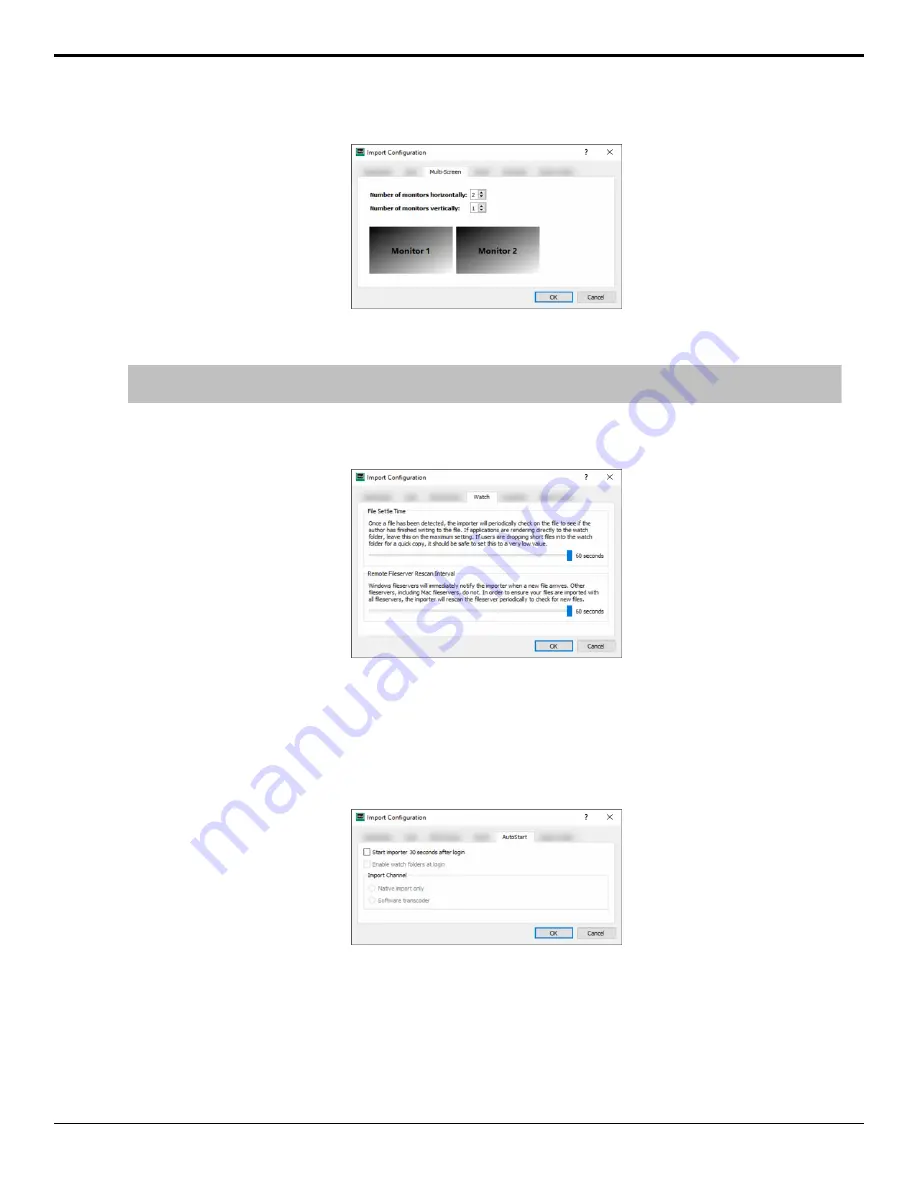
6.
Click the
Multi-Screen
tab to allow the import of media file rasters with a resolution larger than 1920×1080.
•
Number of monitors horizontally
— select the number of full rasters you want horizontally.
•
Number of monitors vertically
— select the number of full rasters you want vertically.
Tip:
To import a Multi-Screen media file, click
File
>
Open Multi-Screen...
on
Tria Import
and select the Multi-Screen media file
you want to import.
7.
Click the
Watch
tab and set the amount of time the system will wait after it has detected a new file in the watch
folder and how often it polls remote file servers. These settings are used in conjunction with the
AutoStart
configurations and the watch folder selection.
•
File Settle Time
— the length of time the import application will wait after a file has been modified before
starting to import it. If the media files are being rendered directly into the watch folder, set a long wait time. If
the watch folder is being used for drag and drop, set a short wait time.
•
Remote Fileserver Rescan Interval
— the length of time the import application waits to poll an external
server for changes. This setting is ignored if the external server is running a Windows
®
operating system.
8.
Click the
AutoStart
tab and select whether the
Tria Import
application is started automatically, and whether the
selected folders are watched.
•
Start importer 30 seconds after login
— the
Tria Import
application will be started 30 seconds after you
log into Windows
®
.
•
Enable watch folders at login
— the watch folder functionality will start automatically with
Tria Import
.
•
Import Channel
— select the channel transport to be used for import when the import application starts
automatically.
40
• Importing Media Files — Tria+ UHD User Manual






























