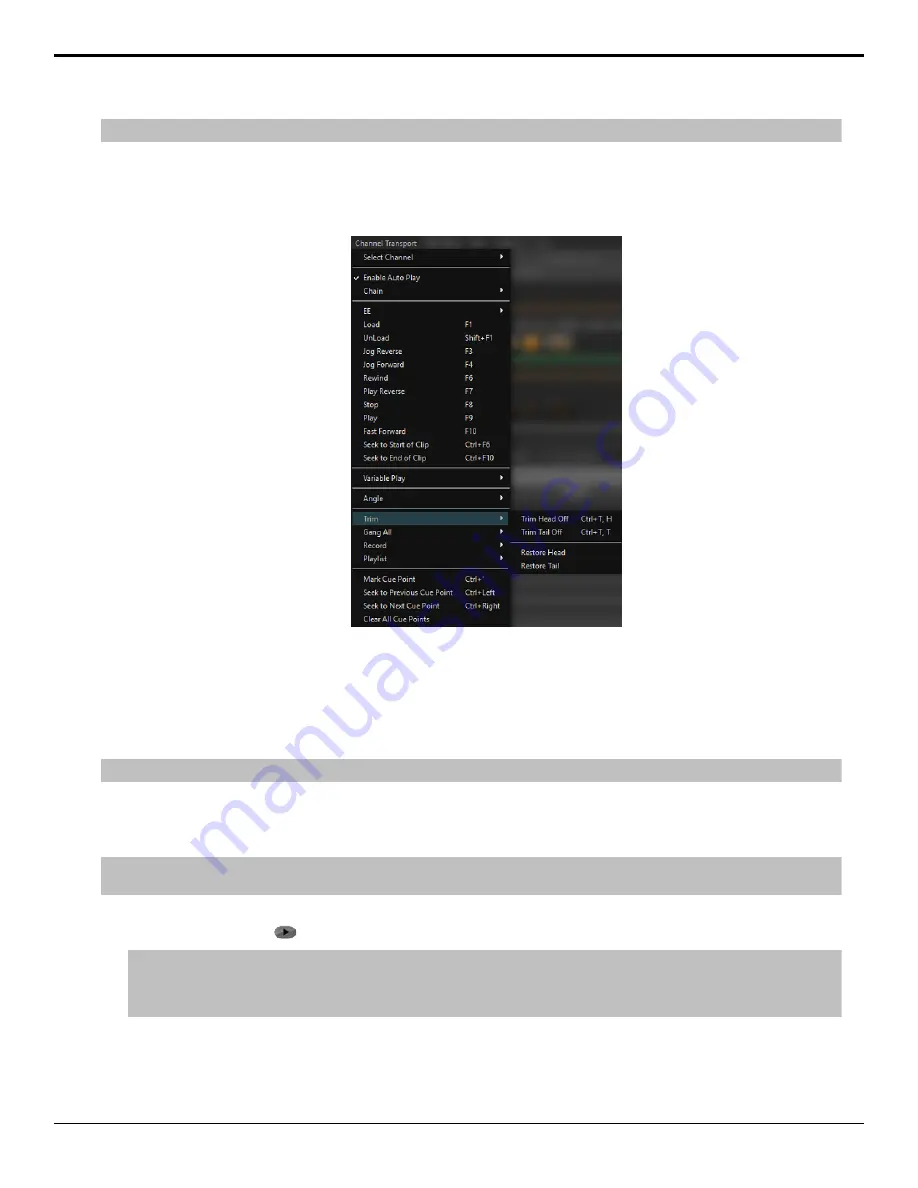
Tip:
If you know the timecode values for the head and tail trim points you can set them directly in the metadata of the clip.
1.
Load the clip you want to edit into a channel transport.
2.
Seek through the clip to the point where you want the clip to start. This will be the new starting field/frame of the
clip.
3.
Click
Channel Transport
>
Trim
>
Trim Head Off
.
The portion of the clip before the trim point is hidden and the clip has been shortened.
4.
Seek through the clip to the point where you want the clip to end. This will be the new last field/frame of the clip.
5.
Click
Channel Transport
>
Trim
>
Trim Tail Off
.
The portion of the clip after the trim point is hidden and the clip has been shortened.
The trim information is stored in the metadata of the clip and is used every time the clip is loaded.
Tip:
You can restore the head or tail of the clip by clicking
Channel Transport
>
Trim
and clicking
Restore Head
or
Restore Tail
.
To Play a Clip
Clips can play automatically once loaded, loop, or play at faster or slower speeds.
Note:
If the Auto Play feature is enabled (
Channel Transport
>
Enable Auto Play
), a clip will start to play as soon as it is loaded into a
channel. This feature applies to all channels and cannot be turned on or off for a particular channel transport.
1.
Load the clip or playlist you want to play into the channel transport you want to play it out on.
2.
Click the play button (
).
Tip:
You can add Cue Points to a clip that allow you to quickly seek to different points in the clip. Seek to the point in the clip that
you want to add a cue point to and click
Channel Transport
>
Mark Cue Point
. Press
Ctrl
and use the left or right arrows to seek
to the cue points before or after the current point in the clip. You can press
Ctrl
+
'
to delete the selected cue point, or click
Channel
Transport
>
Clear All Cue Points
to clear all of the cue points in the clip.
The clip starts to play on the selected channel transport. If the selected channel transport is configured as V+K
(Video+Alpha) and the loaded clip contains an alpha track, both video and alpha tracks from the clip are load and
played simultaneously.
16
• Channel Transport Control — Tria+ UHD User Manual






























