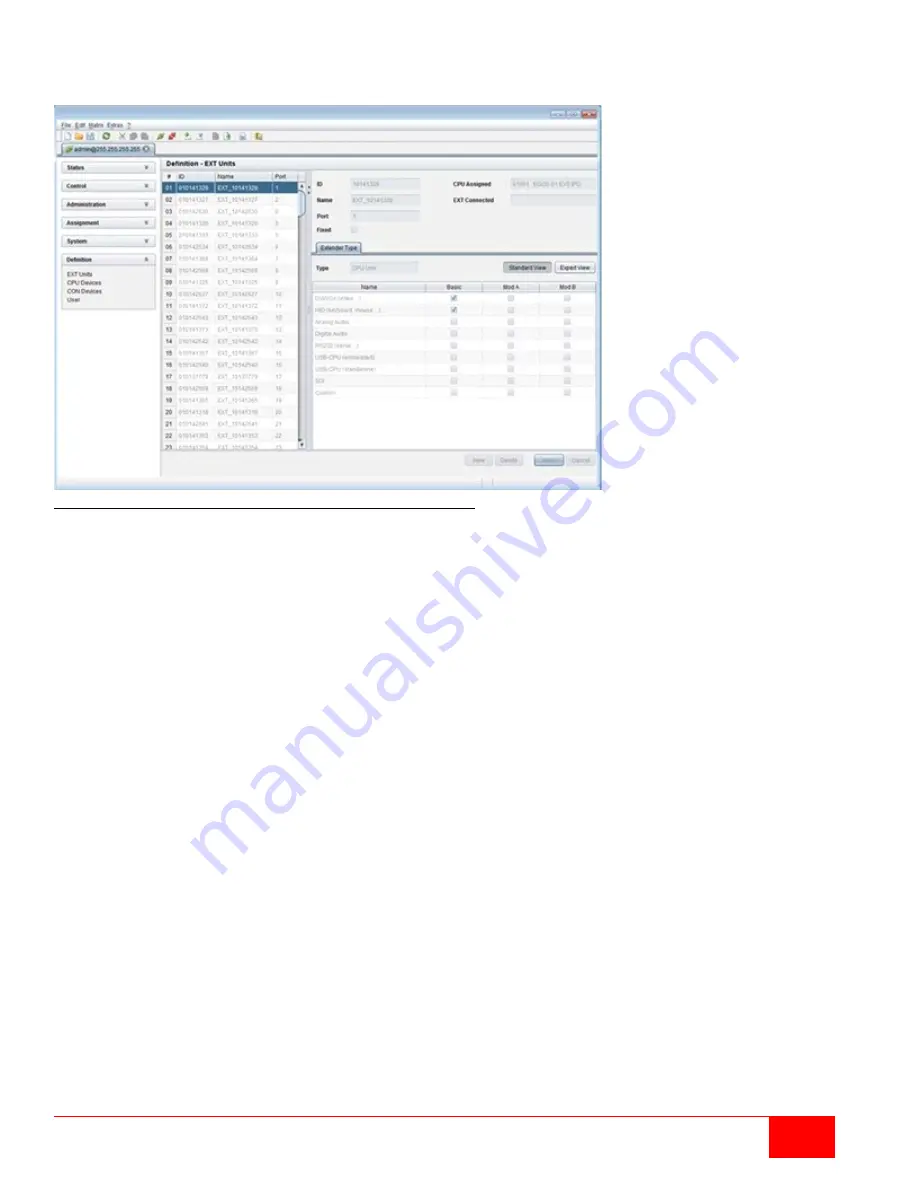
Orion X Installation and Operations Manual
49
Configuring UNI I/O Board Extenders through the Java Tool
Select
Definition > EXT Units
in the task area.
Figure 43. Configuring UNI I/O Board Extenders through the Java Tool
To create a UNI I/O board extender definition through the Java Tool, proceed as follows:
1. Insert the SFP modules into the matrix and connect the extenders as desired. An extender will be
created for each SFP module in the
Ext Units
list. The names always start with "UNI".
2. To configure a CON Unit, select one of the extenders in the
Ext Units
list, which is physically
connected to a USB CON Unit. Select the
UNI CON USB
item in the
Type
selection box of the
Extender Type
tab and confirm the settings by pressing the
Apply
button.
3. Restart the I/O board when prompted by pressing the
Yes
button.
4. To configure a CPU Unit, select one of the extenders in the
Ext Units
list, which is physically
connected to a USB CPU Unit. Select the
UNI CPU USB
item in the
Type
selection box of the
Extender Type
tab and confirm the settings by pressing the
Apply
button.
5. Restart the I/O board when prompted by pressing the
Yes
button.
6. The UNI CON units now have to be assigned to either an existing CON Device in the
Definition > CON
Devices
screen, or a new CON Device has to be created for the assignment by pressing the
New
button.
7. The UNI CPU units now have to be either assigned to an existing CPU Device in the
Definition > CPU
Devices
screen or a new CPU Device has to be created for the assignment by pressing the
New
button.
8. If parallel operation is used within the matrix, set the
Release Time
in the
Configuration > Switch
screen to 10 s or more.
The UNI extenders are completely configured now and can be used.
Содержание Orion X OXC-08-GBIC/8FM
Страница 139: ......






























