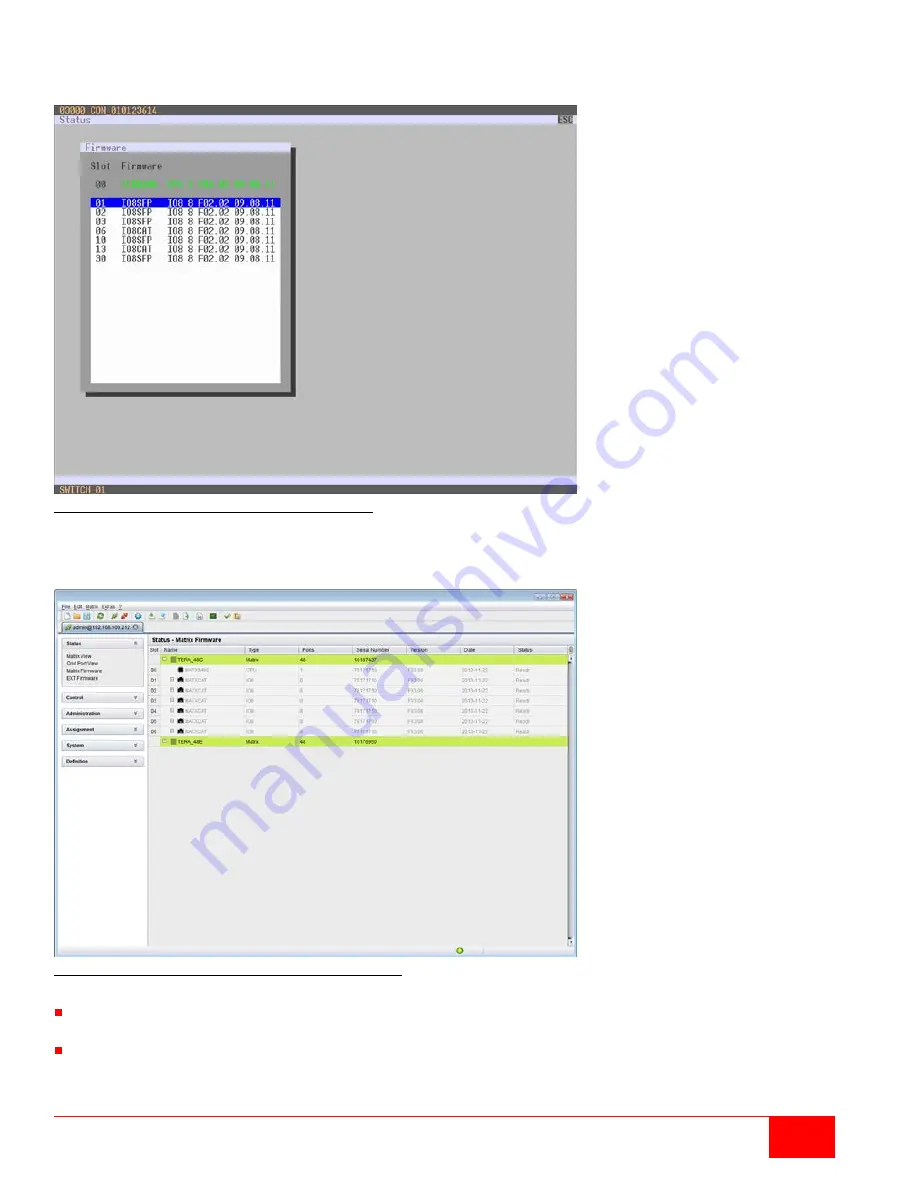
Orion X Installation and Operations Manual
109
Viewing Firmware Status through the OSD
Select
Status > Firmware
in the main menu.
Figure 98. Viewing Firmware Status through the OSD
Viewing Firmware Status through the Java Tool
Select
Status > Matrix Firmware
in the task area.
Figure 99. Viewing Firmware Status through the Java Tool
To read out the firmware status and store it locally (file extension
.dtf
), select
Matrix > Save Firmware
Status to File...
To read out the overall status of the matrix and store it locally (file extension
.zip
), select
Matrix > Save
Status to File...
or press the respective button in the symbol bar.
Содержание Orion X OXC-08-GBIC/8FM
Страница 139: ......
















































