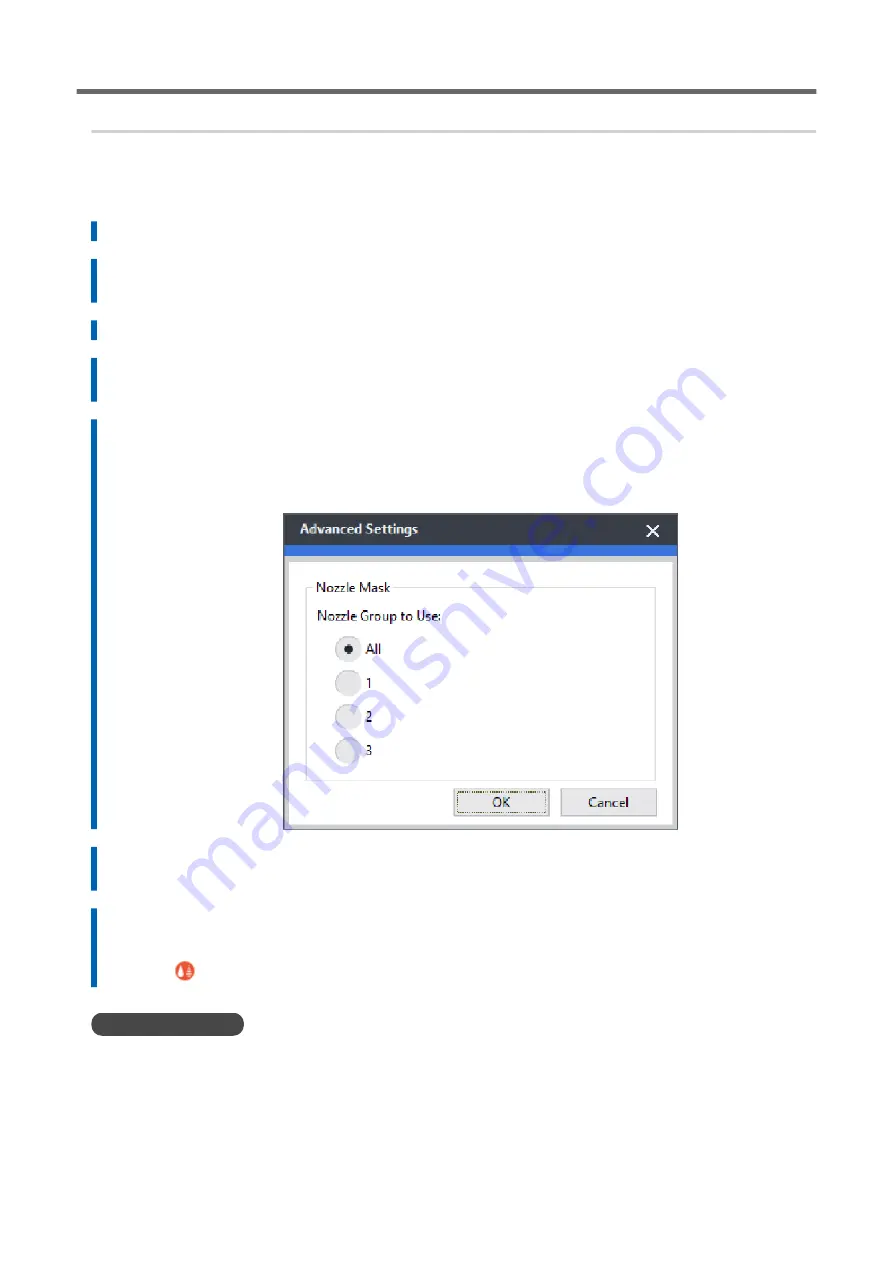
2. Limit the print heads used for printing.
Procedure
1.
Start VersaWorks.
2.
Click [Printer]>[Printer Settings].
The [Printer Settings] dialog box appears.
3.
From the [Printer List], select the printer whose print heads will be limited.
4.
Click [Advanced].
The [Advanced] dialog box appears.
5.
Select the nozzle group to use in printing from the printing-test results.
The nozzle group numbers that can be selected vary depending on the model being used and the
firmware version. Select the appropriate group number (or all the group numbers) to match the
results of the printing test.
6.
Click [OK].
Close the [Advanced] dialog box.
7.
Click [OK].
Close the [Printer Settings] dialog box.
The
icon is displayed on top of the image of the printer whose setting has been changed.
RELATED LINKS
VersaWorks manual (https://downloadcenter.rolanddg.com/VersaWorks6)
Handling Severe Dot Drop-out and Dot Displacement
266
Advanced Maintenance
Содержание TrueVIS VG3-540
Страница 9: ...Basic Handling Methods 8...
Страница 30: ...Power Supply Operations Basic Operations 29...
Страница 60: ...11 Close the front cover Setup of New Media Basic Operations 59...
Страница 65: ...13 Close the front cover Setup of New Media 64 Basic Operations...
Страница 94: ...11 Close the front cover Setup of Registered Media Basic Operations 93...
Страница 99: ...13 Close the front cover Setup of Registered Media 98 Basic Operations...
Страница 117: ...Output Method 116...
Страница 151: ...Optimizing Quality and Ef ficiency 150...
Страница 186: ...Accurately Adjusting the Cutting Settings Optimizing the Output Quality 185...
Страница 227: ...Maintenance 226...
Страница 240: ...9 When you have finished cleaning close the right cover Cleaning around the Print Heads Regular Maintenance 239...
Страница 287: ...Troubleshooting Methods 286...
Страница 296: ...P 181 Accurately Adjusting the Cutting in Amount Cutting Is Misaligned Skewed or Not Clean Output Quality Problems 295...
Страница 327: ...Appendix 326...
Страница 341: ......






























