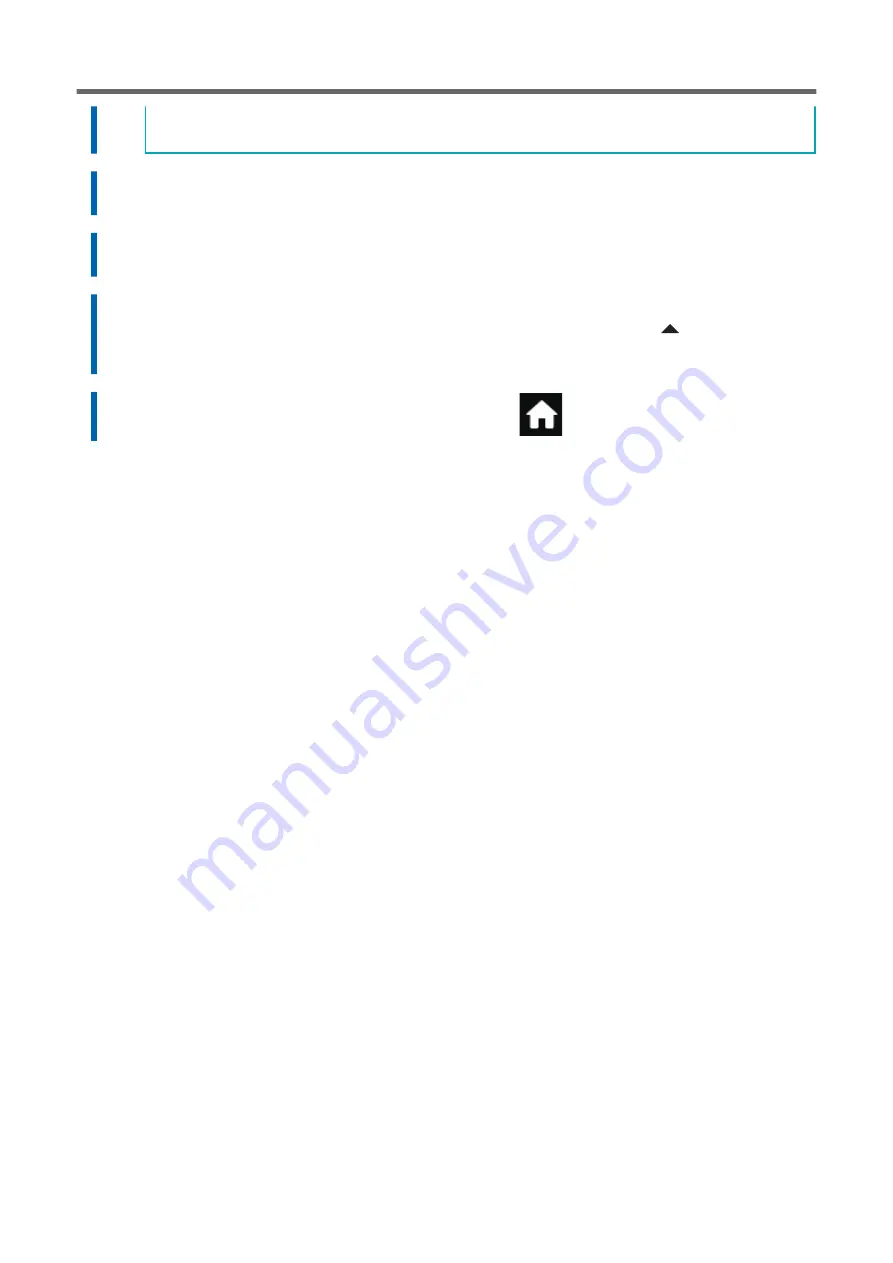
• If you want to hold the media to check the test pattern, tap [Execute] next to [Sheet Cutting] to separate
the media.
8.
Tap [Save].
The entered correction value is saved.
9.
Tap [Execute] next to [Printing Test].
The test pattern is printed again.
10.
Check the test pattern to see whether the correction was successful.
Check that the gap and overlap are the smallest for the figure indicated by "
" (that is, the cur-
rent correction value). If the gap and overlap are smaller for another figure, set the correction val-
ue again.
11.
When you have successfully performed the correction, tap
to go back to the original screen.
Using the Correction Functions
154
Optimizing the Output Quality
Содержание TrueVIS VG3-540
Страница 9: ...Basic Handling Methods 8...
Страница 30: ...Power Supply Operations Basic Operations 29...
Страница 60: ...11 Close the front cover Setup of New Media Basic Operations 59...
Страница 65: ...13 Close the front cover Setup of New Media 64 Basic Operations...
Страница 94: ...11 Close the front cover Setup of Registered Media Basic Operations 93...
Страница 99: ...13 Close the front cover Setup of Registered Media 98 Basic Operations...
Страница 117: ...Output Method 116...
Страница 151: ...Optimizing Quality and Ef ficiency 150...
Страница 186: ...Accurately Adjusting the Cutting Settings Optimizing the Output Quality 185...
Страница 227: ...Maintenance 226...
Страница 240: ...9 When you have finished cleaning close the right cover Cleaning around the Print Heads Regular Maintenance 239...
Страница 287: ...Troubleshooting Methods 286...
Страница 296: ...P 181 Accurately Adjusting the Cutting in Amount Cutting Is Misaligned Skewed or Not Clean Output Quality Problems 295...
Страница 327: ...Appendix 326...
Страница 341: ......
















































