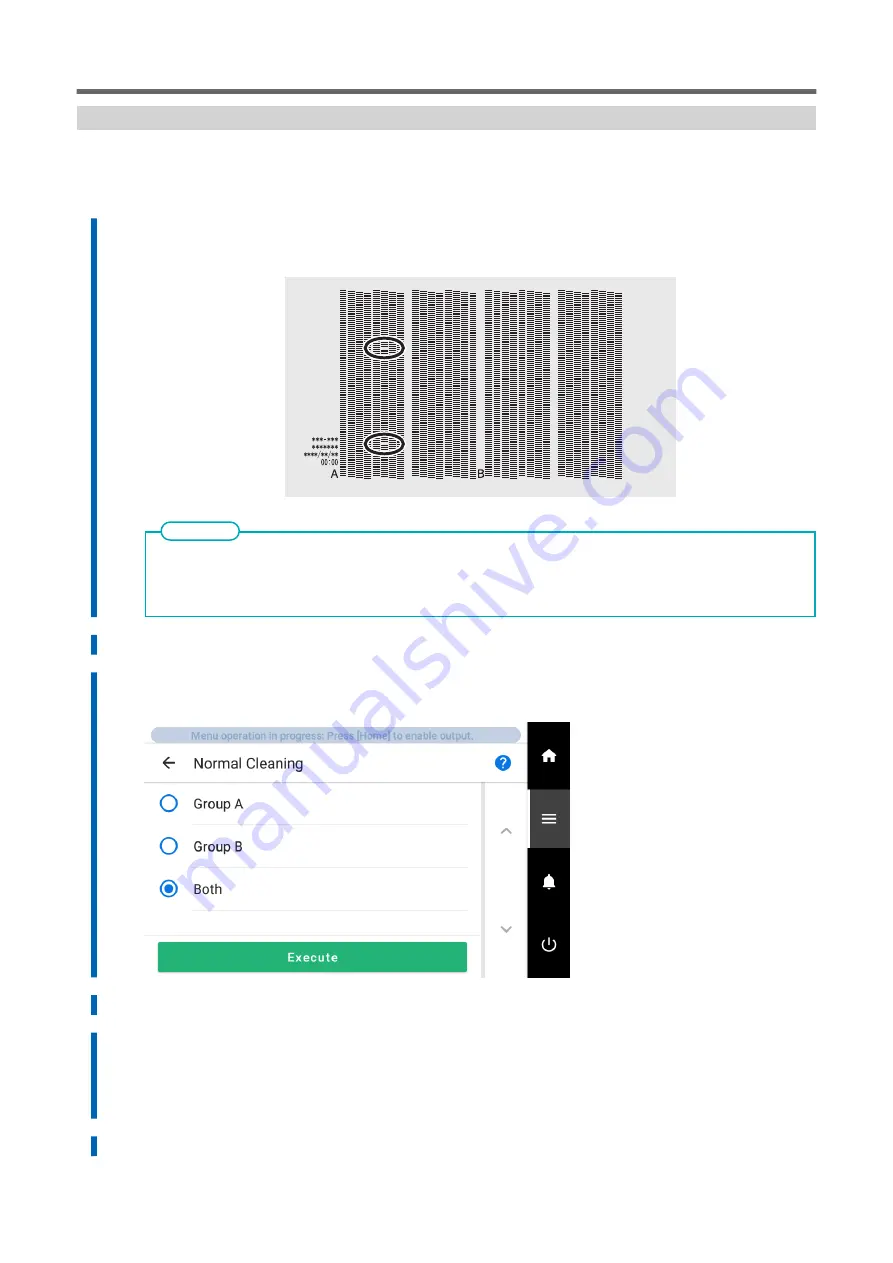
Step 2: Normal Cleaning Method
Procedure
1.
Check for the group with dot drop-out or dot displacement by viewing the results of the printing test.
The space from "A" to "B" is group A. The space from "B" to the right side is group B.
If the printing-test results are difficult to interpret
Check the results in a bright location, changing your line of vision. They are visible using the reflection of the
light.
MEMO
2.
Tap [Cleaning].
3.
Tap [Normal Cleaning].
The screen shown below appears.
4.
Select the group of print heads to clean.
5.
Tap [Execute].
Cleaning will start. The status is displayed as [Normal cleaning in progress.] at the top of the op-
eration panel.
On completion, you will return to the original screen.
6.
Perform a printing test again.
Preparations for Output with Crop Marks
How to Cut with Crop Marks
139
Содержание TrueVIS VG3-540
Страница 9: ...Basic Handling Methods 8...
Страница 30: ...Power Supply Operations Basic Operations 29...
Страница 60: ...11 Close the front cover Setup of New Media Basic Operations 59...
Страница 65: ...13 Close the front cover Setup of New Media 64 Basic Operations...
Страница 94: ...11 Close the front cover Setup of Registered Media Basic Operations 93...
Страница 99: ...13 Close the front cover Setup of Registered Media 98 Basic Operations...
Страница 117: ...Output Method 116...
Страница 151: ...Optimizing Quality and Ef ficiency 150...
Страница 186: ...Accurately Adjusting the Cutting Settings Optimizing the Output Quality 185...
Страница 227: ...Maintenance 226...
Страница 240: ...9 When you have finished cleaning close the right cover Cleaning around the Print Heads Regular Maintenance 239...
Страница 287: ...Troubleshooting Methods 286...
Страница 296: ...P 181 Accurately Adjusting the Cutting in Amount Cutting Is Misaligned Skewed or Not Clean Output Quality Problems 295...
Страница 327: ...Appendix 326...
Страница 341: ......
















































