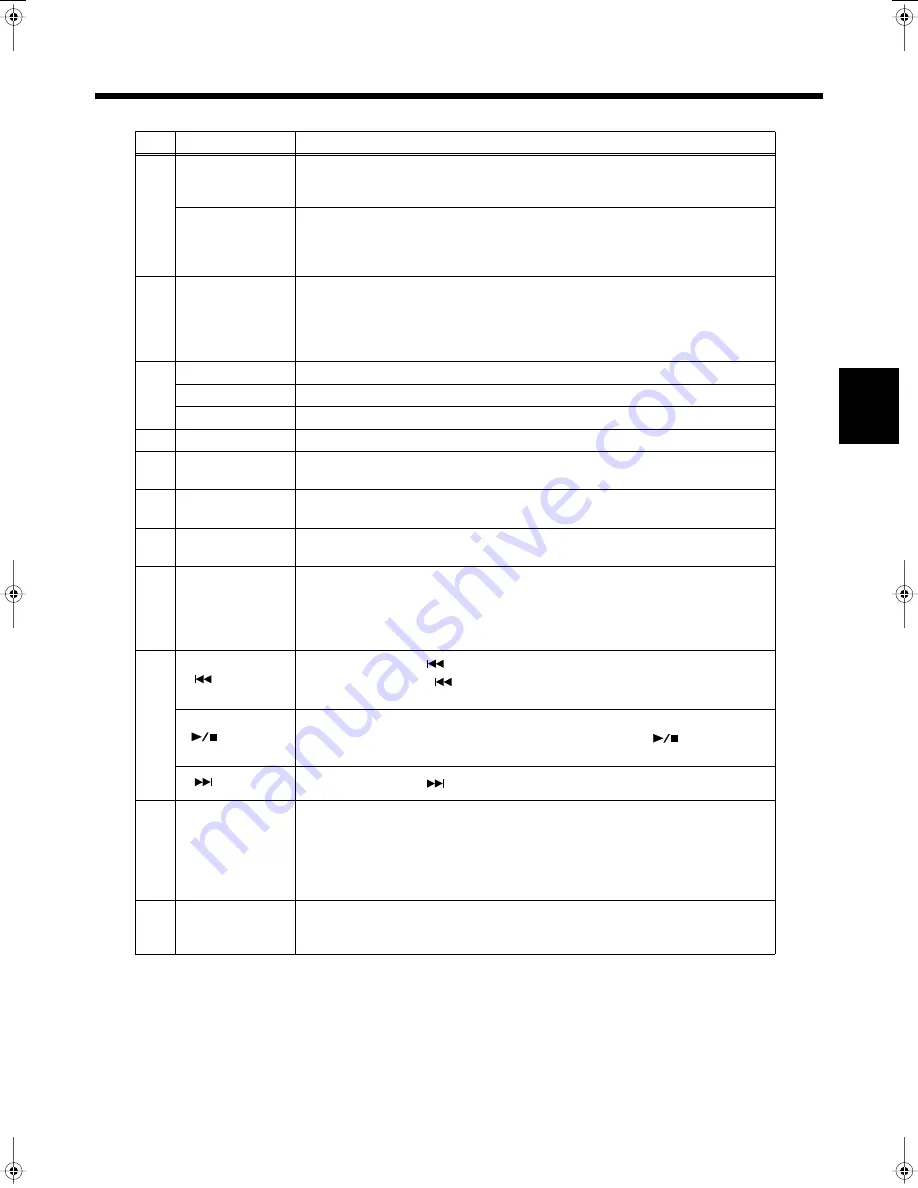
87
Chapter 3 Song Playback
Chapter 3
Button
Explanation
1
TRANSFORM
This changes the vocals from the mic. You can also use this to change vocals on the
CD included with the instrument. The setting switches each time you press the
button, cycling through male, female, child, and normal voice settings.
HARMONY
This adds harmonies to the mic vocals. You can also add harmonies to vocals on the
included CD.
The harmony setting switches each time you press the button, cycling through
Music Files (p. 49), Oct-Up (p. 46), Oct-Down (p. 46), and normal voice settings.
2
3D
This adds greater breadth to the sound. When the [Surround] button is set to
“Advanced 3D,” pressing this button toggles the Advanced 3D effect on and off.
When the [Surround] button is set to “Surround,” each press of this button takes
you to the next choice among the available selections, which are: Surround Effect
off, Surround Accompaniment, and Surround Reverb.
3
INTERNAL
This switches the genres of the internal songs.
CD
If a CD is inserted when you press the button, the CD is selected.
FD
If a floppy disk is inserted when you press the button, the floppy is selected.
4
MUTE
This mutes all of the sounds. The Moving Key function stops at this time.
5
FUNC
You can use the function assigned to this button. You can also change the function
assigned to the button (p. 167).
6
CANCEL
This restores the [HARMONY] and [TRANSFORM] button settings to their original
condition. The [TONE] button is set to piano tone.
7
TONE
This changes the part that is currently active when the keyboard is played. The tone
is switched each time you press the button.
8
DISPLAY
Each press of the button takes you to the next selection among the available choices,
which are, in order: song list, lyrics, score, score + keyboard, and user screen image.
You can press the [DISPLAY] button while the Tempo screen or Volume screen is
displayed to clear the Tempo screen or Volume screen.
* Some songs may not feature screens with lyrics or scores.
9
When you press the [
] button while the song is stopped, the previous song is
selected. Pressing the [
] button while a song is playing returns you to the
beginning of that song.
This starts and stops playback of the song.
Playback alternately starts and stops each time you press the [
] button.
You can also assign functions to the button (p. 167).
When you press the [
] button, the next song is selected.
10
VOL - +
(Volume)
You can adjust the volume.
* If the volume is set to 0 with the VOL [-] [+] buttons, then no sounds will be
played, even if you try to raise the volume with the KR’s [Volume] knob. To raise
the volume, use the VOL [-] [+] buttons as well.
➝
You can use the Memory Backup function to store these settings to the KR
(p. 164).
11
TEMPO - +
This adjusts the tempo.
You can also assign functions to the button (p. 167).
* You cannot change the tempos for CDs.
KR-17_15_e.book 87 ページ 2004年12月6日 月曜日 午後1時54分
















































