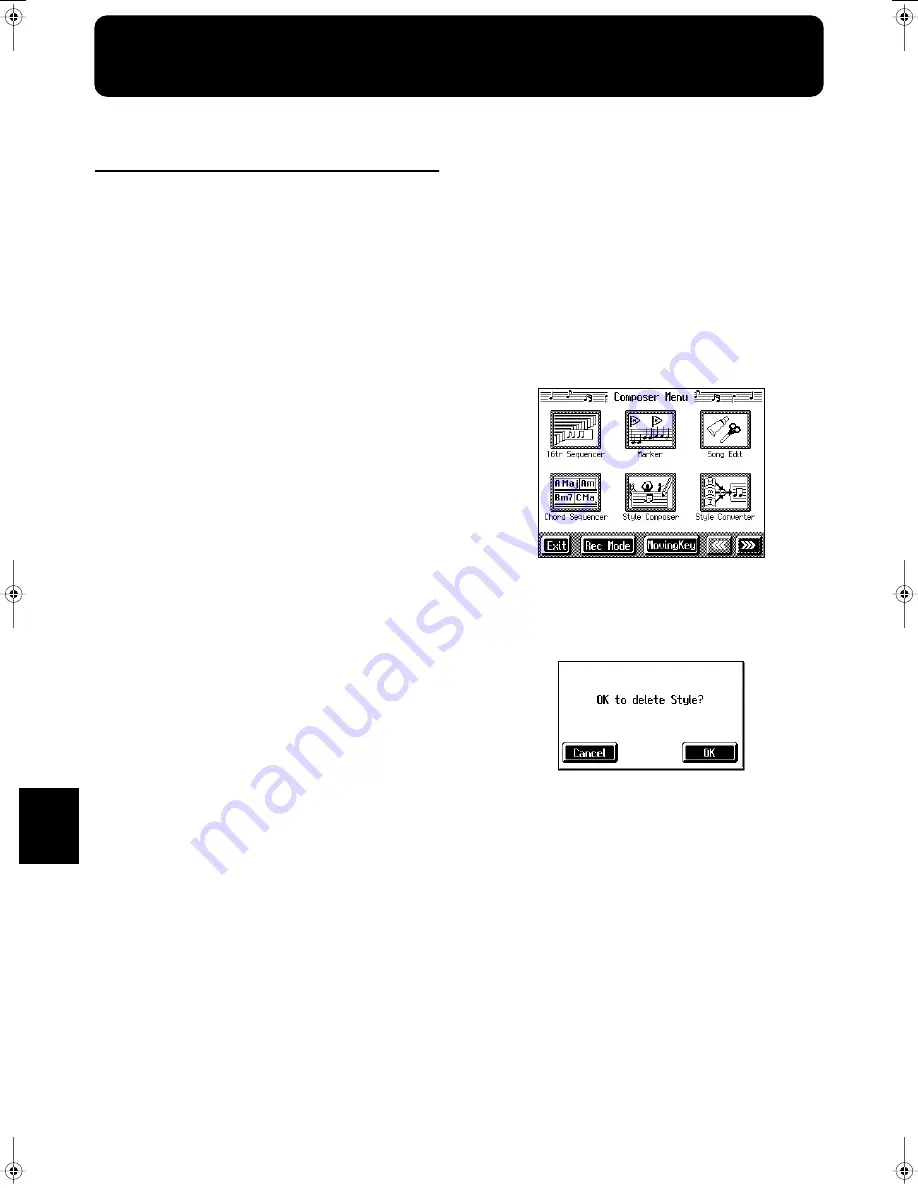
144
Chapter 8
Chapter 8 Creating Music Styles
Creating Original Styles
(User Styles)
Although the KR features a variety of internal Music Styles,
you can also create your own. These original Styles are called
“User Styles.”
You can use either of the two methods described below to
create a User Style.
Style Composer
With this method, you combine internal Music Styles to
create new Styles. You can create a new Style by selecting
from among the Rhythm, Bass, Accompaniment 1,
Accompaniment 2, and Accompaniment 3 parts in different
styles.
Style Converter (p. 146)
Create a new Style by extracting the portions you need from
songs composed with the 16-track sequencer.
When you’re composing a song, there’s no need to specify all
the chords. You can specify just some of the chords, and the
KR automatically chooses the other chords and arranges the
Style.
Style Converter features an “Auto mode” that allows you to
easily create Styles from songs with a single chord, and a
“Manual mode,” in which you create Styles from songs with
three kinds of chords–major, minor, and seventh chords.
■
Creating New Styles by
Combining Internal Music
Styles (Style Composer)
You can create a new style by selecting from among the
Rhythm, Bass, Accompaniment 1, Accompaniment 2, and
Accompaniment 3 parts in different Styles. This function is
called the “Style Composer.”
* You can only combine the KR’s built-in Styles.
Displaying the Style Composer Screen
1.
Press the [Menu] button.
The Menu screen appears.
fig.d-menu1.eps_50
2.
Touch <Style Composer>.
* If a User Style has already been recorded, a message like the
one shown below appears.
fig.m-styledel.eps
Touch <Cancel> to return to the Menu screen. Save User
Styles to floppy disks, or to user memory (p. 149).
When you touch <OK>, the previously recorded User Style is
deleted, and a new User Style is created.
KR-17_15_e.book 144 ページ 2004年12月6日 月曜日 午後1時54分
















































