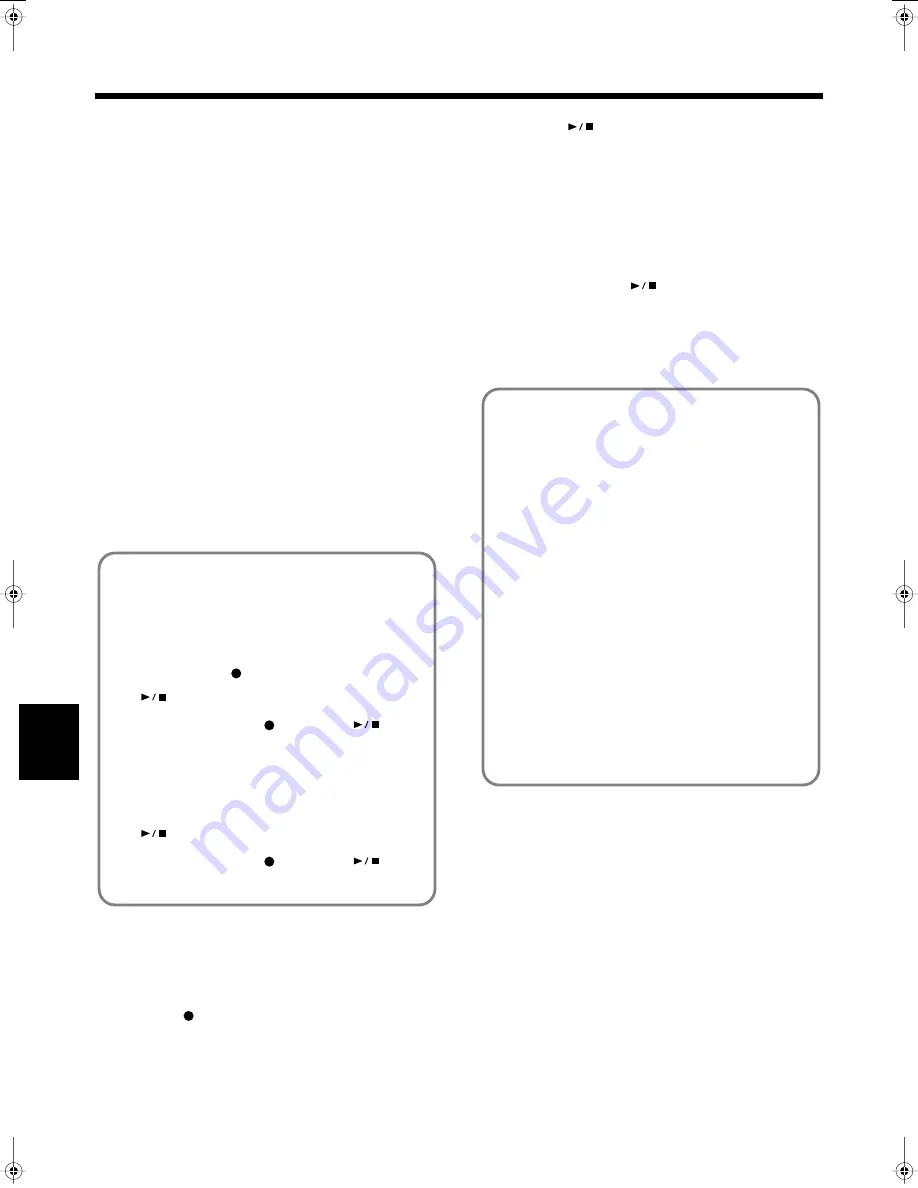
132
Chapter 7 Creating and Editing Songs
Chapter 7
■
Repeated Recording at the
Same Location (Loop Recording)
You can record a specified passage over and over, layering
sounds with each pass. This method is called “Loop
Recording.” This is handy when recording a Rhythm Part.
For example, use this method to make a Loop Recording of a
four-measure segment. First record the bass drum, the snare
drum next, then the hi-hat and so on, layering a different
instrument onto the same four measures. After you have
finished recording the four-measure rhythm pattern, you can
then use the procedure in “Copying Measures (Copy)” (p.
136) to create as many copies of the four measures as you
need to complete your Rhythm part.
1.
Place A and B markers at the beginning and end of the
passage you want to record.
Take a look at “Setting Markers for Repeated Practice
(Marker)” (p. 100).
If you haven’t recorded anything yet, then use “Blank
Recording” to create the necessary number of measures
before placing the markers.
2.
In the Rec Mode screen (p. 131), select <Loop>.
Touch <Exit> to return to the menu screen.
The recording method changes to loop recording.
3.
Press the [
(Rec)] button.
4.
Press the Track button for the track to be recorded.
The KR is put in recording standby.
5.
Press the [
(Play/Stop)] button to begin
recording.
Recording starts from Marker A.
When the song reaches Marker B, it then returns to
Marker A, where recording continues.
Each time the recording is looped, the newest sounds are
layered over previously recorded sounds.
6.
When you press the [
(Play/Stop)] button,
recording stops.
* After you have finished with loop recording, return to the
usual replace recording mode (p. 131).
What is Blank Recording?
Blank Recording is recording a number of silent
measures with no content.
1.
Set the basic tempo and beat of the song.
2.
Hold down the [
(Rec)] button and press the
[
(Play/Stop)] button.
The indicators for the [
(Rec)] and [
(Play/
Stop)] buttons both light up, then after two
measures of the count sound, recording begins.
3.
Without performing anything, record only the
required number of measures, then press the
[
(Play/Stop)] button.
The indicators for the [
(Rec)] and [
(Play/
Stop)] buttons both go out, and recording stops.
Loop Recording Shortcut
You can also use the method described below to set Loop
Recording.
1.
Place A and B markers at the beginning and end of
the passage you want to record.
Take a look at “Setting Markers for Repeated
Practice (Marker)” (p. 100).
If you haven’t recorded anything yet, then perform
“Blank Recording” for the necessary number of
measures before placing the markers.
2.
Touch the <Repeat> icon in the Marker screen
(p. 100).
This sets the loop recording mode.
Start a recording.
* After you have finished with loop recording, touch the
<Repeat> icon in the “Marker screen” once more to
return to the usual replace recording mode.
KR-17_15_e.book 132 ページ 2004年12月6日 月曜日 午後1時54分
















































