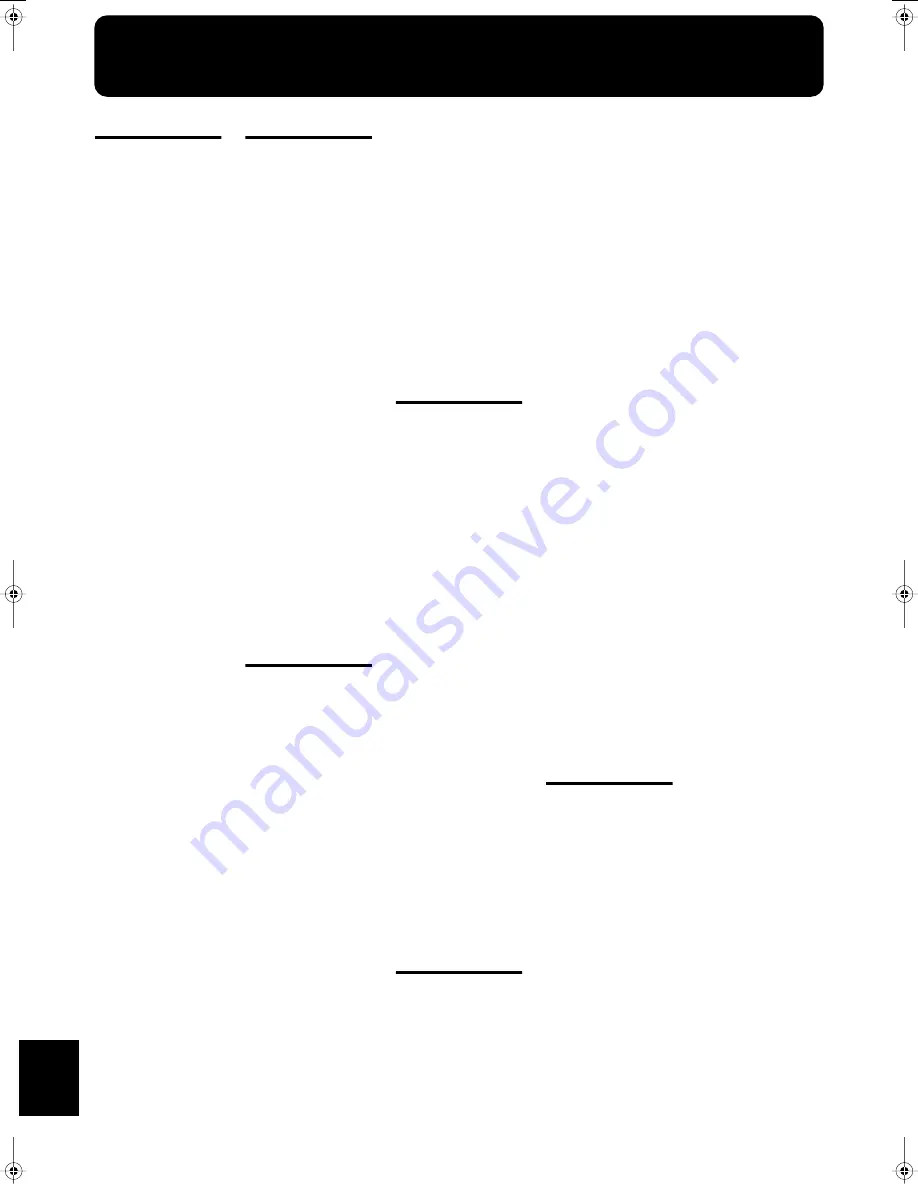
184
Appendices
Tone List
[Piano]
Grand Piano1
PianoStrings
Piano Choir
Tremolo Dyno
Jazzy Vib+Gt
Suitcase
Vibraphone
Harpsi.Doubl
Marimba
Steel Drums
Honky-Tonk
Stage Rhodes
Ballad Piano
Wurly
Dyno Rhodes
Rock Piano
Honky-tonk 2
Clav.
Harpsi.Singl
Harpsichord
UprightPiano
Grand Piano2
Bell Piano
Piano Oohs
Bright Piano
E. Grand
MIDI Piano1
E.Piano 1
St.FM EP
FM+SA EP
Hard FM EP
Harpsi.o
Coupled Hps.
Soft Marimba
EG+Rhodes 1
EG+Rhodes 2
Hard Rhodes
Vibra Bells
Celesta
Glockenspiel
Soft E.Piano
60's E.Piano
E.Piano 2
Xylophone
Music Box
Balafon
Detuned EP 1
Detuned EP 2
Hard E.Piano
Hard Clav.
Soft Clav.
Reso Clav.
Phase Clav.
Pop Vibe.
Pop Celesta
Tubular-bell
Santur
Kalimba
Air Grand
Piano 1
Piano 2
Piano 3
MIDI Piano2
Synth Harpsi
SynRingClav
Analog Clav
[Organ]
Jazz Organ
Full Organ 1
Lower Organ
Theater Org.
Diapason 8'
Bandneon
Perc. Organ
Full Organ 2
Lower Organ2
Church Organ
Rock Organ1
Blues Harp
Pop Organ
L-Organ
Trem.Flute
Accordion
Nason flt 8'
Organ Flute
Jazz Organ2
Jazz Organ3
Jazz Organ4
CheeseOrgan
Full Organ 3
Full Organ 4
Rotary Org.S
Rotary Org.F
Rock Organ2
Pipe Org. Bs
Organ Bass
Metalic Org.
VS Organ
Organ 1
Organ 2
Digi Church
[Guitar / Bass]
EX Ac.Guitar
Flamenco Gtr
Steel Guitar
Jazz Guitar
Requint Gtr
12str Guitar
Nylon+Steel
Nylon Guitar
Mandolin
Gut Guitar
Acoustic Bs.
A.Bass+Cymbl
JC E.Guitar
DistortionGt
Rock Rhythm
Rock Rhythm2
Overdrive Gt
Power Guitar
Power Gt.2
Muted Dis.Gt
Fingered Bs.
Picked Bs.
Fretless Bs.
Slap Bass
Steel Vox
Muted Gt.
Muted Gt.2
Mellow Gt.
5th Dist.
Feedback Gt2
Synth Bass 1
Synth Bass 2
SynthBass101
Jungle Bass
Modular Bass
WireStr Bass
ResoSH Bass
SH101 Bass
Mute PickBs.
Mr.Smooth
Open Hard
Dazed Guitar
Acid Guitar
Hawaiian Gt.
Ukulele
Banjo
Koto
Shamisen
Gt.Harmonics
[Strings]
Velo Strings
Dolce Strings
SlowStrings2
Tremolo Str
Suspense Str
EX Orchestra
Choir Str
Harp Strings
Warm Strings
Violin
Slow Strings
Cello
St. Harp
JV Strings
DecayStrings
Legato Str
Strings
Oct Strings
PizzicatoStr
Mellow Pizz.
Bell Strings
Orchestra
OrchestraHit
Warm JP Str
Slow Violin
Contrabass
Timpani
Syn.Strings1
Syn.Strings2
Syn.Slow Str
Strings 2
JP Saw Str
OB Strings
Euro Hit
6th Hit
Bass Hit
Philly Hit
[Sax / Brass]
Super Tenor
EX Tenor Sax
Sax Section
Romantic Tp
TromboneSoft
A Tp
Flute
Soprano Sax
Clarinet
MutedTrumpet
Oboe
Flugel Horn
Power Brass
St. Brass ff
AltoSax Soft
English Horn
EX Tp&Shake
BrassSection
Bs Clarinet
Tenor Sax f
Brite Brass
Brass ff
OrchestraBrs
Grow Sax
Baritone Sax
Alto Sax
EX Trumpet
Tp Shake
Tenor Sax
GS Bari Sax
SuperF.Horns
Fr.Horn Solo
Jump Brass
Soft Brass
DeepSynBrass
Trombone
Trombone 2
Tuba
Piccolo
Pan Flute
GS Pan Flute
Blow Pipe
Bottle Blow
BottleBlow2
Bassoon
Recorder
Trumpet
French Horn
Synth Brass1
Synth Brass2
Shakuhachi
Brass 1
Brass 2
Ocarina
[Voice]
Boys Choir
Kids Choir
Jazz Scat
Rich Choir
Holy Voices
Jz Scat Vib
Opera Voice
Jz Scat Doet
Humming
Dreamy Choir
Jz Scat Vib2
Doos Voice
Doot Accent
Dat Accent
Bop Accent
Thum Voice
HollowReleas
Choir Oohs
VoiceAah Fem
Choir Aahs
Warm SqrPad
New Age Pad
Sugar Key
LM PureLead
LM Square
JP SuperSaw
Natural Lead
2600 SubOsc
SquareWave2
Org Bells
Oohs Chord
Fantasia
Crystal
Harpvox
CC Solo
Vox Sweep
Brightness
Syn.Square
JP8 Square
FM Lead
FM Lead 2
Mg Lead
Dual Sqr&Saw
P5 Saw Lead
Rhythmic Saw
Waspy Synth
JP8 Pulse
Cheese Saw
SynVox
Clear Bells
Soft Crystal
Digi Bells
Nylon Harp
Nylon+Rhodes
Fantasia 2
Soft Pad
P5 Poly
Reso Saw
RAVE Vox
Fat & Perky
Heaven II
JP8 Sqr Pad
Sweep Pad 2
Converge
Big Panner
Ai-yai-a
Echo Pan 2
Falling Down
Poly King
Octave Stack
Warm Pad
Rising Osc
RandomEnding
Piano 1
Piano 1w
Piano 1d
Piano 2
Piano 2w
Piano 3
Piano 3w
GS Honkytonk
Honky-tonk 2
GS E.Piano1
GS E.Piano2
60's E.Piano
E.Piano 1v
E.Piano 2v
Detuned EP 1
Detuned EP 2
GS Harpsi
Coupled Hps.
Harpsi.w
Harpsi.o
Soft Clav.
KR-17_15_e.book 184 ページ 2004年12月6日 月曜日 午後1時54分
















































